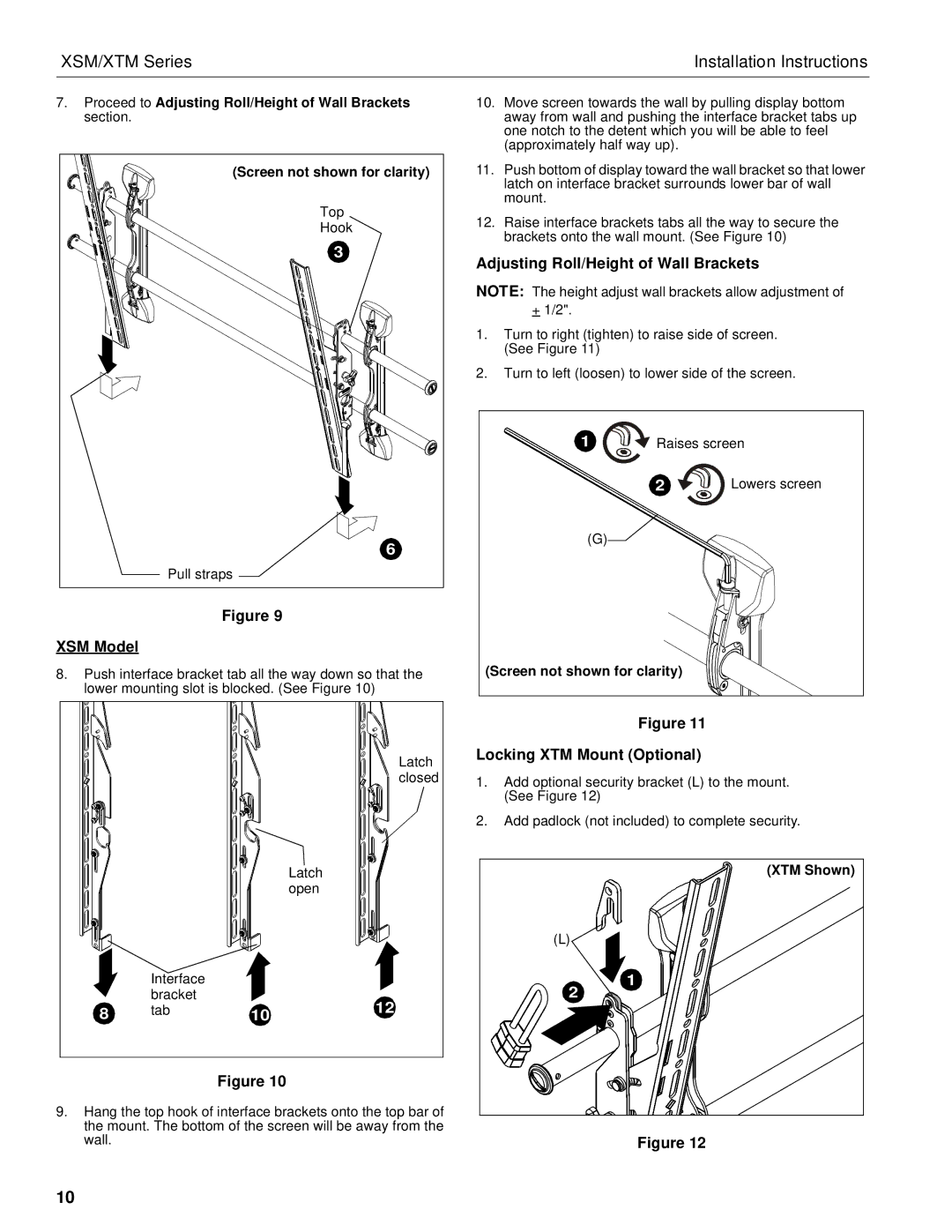XSM/XTM Series | Installation Instructions |
7.Proceed to Adjusting Roll/Height of Wall Brackets section.
(Screen not shown for clarity) |
Top |
Hook |
3 |
6 |
Pull straps |
Figure 9
XSM Model
8.Push interface bracket tab all the way down so that the lower mounting slot is blocked. (See Figure 10)
|
|
| Latch |
|
|
| closed |
|
|
| Latch |
|
|
| open |
| Interface |
|
|
| bracket |
| 12 |
8 | tab | 10 | |
|
|
Figure 10
9.Hang the top hook of interface brackets onto the top bar of the mount. The bottom of the screen will be away from the wall.
10.Move screen towards the wall by pulling display bottom away from wall and pushing the interface bracket tabs up one notch to the detent which you will be able to feel (approximately half way up).
11.Push bottom of display toward the wall bracket so that lower latch on interface bracket surrounds lower bar of wall mount.
12.Raise interface brackets tabs all the way to secure the brackets onto the wall mount. (See Figure 10)
Adjusting Roll/Height of Wall Brackets
NOTE: The height adjust wall brackets allow adjustment of
+1/2".
1.Turn to right (tighten) to raise side of screen. (See Figure 11)
2.Turn to left (loosen) to lower side of the screen.
1 | Raises screen | |
| 2 | Lowers screen |
(G) |
|
|
(Screen not shown for clarity) |
| |
Figure 11
Locking XTM Mount (Optional)
1.Add optional security bracket (L) to the mount. (See Figure 12)
2.Add padlock (not included) to complete security.
(XTM Shown)
(L)
1
2
Figure 12
10