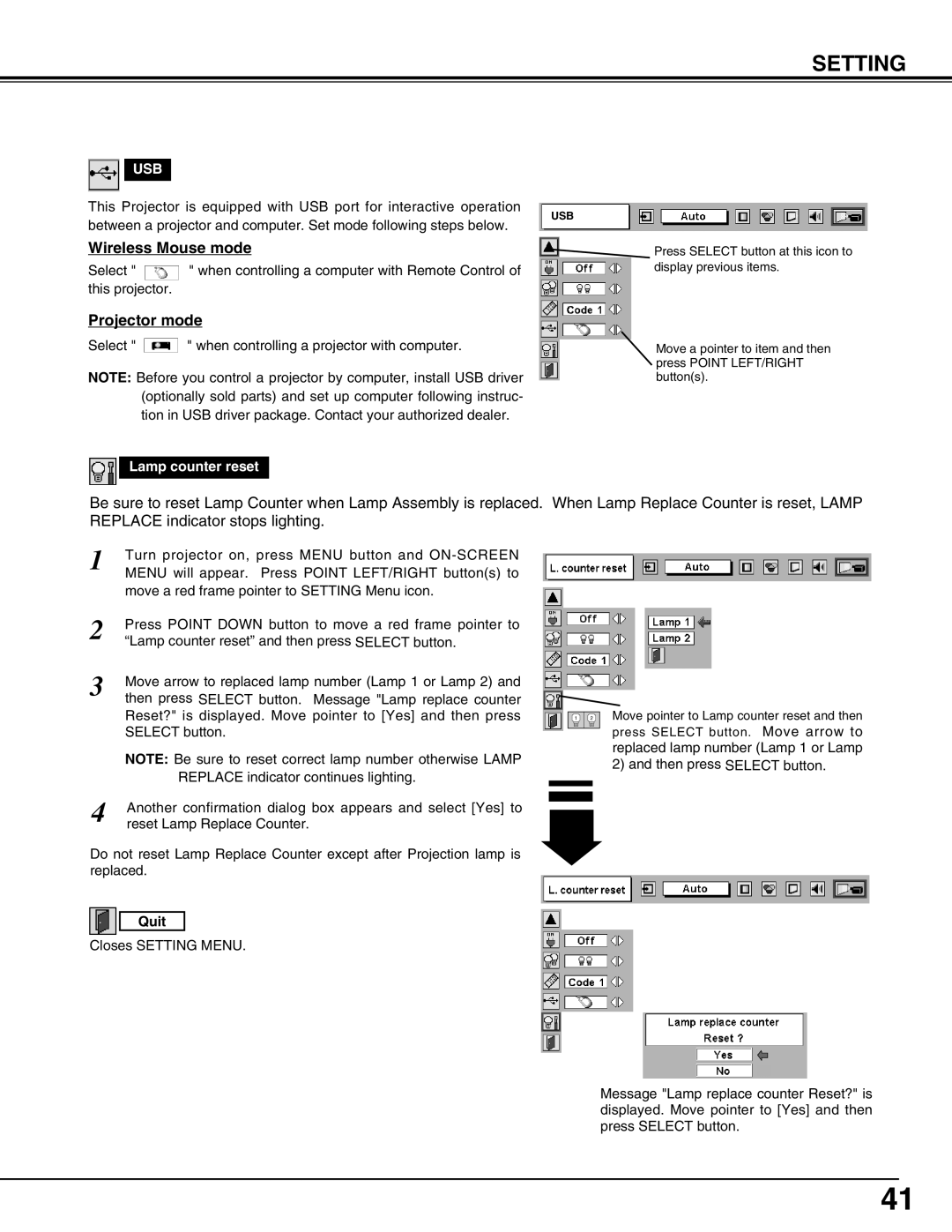SETTING
USB
This Projector is equipped with USB port for interactive operation
USB
between a projector and computer. Set mode following steps below.
Wireless Mouse mode
Select " " when controlling a computer with Remote Control of this projector.
Projector mode
Select " " when controlling a projector with computer.
NOTE: Before you control a projector by computer, install USB driver (optionally sold parts) and set up computer following instruc- tion in USB driver package. Contact your authorized dealer.
Lamp counter reset
Press SELECT button at this icon to display previous items.
Move a pointer to item and then press POINT LEFT/RIGHT button(s).
Be sure to reset Lamp Counter when Lamp Assembly is replaced. When Lamp Replace Counter is reset, LAMP REPLACE indicator stops lighting.
1 | Turn projector on, press MENU button and |
| MENU will appear. Press POINT LEFT/RIGHT button(s) to |
| move a red frame pointer to SETTING Menu icon. |
2 | Press POINT DOWN button to move a red frame pointer to |
| “Lamp counter reset” and then press SELECT button. |
3 | Move arrow to replaced lamp number (Lamp 1 or Lamp 2) and |
| then press SELECT button. Message "Lamp replace counter |
| Reset?" is displayed. Move pointer to [Yes] and then press |
| SELECT button. |
| NOTE: Be sure to reset correct lamp number otherwise LAMP |
| REPLACE indicator continues lighting. |
4 | Another confirmation dialog box appears and select [Yes] to |
reset Lamp Replace Counter. |
Do not reset Lamp Replace Counter except after Projection lamp is replaced.
Quit
Closes SETTING MENU.
1 2
Move pointer to Lamp counter reset and then
press SELECT button. Move arrow to replaced lamp number (Lamp 1 or Lamp 2) and then press SELECT button.
Message "Lamp replace counter Reset?" is displayed. Move pointer to [Yes] and then press SELECT button.
41