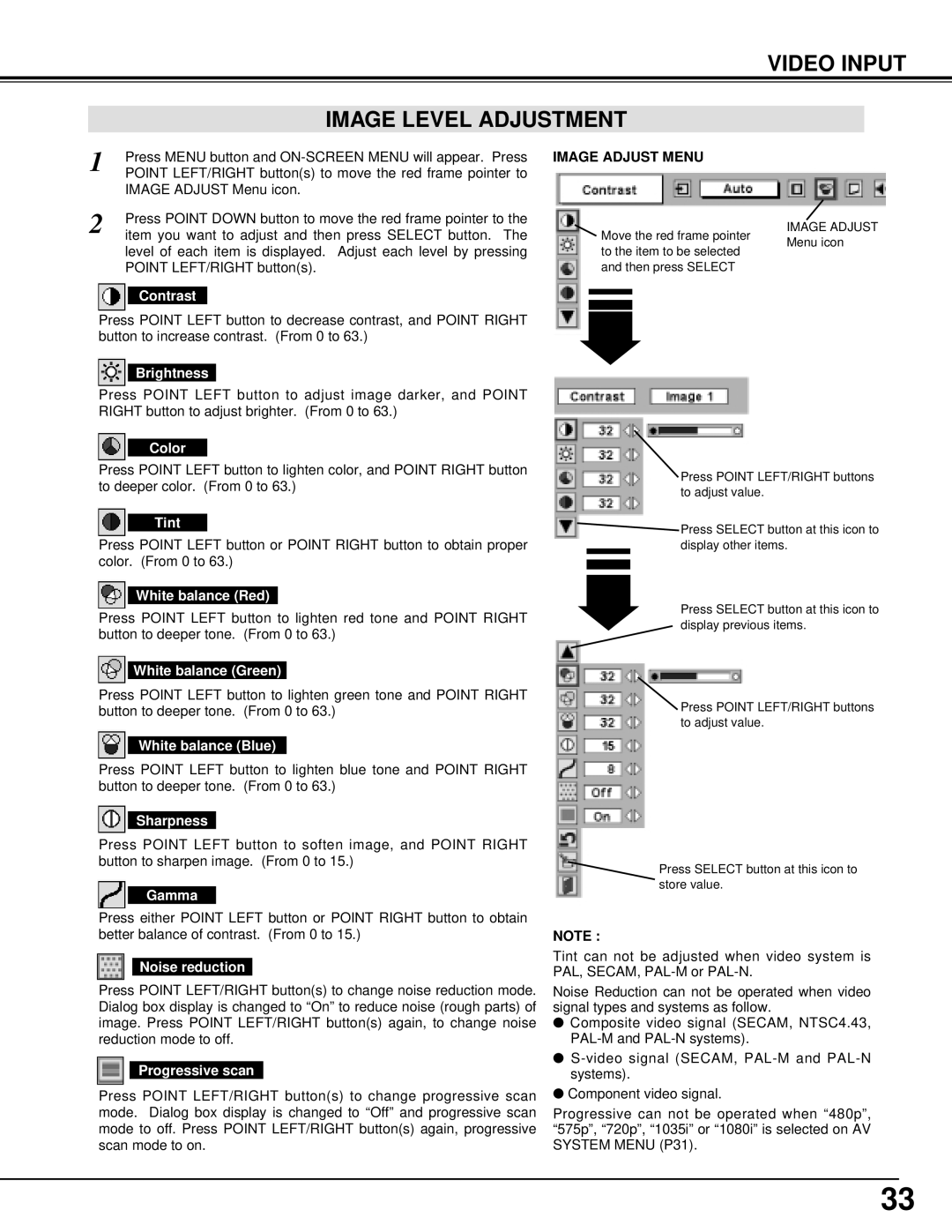VIDEO INPUT
IMAGE LEVEL ADJUSTMENT
1 | Press MENU button and |
POINT LEFT/RIGHT button(s) to move the red frame pointer to | |
| IMAGE ADJUST Menu icon. |
2 | Press POINT DOWN button to move the red frame pointer to the |
item you want to adjust and then press SELECT button. The |
level of each item is displayed. Adjust each level by pressing POINT LEFT/RIGHT button(s).
Contrast
Press POINT LEFT button to decrease contrast, and POINT RIGHT button to increase contrast. (From 0 to 63.)
IMAGE ADJUST MENU
![]() Move the red frame pointer to the item to be selected and then press SELECT
Move the red frame pointer to the item to be selected and then press SELECT
IMAGE ADJUST Menu icon
Brightness
Press POINT LEFT button to adjust image darker, and POINT RIGHT button to adjust brighter. (From 0 to 63.)
Color
Press POINT LEFT button to lighten color, and POINT RIGHT button to deeper color. (From 0 to 63.)
Tint
Press POINT LEFT button or POINT RIGHT button to obtain proper color. (From 0 to 63.)
White balance (Red)
Press POINT LEFT button to lighten red tone and POINT RIGHT button to deeper tone. (From 0 to 63.)
White balance (Green)
Press POINT LEFT button to lighten green tone and POINT RIGHT button to deeper tone. (From 0 to 63.)
White balance (Blue)
Press POINT LEFT button to lighten blue tone and POINT RIGHT button to deeper tone. (From 0 to 63.)
Sharpness
Press POINT LEFT button to soften image, and POINT RIGHT button to sharpen image. (From 0 to 15.)
Gamma
Press either POINT LEFT button or POINT RIGHT button to obtain better balance of contrast. (From 0 to 15.)
Noise reduction
Press POINT LEFT/RIGHT button(s) to change noise reduction mode. Dialog box display is changed to “On” to reduce noise (rough parts) of image. Press POINT LEFT/RIGHT button(s) again, to change noise reduction mode to off.
Progressive scan
Press POINT LEFT/RIGHT button(s) to change progressive scan mode. Dialog box display is changed to “Off” and progressive scan mode to off. Press POINT LEFT/RIGHT button(s) again, progressive scan mode to on.
Press POINT LEFT/RIGHT buttons to adjust value.
![]() Press SELECT button at this icon to display other items.
Press SELECT button at this icon to display other items.
Press SELECT button at this icon to display previous items.
Press POINT LEFT/RIGHT buttons to adjust value.
Press SELECT button at this icon to store value.
NOTE :
Tint can not be adjusted when video system is PAL, SECAM,
Noise Reduction can not be operated when video signal types and systems as follow.
●Composite video signal (SECAM, NTSC4.43,
●
●Component video signal.
Progressive can not be operated when “480p”, “575p”, “720p”, “1035i” or “1080i” is selected on AV SYSTEM MENU (P31).
33