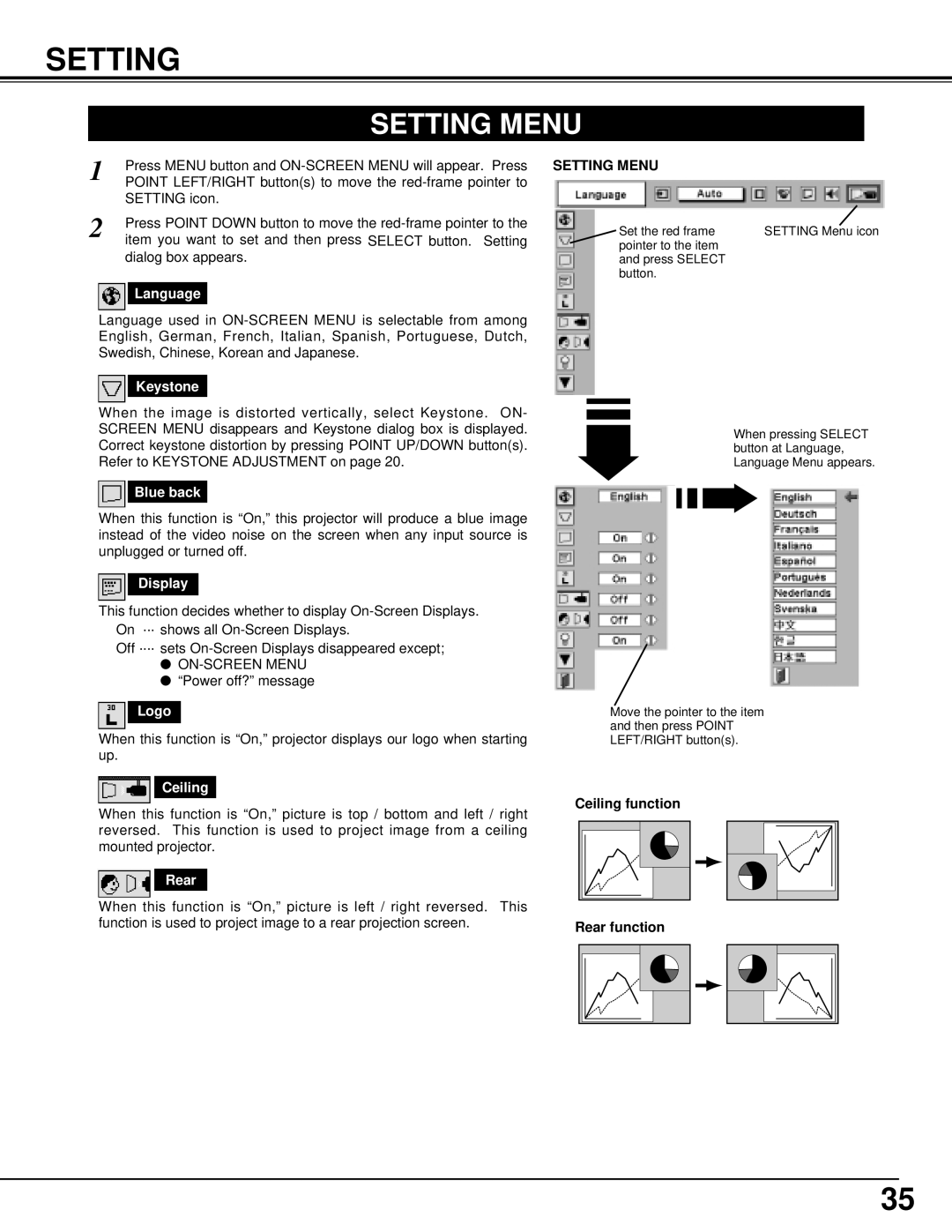SETTING
SETTING MENU
1 | Press MENU button and |
POINT LEFT/RIGHT button(s) to move the | |
| SETTING icon. |
2 | Press POINT DOWN button to move the |
| item you want to set and then press SELECT button. Setting |
dialog box appears.
Language
Language used in
Keystone
When the image is distorted vertically, select Keystone. ON- SCREEN MENU disappears and Keystone dialog box is displayed. Correct keystone distortion by pressing POINT UP/DOWN button(s). Refer to KEYSTONE ADJUSTMENT on page 20.
Blue back
When this function is “On,” this projector will produce a blue image instead of the video noise on the screen when any input source is unplugged or turned off.
Display
This function decides whether to display
Off ····sets
●
●“Power off?” message
Logo
When this function is “On,” projector displays our logo when starting up.
Ceiling
When this function is “On,” picture is top / bottom and left / right reversed. This function is used to project image from a ceiling mounted projector.
Rear
When this function is “On,” picture is left / right reversed. This function is used to project image to a rear projection screen.
SETTING MENU
Set the red frame | SETTING Menu icon |
pointer to the item |
|
and press SELECT |
|
button. |
|
When pressing SELECT button at Language, Language Menu appears.
Move the pointer to the item and then press POINT LEFT/RIGHT button(s).
Ceiling function
Rear function
35