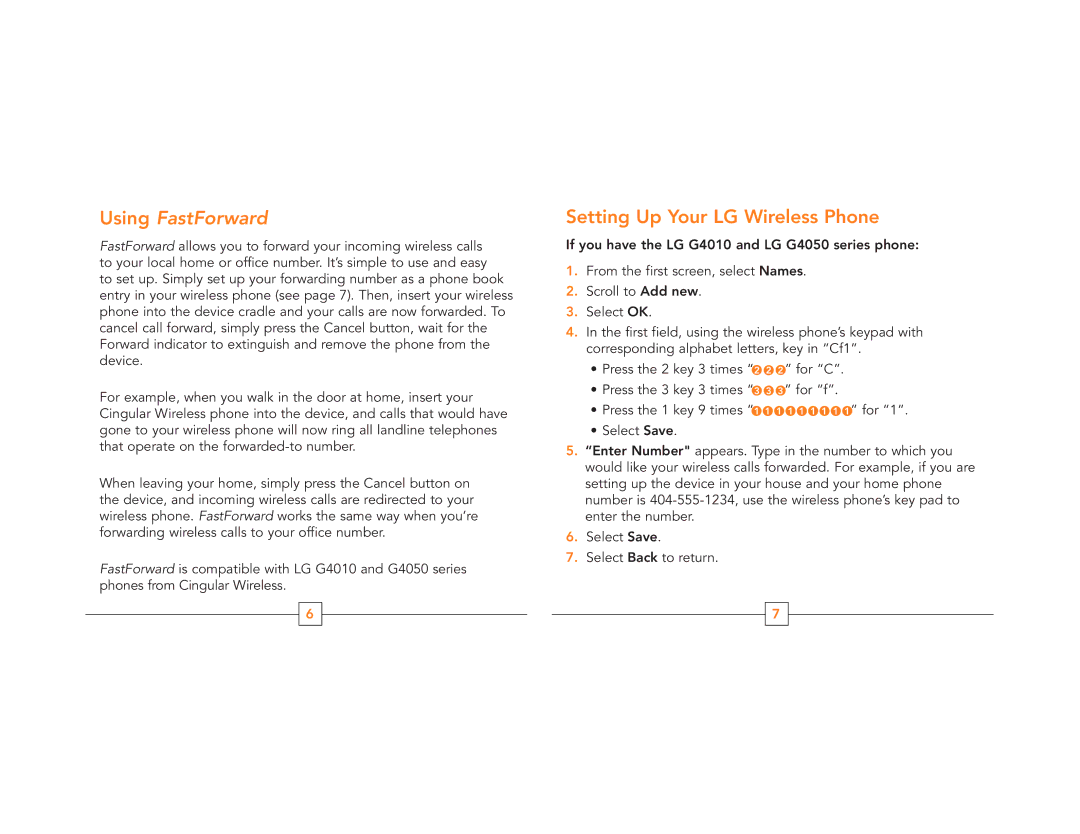Using FastForward
FastForward allows you to forward your incoming wireless calls to your local home or office number. It’s simple to use and easy to set up. Simply set up your forwarding number as a phone book entry in your wireless phone (see page 7). Then, insert your wireless phone into the device cradle and your calls are now forwarded. To cancel call forward, simply press the Cancel button, wait for the Forward indicator to extinguish and remove the phone from the device.
For example, when you walk in the door at home, insert your Cingular Wireless phone into the device, and calls that would have gone to your wireless phone will now ring all landline telephones that operate on the
When leaving your home, simply press the Cancel button on the device, and incoming wireless calls are redirected to your wireless phone. FastForward works the same way when you’re forwarding wireless calls to your office number.
FastForward is compatible with LG G4010 and G4050 series phones from Cingular Wireless.
6
Setting Up Your LG Wireless Phone
If you have the LG G4010 and LG G4050 series phone:
1.From the first screen, select Names.
2.Scroll to Add new.
3.Select OK.
4.In the first field, using the wireless phone’s keypad with corresponding alphabet letters, key in “Cf1”.
•Press the 2 key 3 times “2 2 2 ” for “C”.
•Press the 3 key 3 times “3 3 3 ” for “f”.
•Press the 1 key 9 times “1 1 1 1 1 1 1 1 1” for “1”.
•Select Save.
5.“Enter Number" appears. Type in the number to which you would like your wireless calls forwarded. For example, if you are setting up the device in your house and your home phone number is
6.Select Save.
7.Select Back to return.
7