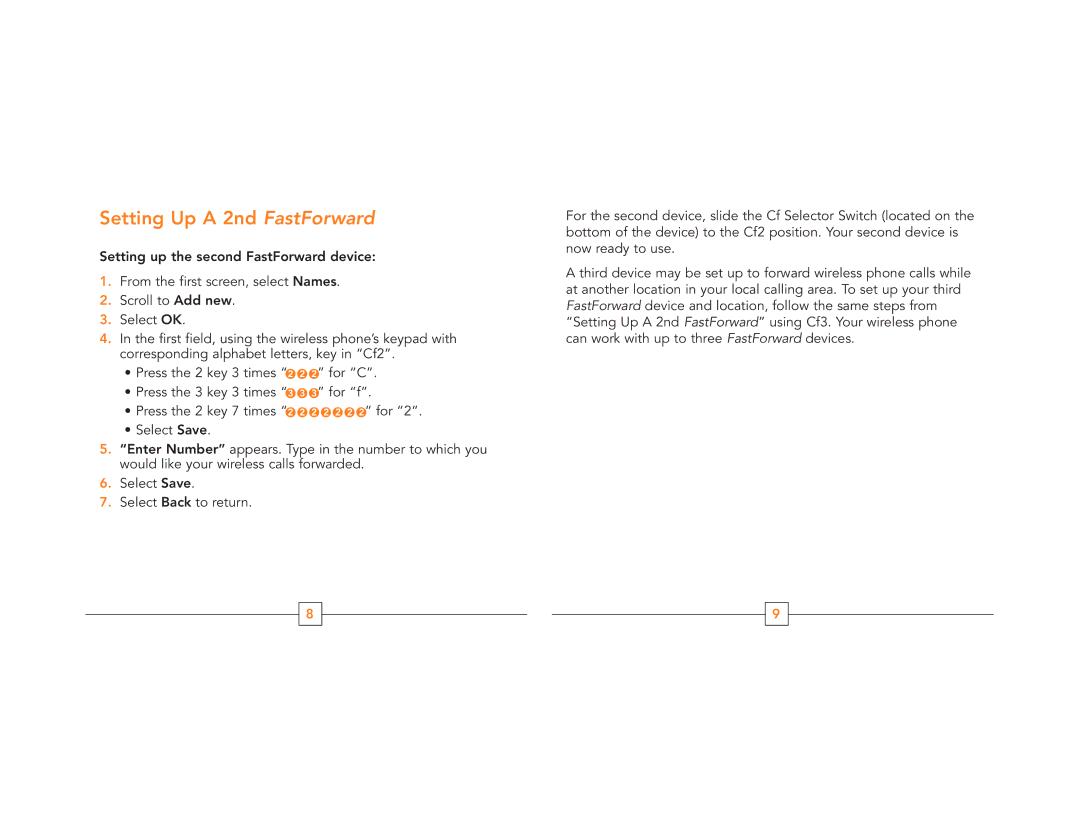Setting Up A 2nd FastForward
Setting up the second FastForward device:
1.From the first screen, select Names.
2.Scroll to Add new.
3.Select OK.
4.In the first field, using the wireless phone’s keypad with corresponding alphabet letters, key in “Cf2”.
•Press the 2 key 3 times “2 2 2” for “C”.
•Press the 3 key 3 times “3 3 3” for “f”.
•Press the 2 key 7 times “2 2 2 2 2 2 2” for “2”.
•Select Save.
5.“Enter Number” appears. Type in the number to which you would like your wireless calls forwarded.
6.Select Save.
7.Select Back to return.
For the second device, slide the Cf Selector Switch (located on the bottom of the device) to the Cf2 position. Your second device is now ready to use.
A third device may be set up to forward wireless phone calls while at another location in your local calling area. To set up your third FastForward device and location, follow the same steps from “Setting Up A 2nd FastForward” using Cf3. Your wireless phone can work with up to three FastForward devices.
8
9