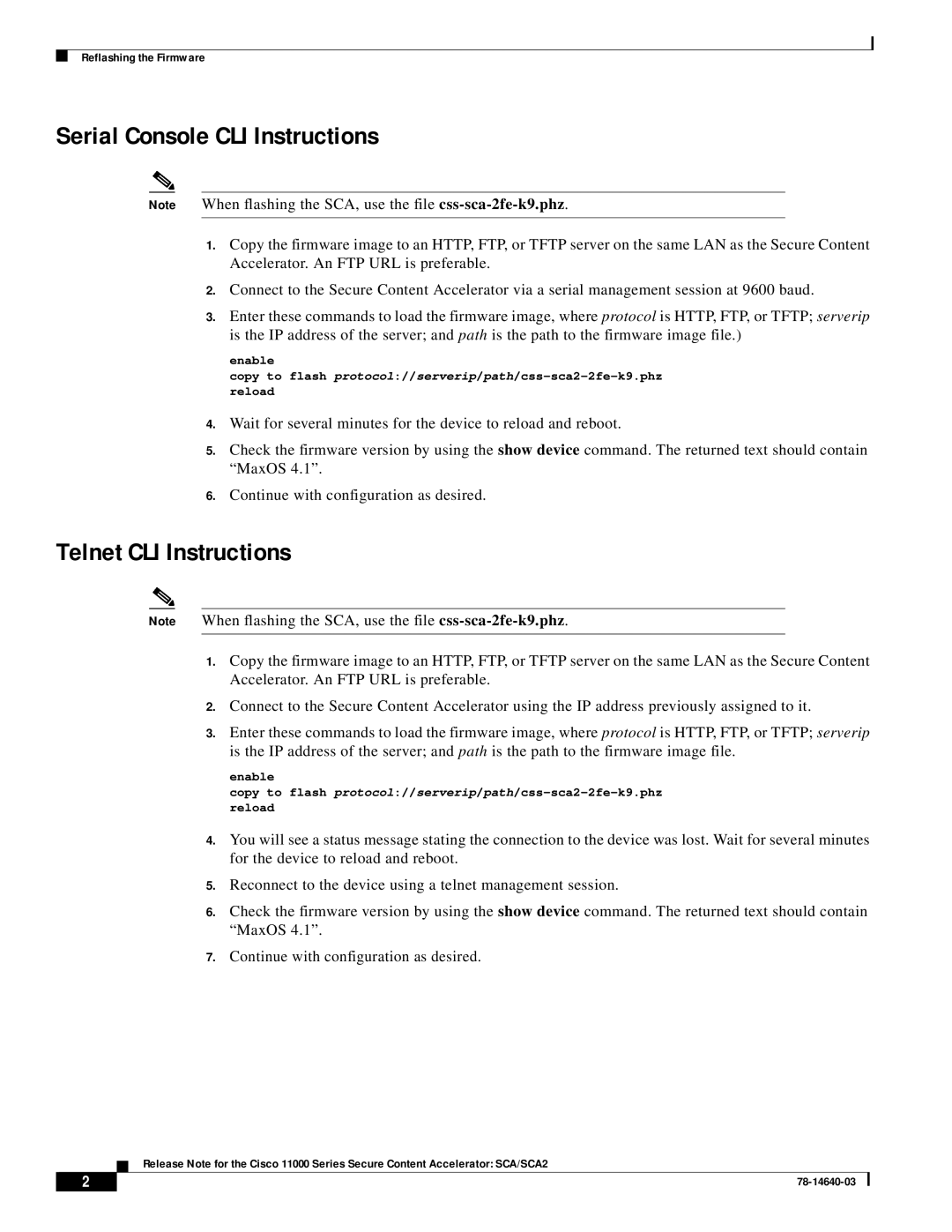Reflashing the Firmware
Serial Console CLI Instructions
Note When flashing the SCA, use the file
1.Copy the firmware image to an HTTP, FTP, or TFTP server on the same LAN as the Secure Content Accelerator. An FTP URL is preferable.
2.Connect to the Secure Content Accelerator via a serial management session at 9600 baud.
3.Enter these commands to load the firmware image, where protocol is HTTP, FTP, or TFTP; serverip is the IP address of the server; and path is the path to the firmware image file.)
enable
copy to flash
4.Wait for several minutes for the device to reload and reboot.
5.Check the firmware version by using the show device command. The returned text should contain “MaxOS 4.1”.
6.Continue with configuration as desired.
Telnet CLI Instructions
Note When flashing the SCA, use the file
1.Copy the firmware image to an HTTP, FTP, or TFTP server on the same LAN as the Secure Content Accelerator. An FTP URL is preferable.
2.Connect to the Secure Content Accelerator using the IP address previously assigned to it.
3.Enter these commands to load the firmware image, where protocol is HTTP, FTP, or TFTP; serverip is the IP address of the server; and path is the path to the firmware image file.
enable
copy to flash
4.You will see a status message stating the connection to the device was lost. Wait for several minutes for the device to reload and reboot.
5.Reconnect to the device using a telnet management session.
6.Check the firmware version by using the show device command. The returned text should contain “MaxOS 4.1”.
7.Continue with configuration as desired.
Release Note for the Cisco 11000 Series Secure Content Accelerator: SCA/SCA2
2 |
| |
|