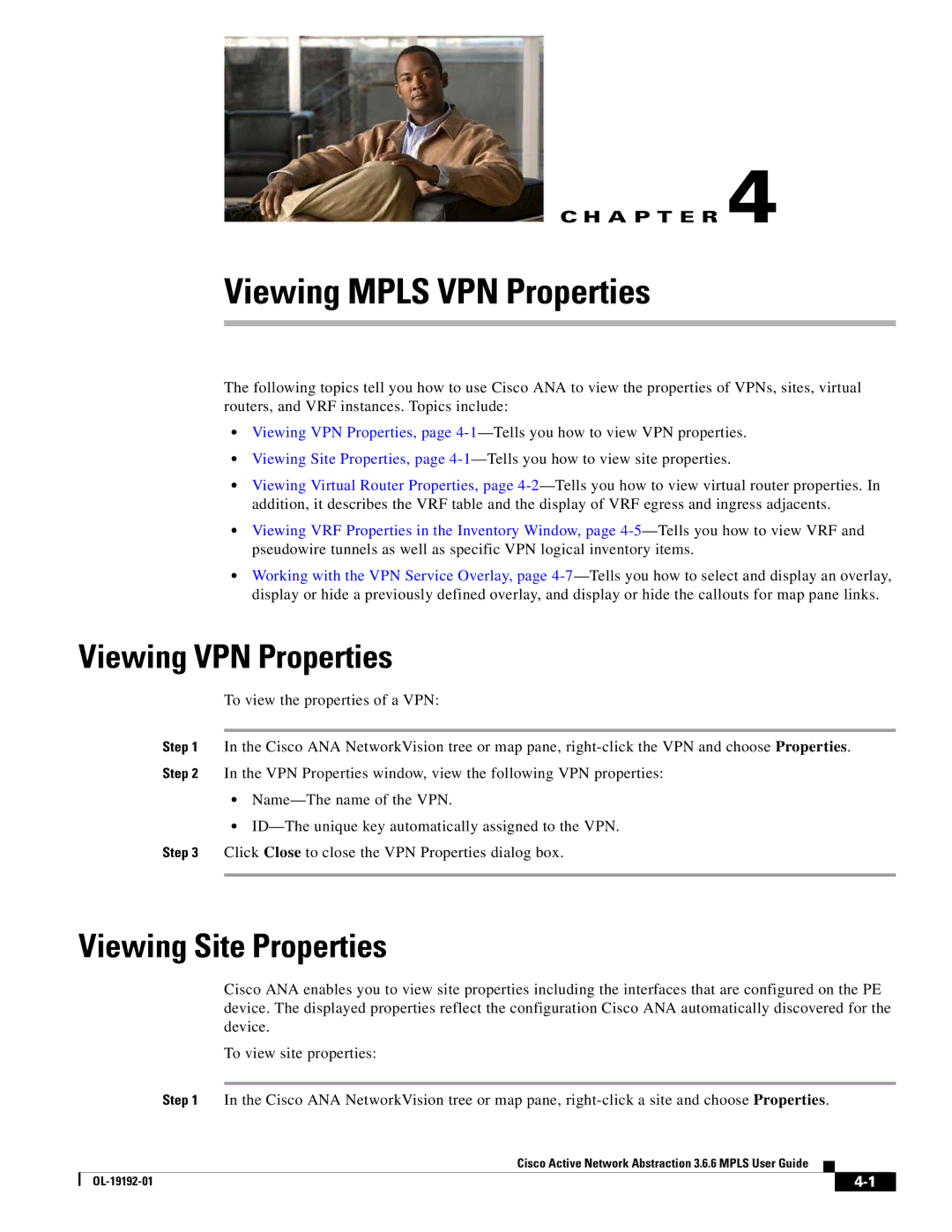3.6.6 specifications
Cisco Systems has continually evolved its networking solutions to address the demands of modern enterprises, with the introduction of the Cisco Systems 3.6.6 version being no exception. This version integrates cutting-edge technologies designed to enhance network performance, security, and management efficiency, catering to the increasingly complex needs of businesses across various sectors.One of the standout features of Cisco Systems 3.6.6 is its enhanced support for automation and orchestration. This version incorporates advanced automation tools, allowing IT teams to deploy and configure network resources more rapidly and efficiently. With features such as Cisco DNA Center’s intent-based networking, organizations can streamline operations and reduce manual intervention, leading to quicker service delivery and reduced operational costs.
Security remains a top priority, and Cisco Systems 3.6.6 includes improved security protocols that help protect sensitive data and critical infrastructure. The integration of Cisco SecureX provides a unified view of security across the network, enabling organizations to respond to threats in real-time, manage vulnerabilities proactively, and maintain compliance with regulatory standards. The incorporation of machine learning and AI-driven analytics ensures that potential threats are identified and mitigated before they can escalate.
Interoperability is another key characteristic of version 3.6.6, allowing existing Cisco hardware and software to work seamlessly together. This flexibility ensures that enterprises can leverage their current investments while adopting newer technologies without the need for a complete overhaul of their existing network architecture.
Additionally, Cisco Systems 3.6.6 has enhanced support for IoT devices, integrating robust frameworks that enable organizations to manage and secure an increasing number of connected devices. With the proliferation of IoT in various industries, this feature is vital for maintaining efficiency and security, as it allows for better monitoring and control over the connected ecosystem.
In conclusion, Cisco Systems 3.6.6 embodies a comprehensive approach to modern networking challenges. Its emphasis on automation, advanced security features, interoperability, and IoT support positions it as a pivotal solution for businesses looking to enhance their operational capabilities and embrace digital transformation. As organizations worldwide adapt to an ever-evolving technological landscape, Cisco Systems 3.6.6 stands out as a reliable partner in navigating these complexities.