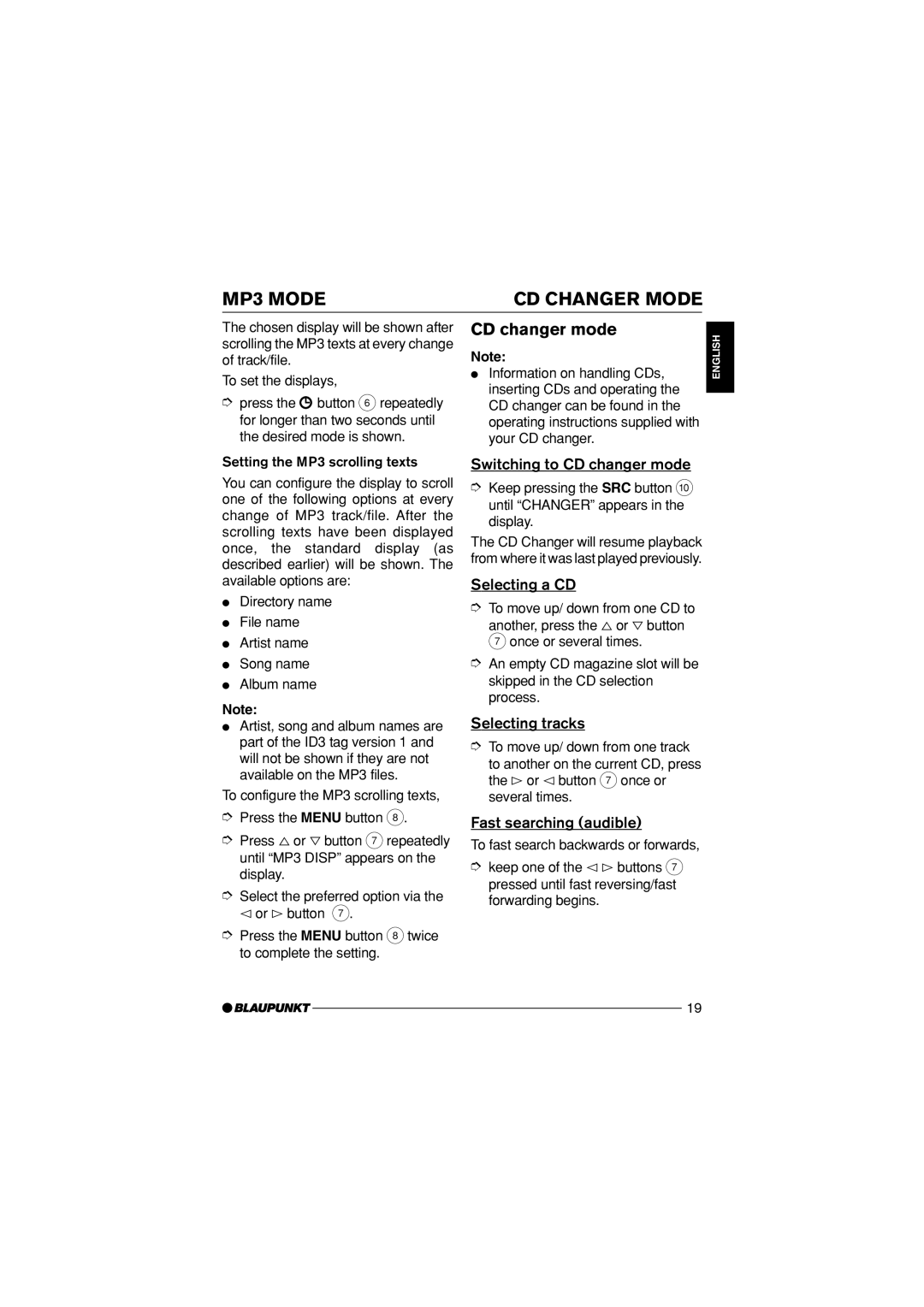MP3 MODE | CD CHANGER MODE |
The chosen display will be shown after scrolling the MP3 texts at every change of track/file.
To set the displays,
➮press the ![]() button 6 repeatedly for longer than two seconds until the desired mode is shown.
button 6 repeatedly for longer than two seconds until the desired mode is shown.
Setting the MP3 scrolling texts
You can configure the display to scroll one of the following options at every change of MP3 track/file. After the scrolling texts have been displayed once, the standard display (as described earlier) will be shown. The available options are:
●Directory name
●File name
●Artist name
●Song name
●Album name
Note:
●Artist, song and album names are part of the ID3 tag version 1 and will not be shown if they are not available on the MP3 files.
To configure the MP3 scrolling texts,
➮Press the MENU button 8.
➮Press % or fi button 7 repeatedly until “MP3 DISP” appears on the display.
➮Select the preferred option via the @ or # button 7.
➮Press the MENU button 8 twice to complete the setting.
CD changer mode
Note:
●Information on handling CDs, inserting CDs and operating the CD changer can be found in the operating instructions supplied with your CD changer.
Switching to CD changer mode
➮Keep pressing the SRC button : until “CHANGER” appears in the display.
The CD Changer will resume playback from where it was last played previously.
Selecting a CD
➮To move up/ down from one CD to
another, press the % or fi button 7 once or several times.
➮An empty CD magazine slot will be skipped in the CD selection process.
Selecting tracks
➮To move up/ down from one track
to another on the current CD, press the # or @ button 7 once or several times.
Fast searching (audible)
To fast search backwards or forwards,
➮keep one of the @ # buttons 7 pressed until fast reversing/fast forwarding begins.
ENGLISH
19