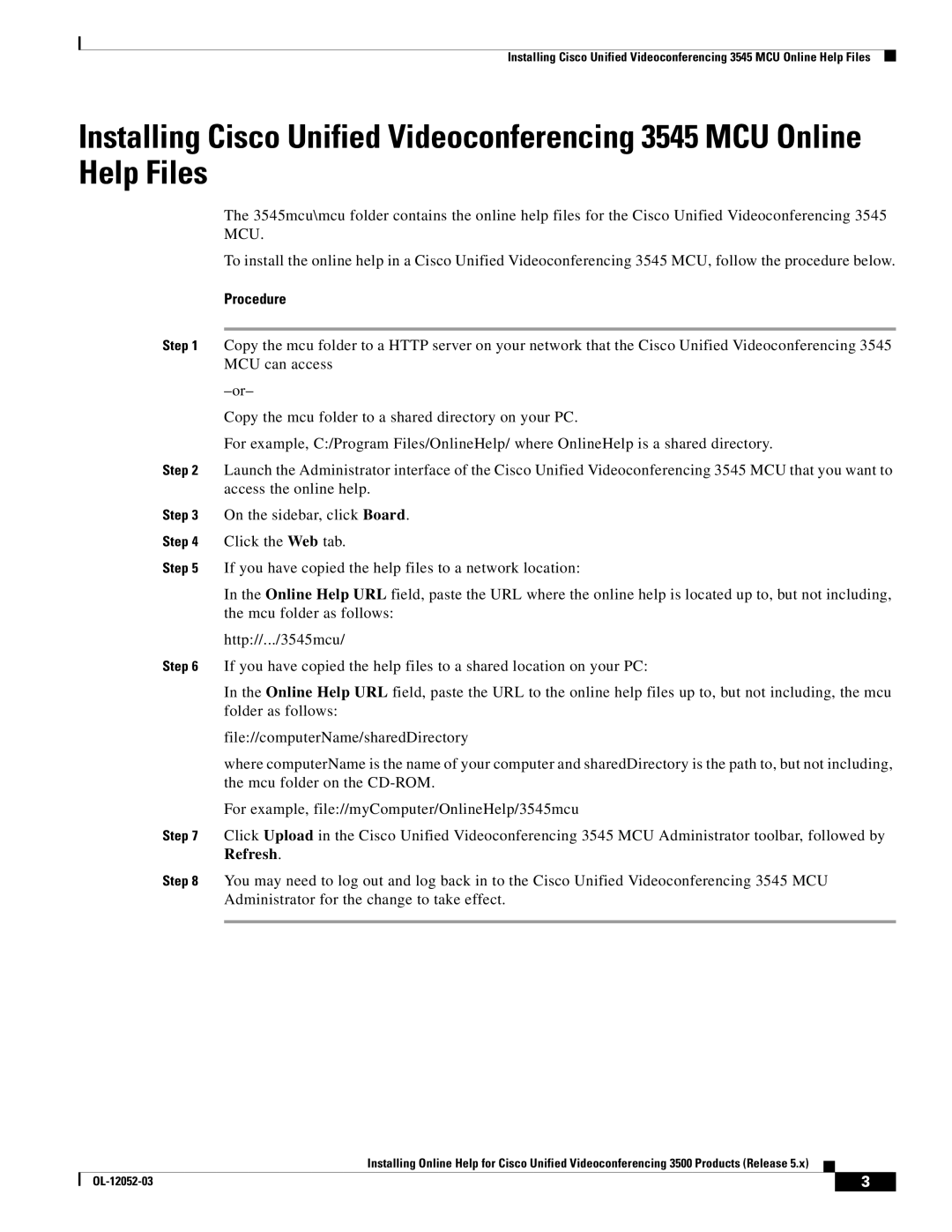Installing Cisco Unified Videoconferencing 3545 MCU Online Help Files
Installing Cisco Unified Videoconferencing 3545 MCU Online Help Files
The 3545mcu\mcu folder contains the online help files for the Cisco Unified Videoconferencing 3545 MCU.
To install the online help in a Cisco Unified Videoconferencing 3545 MCU, follow the procedure below.
Procedure
Step 1 Copy the mcu folder to a HTTP server on your network that the Cisco Unified Videoconferencing 3545 MCU can access
Copy the mcu folder to a shared directory on your PC.
For example, C:/Program Files/OnlineHelp/ where OnlineHelp is a shared directory.
Step 2 Launch the Administrator interface of the Cisco Unified Videoconferencing 3545 MCU that you want to access the online help.
Step 3 On the sidebar, click Board.
Step 4 Click the Web tab.
Step 5 If you have copied the help files to a network location:
In the Online Help URL field, paste the URL where the online help is located up to, but not including, the mcu folder as follows:
http://.../3545mcu/
Step 6 If you have copied the help files to a shared location on your PC:
In the Online Help URL field, paste the URL to the online help files up to, but not including, the mcu folder as follows:
file://computerName/sharedDirectory
where computerName is the name of your computer and sharedDirectory is the path to, but not including, the mcu folder on the
For example, file://myComputer/OnlineHelp/3545mcu
Step 7 Click Upload in the Cisco Unified Videoconferencing 3545 MCU Administrator toolbar, followed by Refresh.
Step 8 You may need to log out and log back in to the Cisco Unified Videoconferencing 3545 MCU Administrator for the change to take effect.
Installing Online Help for Cisco Unified Videoconferencing 3500 Products (Release 5.x)
| 3 |
| |
|
|