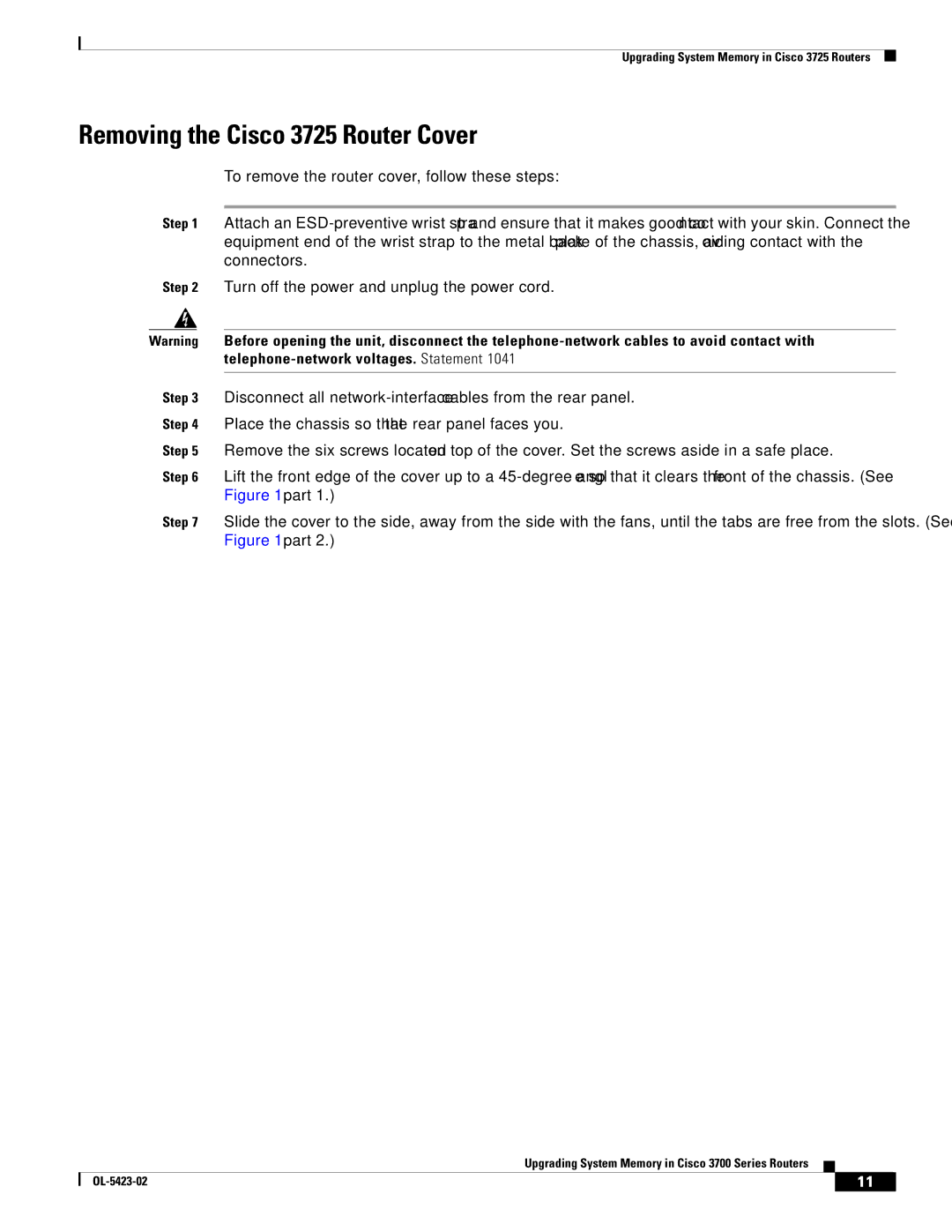3745 Series, 3725 Series, 3600 Series specifications
Cisco Systems has a long-standing reputation in the networking industry, and its series of routers, notably the 3725, 3600, and 3745, epitomize the company’s commitment to delivering high-performance solutions. This article delves into the main features, technologies, and characteristics that define these router series.The Cisco 3725 Series, introduced as part of the 3700 series, is designed to offer a reliable platform for medium-sized enterprises. It supports various network functionality, including advanced routing protocols such as RIP, EIGRP, and BGP. The 3725 features a modular design that allows for easy scalability and customization. With support for voice, video, and data applications, it also enables various WAN interfaces, including T1/E1, DSL, and Frame Relay. The integration of security features, such as firewall capabilities and VPN support, makes the 3725 a robust choice for organizations looking to enhance their network security.
In the same family, the Cisco 3600 Series serves as a versatile option suited for branch offices and enterprise environments. Renowned for its flexibility, the 3600 supports numerous networking modules, making it adaptable to changing needs. Its high-density interface options, including serial, Ethernet, and ISDN interfaces, allow for seamless connectivity to different types of networks. Additionally, the 3600 provides strong support for voice-over-IP (VoIP) applications, thus making it popular among businesses that wish to unify their communication services.
The Cisco 3745 Series builds upon the strengths of its predecessors with increased performance and additional features. It integrates VoIP capabilities, ensuring a high-quality experience for voice communications over data networks. With enhanced encryption options and advanced security measures, the 3745 is tailored for organizations with heightened security requirements. The router supports a wide range of applications, including web hosting and remote access services. Furthermore, its ability to incorporate various modules, such as interface cards and voice cards, results in a highly customizable networking solution.
Overall, Cisco's 3725, 3600, and 3745 Series routers exemplify the balance of performance, reliability, and flexibility. Designed to meet the demands of medium and large enterprises, these routers provide essential features like modularity, scalable interfaces, strong security, and support for various applications. Each series offers unique advantages, allowing organizations to select the most suitable solution based on their specific needs. As networking technology continues to evolve, these routers remain relevant, helping businesses adapt to changing landscapes.