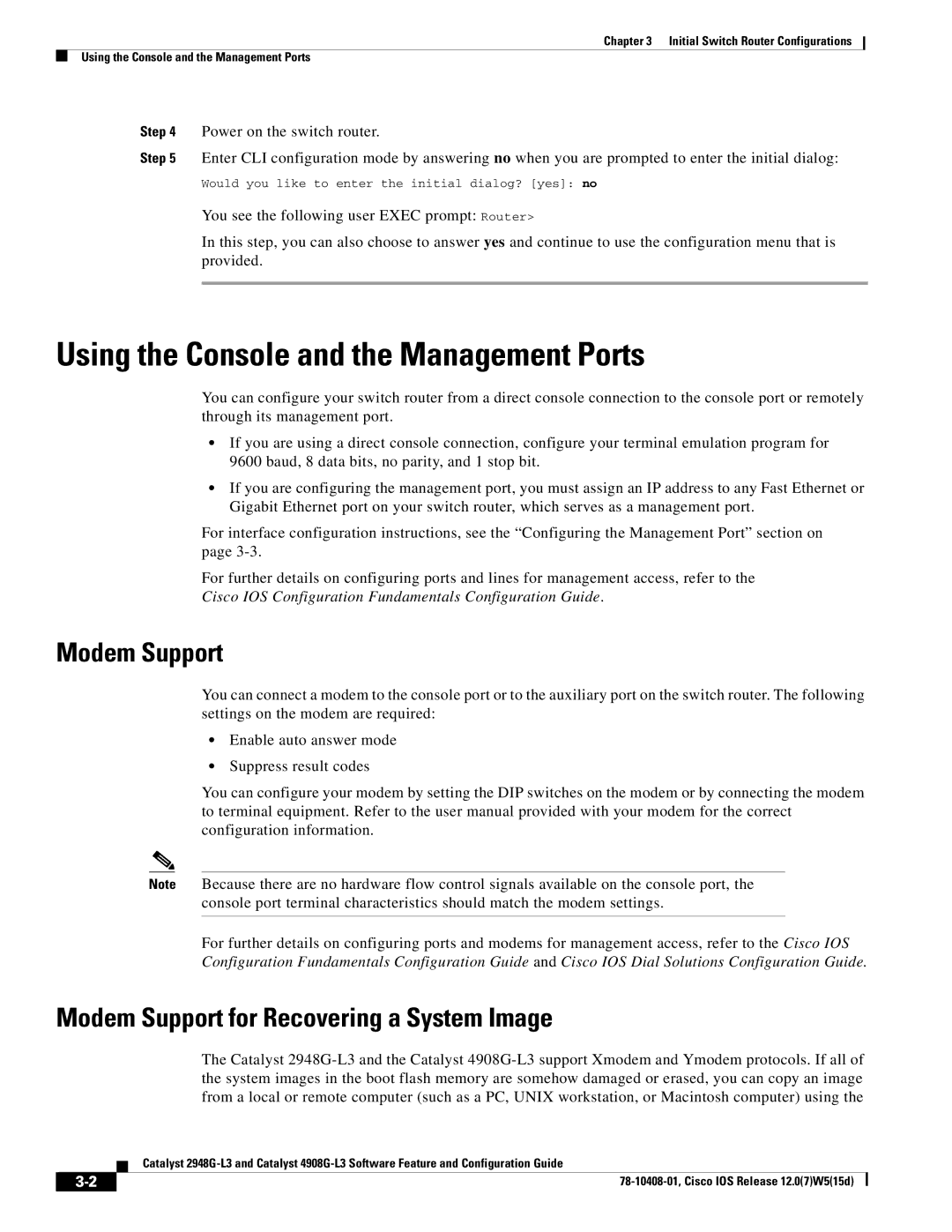3 specifications
Cisco Systems, a pioneer in networking technologies, has consistently been at the forefront of innovation since its foundation in 1984. The company specializes in networking hardware, telecommunications equipment, and high-technology services and products. Central to its mission is the development of the Internet of Everything (IoE), which connects people, data, processes, and things to enhance the digital experience. Cisco Systems 3, among its offerings, showcases a blend of advanced features, cutting-edge technologies, and distinct characteristics aimed at meeting the evolving demands of the enterprise landscape.One of the standout features of Cisco Systems 3 is its robust security capabilities. With an increasing number of cyber threats, Cisco has integrated advanced security measures directly into its products and solutions. This includes Cisco SecureX, a unified security platform that connects Cisco’s security portfolio and delivers enhanced threat intelligence, enabling organizations to proactively safeguard their digital environments.
In addition to security, Cisco Systems 3 emphasizes automation and orchestration. With tools like Cisco DNA Center, companies can manage their networks more efficiently, utilizing automation to reduce operational overhead and enhance network performance. This centralized management solution allows for seamless configuration, monitoring, and troubleshooting, empowering IT teams to respond to issues faster and optimize their networks.
Collaboration technologies are also a cornerstone of Cisco Systems 3. The solution leverages Cisco Webex, a comprehensive collaboration platform that facilitates seamless communication and collaboration among teams regardless of location. With features such as video conferencing, messaging, and file sharing, Cisco Webex promotes teamwork and productivity, essential in today's remote working environment.
Furthermore, Cisco Systems 3 supports advanced analytics through its integration with Cisco’s AI and machine learning capabilities. By harnessing data insights, organizations can make informed decisions to enhance operational efficiency, improve user experiences, and predict future trends.
Scalability is another characteristic of Cisco Systems 3, designed to adapt to the growing needs of businesses. Whether it's a small startup or a large enterprise, Cisco’s solutions can scale accordingly, ensuring that organizations can leverage the latest technologies without facing significant disruptions.
In summary, Cisco Systems 3 is defined by its focus on security, automation, collaboration, advanced analytics, and scalability. As organizations continue to navigate the complexities of the digital landscape, Cisco remains a trusted partner, providing the tools necessary to drive innovation and ensure a secure and efficient networking environment.