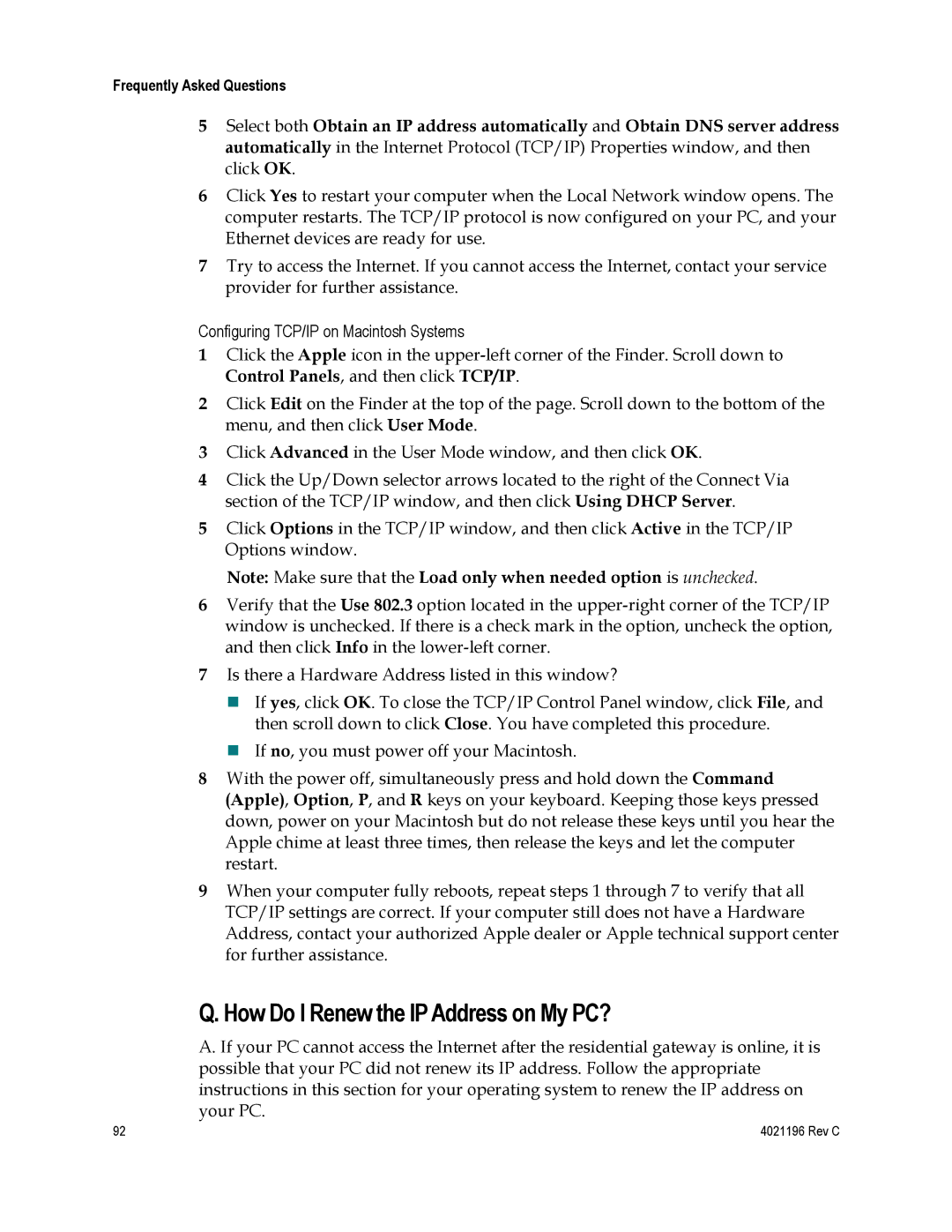4034441 specifications
Cisco Systems has long been a pioneer in networking technologies, and the DPC3825, EPC3825 models are prime examples of its commitment to providing reliable and advanced solutions for consumers and businesses alike. These models are equipped with features that cater to a variety of networking needs, making them ideal for both residential and small business environments.At the heart of the Cisco DPC3825 and EPC3825 is a powerful DOCSIS 3.0 cable modem that supports multiple downstream and upstream channels, allowing for high-speed internet connectivity. This capability enhances the overall bandwidth management, enabling multiple users to enjoy seamless internet access. With download speeds of up to 600 Mbps and upload speeds reaching 120 Mbps, these devices ensure that high-definition streaming, online gaming, and video conferencing can occur without interruptions.
One key feature of these models is their integrated Wi-Fi capabilities. Utilizing dual-band wireless technology, the DPC3825 and EPC3825 can operate on both 2.4GHz and 5GHz bands, providing greater flexibility and reduced interference. This setup allows users to connect a range of devices, from smartphones and tablets to smart home equipment, without compromising on performance.
Security is a priority in today’s online landscape, and Cisco has incorporated advanced security measures into these models. They come equipped with robust firewalls, encryption protocols, and support for various authentication methods, ensuring that users’ data remains safe from unauthorized access. Moreover, the user-friendly web interface allows for easy network management and configuration, enabling users to customize their settings according to their specific needs.
The DPC3825 and EPC3825 are also designed with energy efficiency in mind. The devices consume minimal power while still delivering robust performance, contributing to lower electricity bills and a reduced environmental footprint. Their compact design allows for easy placement in any home or office environment, making them unobtrusive yet effective.
Furthermore, these models offer features like Quality of Service (QoS), which prioritizes bandwidth for high-priority applications such as video streaming and VoIP calls. This ensures that all activities on the network operate smoothly, even during peak usage times.
In summary, Cisco's DPC3825 and EPC3825 cable modems exemplify high performance, security, and energy efficiency. With their advanced features and technologies, they cater to the evolving needs of users, making them a preferred choice for reliable internet connectivity in homes and small businesses.