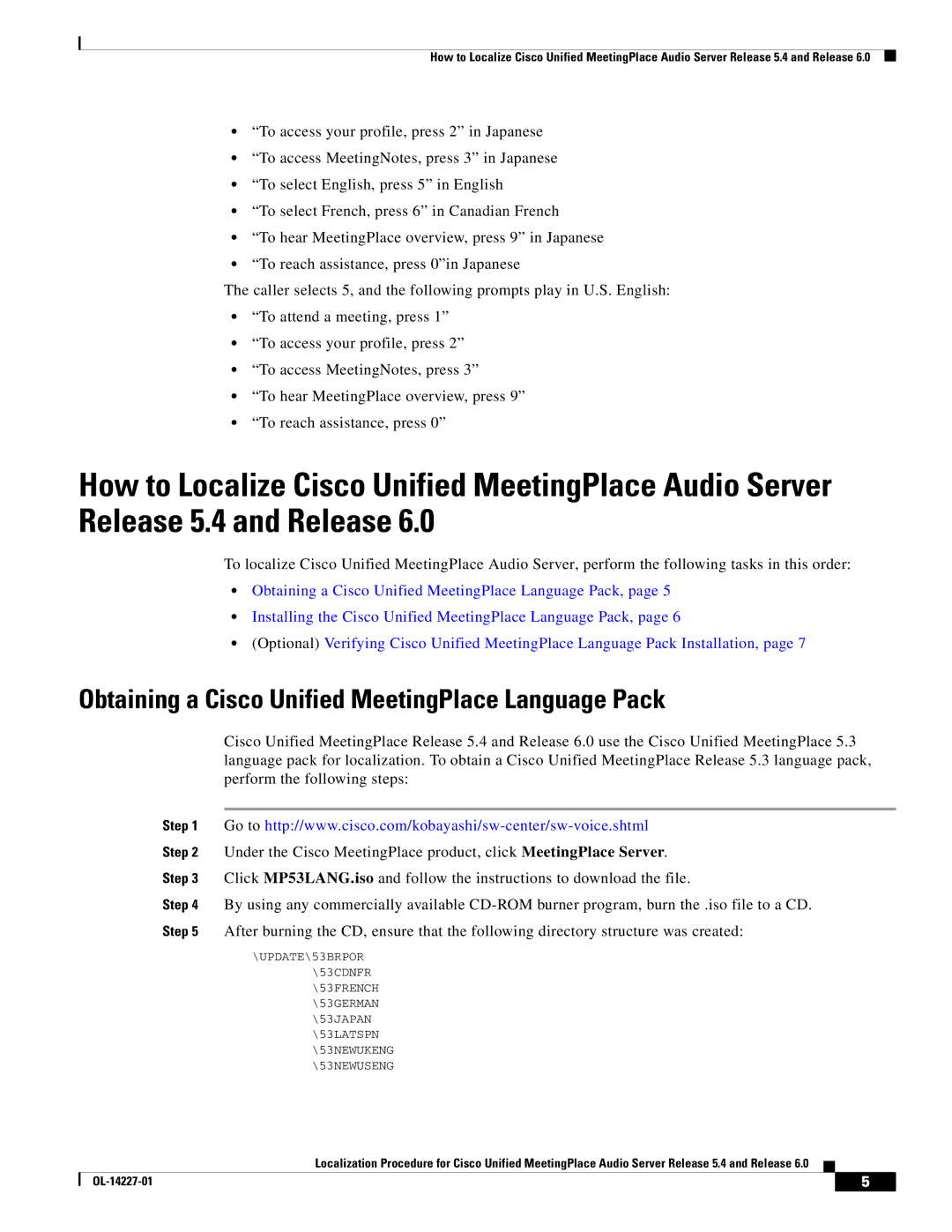How to Localize Cisco Unified MeetingPlace Audio Server Release 5.4 and Release 6.0
•“To access your profile, press 2” in Japanese
•“To access MeetingNotes, press 3” in Japanese
•“To select English, press 5” in English
•“To select French, press 6” in Canadian French
•“To hear MeetingPlace overview, press 9” in Japanese
•“To reach assistance, press 0”in Japanese
The caller selects 5, and the following prompts play in U.S. English:
•“To attend a meeting, press 1”
•“To access your profile, press 2”
•“To access MeetingNotes, press 3”
•“To hear MeetingPlace overview, press 9”
•“To reach assistance, press 0”
How to Localize Cisco Unified MeetingPlace Audio Server Release 5.4 and Release 6.0
To localize Cisco Unified MeetingPlace Audio Server, perform the following tasks in this order:
•Obtaining a Cisco Unified MeetingPlace Language Pack, page 5
•Installing the Cisco Unified MeetingPlace Language Pack, page 6
•(Optional) Verifying Cisco Unified MeetingPlace Language Pack Installation, page 7
Obtaining a Cisco Unified MeetingPlace Language Pack
Cisco Unified MeetingPlace Release 5.4 and Release 6.0 use the Cisco Unified MeetingPlace 5.3 language pack for localization. To obtain a Cisco Unified MeetingPlace Release 5.3 language pack, perform the following steps:
Step 1 Go to
Step 2 Under the Cisco MeetingPlace product, click MeetingPlace Server.
Step 3 Click MP53LANG.iso and follow the instructions to download the file.
Step 4 By using any commercially available
Step 5 After burning the CD, ensure that the following directory structure was created:
\UPDATE\53BRPOR
\53CDNFR
\53FRENCH
\53GERMAN
\53JAPAN
\53LATSPN
\53NEWUKENG
\53NEWUSENG
Localization Procedure for Cisco Unified MeetingPlace Audio Server Release 5.4 and Release 6.0
| 5 |
| |
|
|