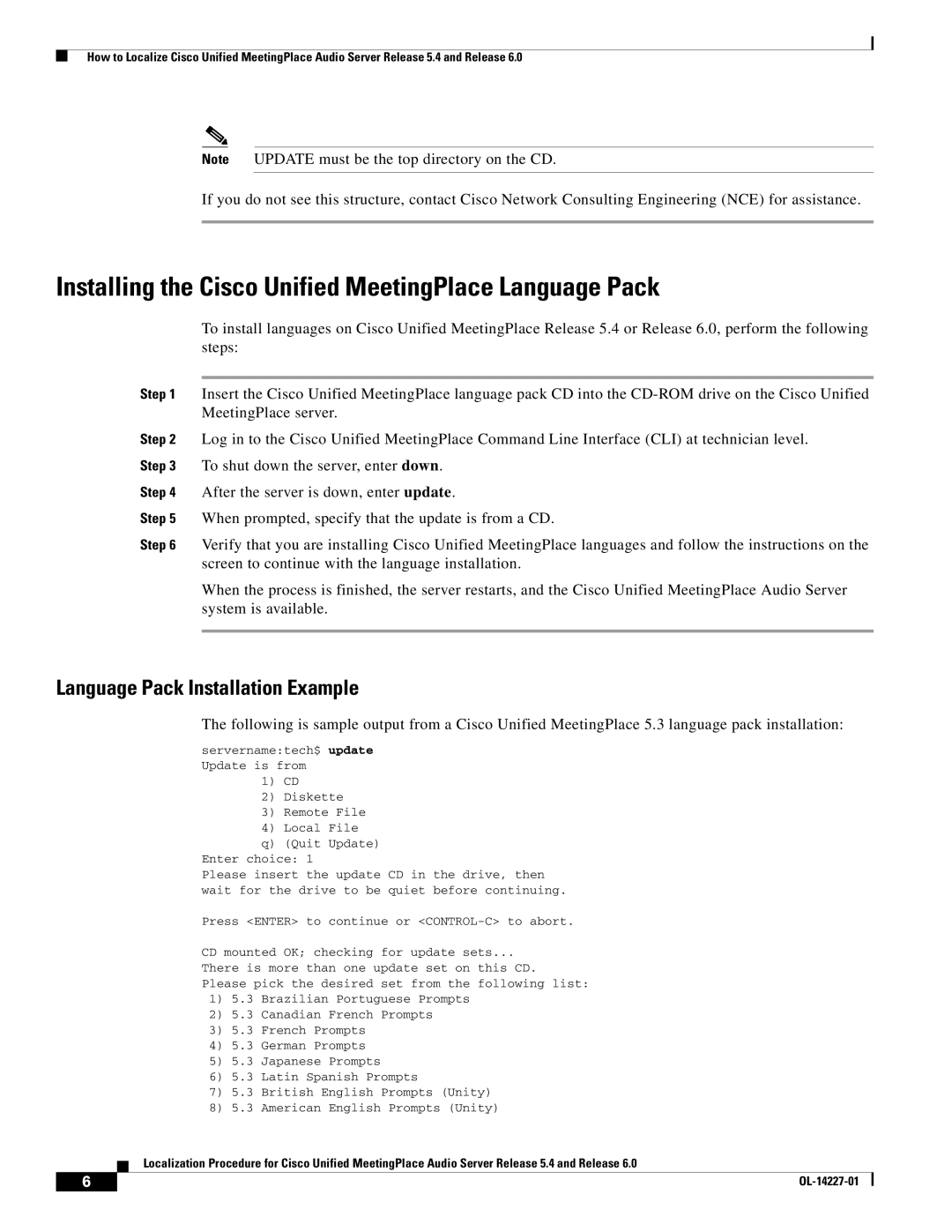How to Localize Cisco Unified MeetingPlace Audio Server Release 5.4 and Release 6.0
Note UPDATE must be the top directory on the CD.
If you do not see this structure, contact Cisco Network Consulting Engineering (NCE) for assistance.
Installing the Cisco Unified MeetingPlace Language Pack
To install languages on Cisco Unified MeetingPlace Release 5.4 or Release 6.0, perform the following steps:
Step 1 Insert the Cisco Unified MeetingPlace language pack CD into the
Step 2 Log in to the Cisco Unified MeetingPlace Command Line Interface (CLI) at technician level. Step 3 To shut down the server, enter down.
Step 4 After the server is down, enter update.
Step 5 When prompted, specify that the update is from a CD.
Step 6 Verify that you are installing Cisco Unified MeetingPlace languages and follow the instructions on the screen to continue with the language installation.
When the process is finished, the server restarts, and the Cisco Unified MeetingPlace Audio Server system is available.
Language Pack Installation Example
The following is sample output from a Cisco Unified MeetingPlace 5.3 language pack installation:
servername:tech$ update Update is from
1)CD
2)Diskette
3)Remote File
4)Local File
q)(Quit Update)
Enter choice: 1
Please insert the update CD in the drive, then wait for the drive to be quiet before continuing.
Press <ENTER> to continue or
CD mounted OK; checking for update sets...
There is more than one update set on this CD.
Please pick the desired set from the following list:
1)5.3 Brazilian Portuguese Prompts
2)5.3 Canadian French Prompts
3)5.3 French Prompts
4)5.3 German Prompts
5)5.3 Japanese Prompts
6)5.3 Latin Spanish Prompts
7)5.3 British English Prompts (Unity)
8)5.3 American English Prompts (Unity)
Localization Procedure for Cisco Unified MeetingPlace Audio Server Release 5.4 and Release 6.0
6 |
| |
|