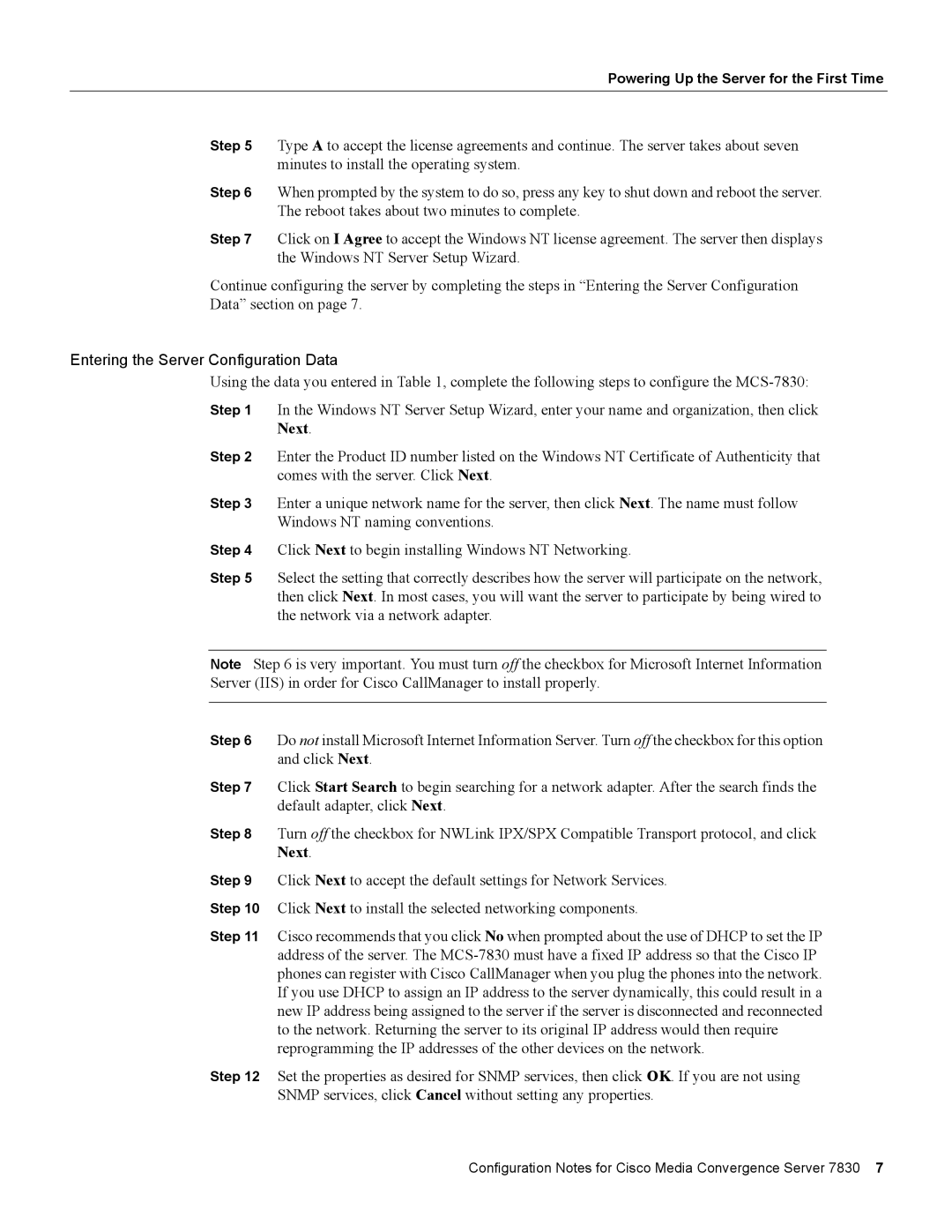7830 specifications
The Cisco Systems 7830 is a powerful, versatile router designed to meet the evolving needs of enterprises looking for high performance and reliable connectivity. Positioned within the Cisco ASR (Aggregation Services Router) family, the 7830 is engineered to handle the growing demands of data, voice, and video traffic in a secure and efficient manner.One of the standout features of the Cisco 7830 is its high throughput capability. With its robust architecture, it supports multi-gigabit data rates, ensuring that organizations can seamlessly process large volumes of traffic. This is made possible by advanced packet processing technology, which allows for efficient utilization of bandwidth while maintaining low latency. This characteristic is crucial for businesses that rely on real-time applications such as video conferencing, VoIP, and cloud services.
The Cisco 7830 also includes a wide array of interfaces and connectivity options. Equipped with multiple Ethernet ports, it supports both copper and fiber connections, making it versatile for various network environments. This flexibility allows organizations to scale their networks easily and integrate the router into their existing infrastructure without significant upheaval.
Security is another key aspect of the Cisco 7830. The router features advanced security protocols and capabilities, including integrated firewalls, VPN support, and intrusion prevention systems. This ensures that data traversing the network remains secure from potential cyber threats, giving organizations peace of mind in an increasingly complex digital landscape.
In terms of operational efficiency, the Cisco 7830 supports various network management technologies such as Cisco DNA (Digital Network Architecture) Center and software-defined networking (SDN). These technologies enable simplified management and optimization of network resources, allowing IT teams to respond quickly to changing demands and troubleshoot issues proactively.
The router also emphasizes energy efficiency, aligning with Cisco's commitment to sustainability. It is designed to minimize power consumption without compromising performance, helping organizations reduce their carbon footprint.
In summary, the Cisco Systems 7830 router embodies advanced networking capabilities characterized by high throughput, versatile connectivity, robust security measures, and efficient management technologies. It serves as a reliable backbone for modern enterprise networks, supporting the demands of today’s digital communication landscape while preparing for future growth.