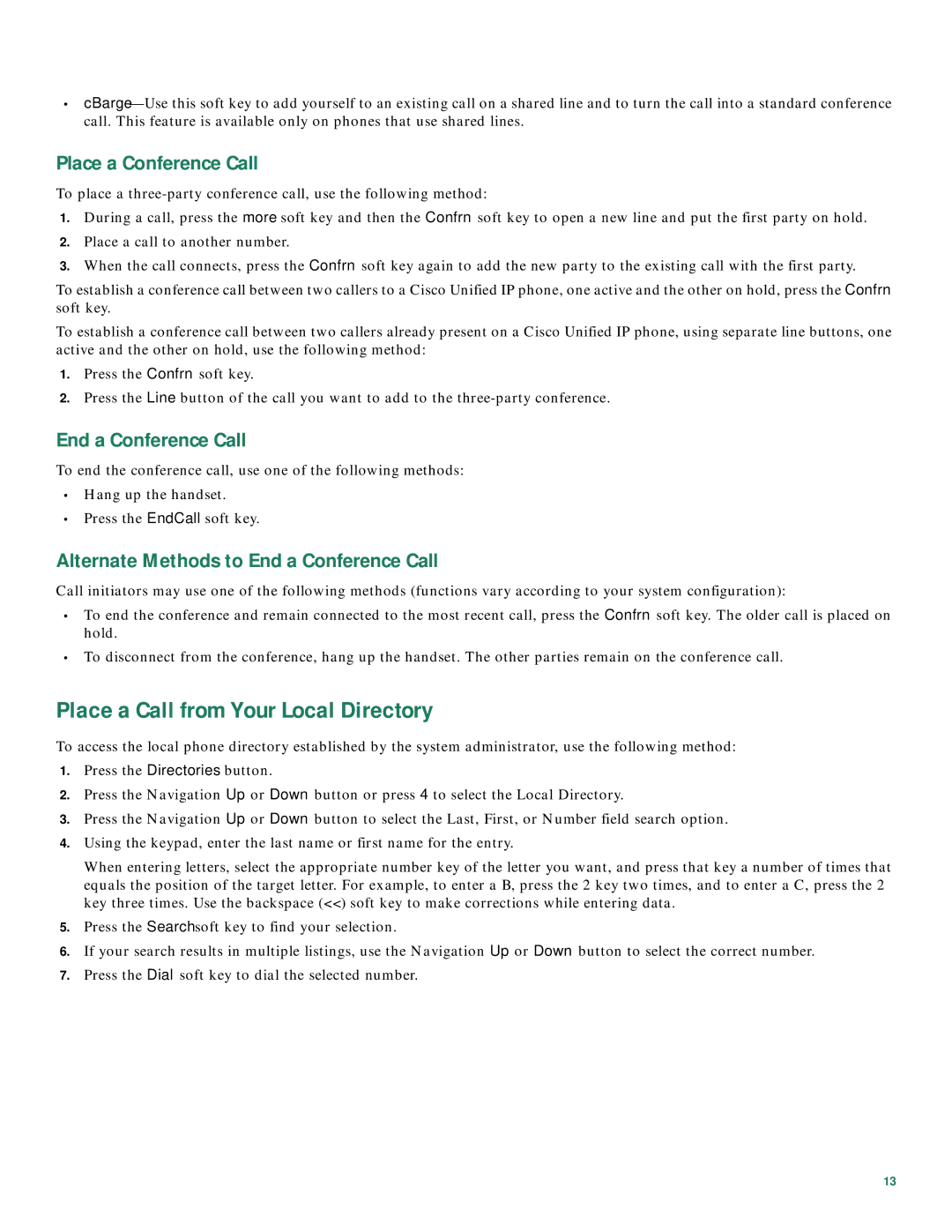7905/7912, 7941/7961, 7906/7911G specifications
Cisco Systems has long been a leader in the telecommunications industry, renowned for its innovative approach to networking and communication solutions. The Cisco 7906, 7911G, 7941, 7961, 7905, and 7912 series of IP phones exemplify the company’s commitment to delivering advanced technology to improve business communication. These devices cater to varying user needs, combining functionality, efficiency, and ease of use.The Cisco 7906 and 7911G IP phones are designed for budget-conscious enterprises, providing essential features for everyday communication. Both models support wideband audio, enhancing voice clarity and reducing background noise, making conversations more productive. Users can benefit from a 3-line LCD display, which efficiently organizes call information and provides easy access to contact directories. The phones come with programmable function keys, allowing customization for one-touch dialing and quick access to frequently used features.
Upgrading to the Cisco 7941 and 7961 models, users gain access to additional advanced capabilities. These devices feature larger displays and enhanced audio quality, suited for users who require sophisticated communication options. Both models support dual Ethernet ports, facilitating integration with network services and allowing for easy connection to a PC. The Cisco 7961 model stands out with its color display, which not only enhances usability but makes visual information more accessible.
The Cisco 7905 and 7912 models offer solutions for light-use or administrative staff. Though they maintain simplicity in design, they incorporate key features such as a 2-line display and early voicemail access. The 7905 is particularly well-suited for manufacturing and retail environments where basic telephony functions are critical without overwhelming the user with advanced features.
All models in these series support Power over Ethernet (PoE), streamlining installation and reducing the need for separate power supplies. Built with Cisco’s robust security protocols, these IP phones also ensure that communication is safeguarded against potential threats.
Additionally, the capabilities of these phones extend to call features such as call forwarding, call waiting, and conferencing, enabling users to manage their communication needs seamlessly. The devices are compatible with the Cisco Unified Communications Manager, allowing for easy integration into existing communication infrastructures.
In summary, the Cisco 7906, 7911G, 7941, 7961, 7905, and 7912 IP phones exemplify Cisco’s innovative spirit and commitment to improving business communication. With various features that cater to diverse user needs, these phones guarantee reliable and efficient communication for enterprises of all sizes.