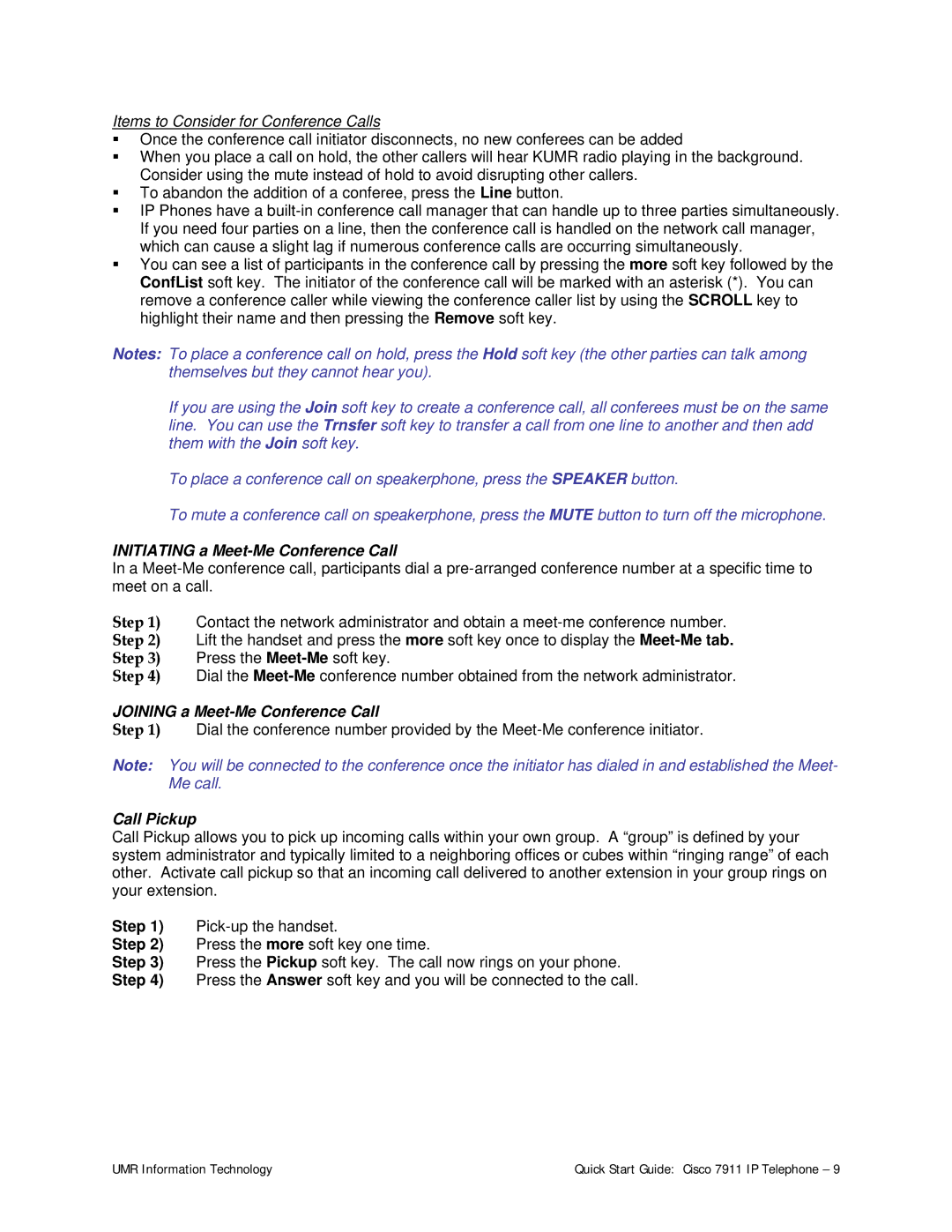7911 specifications
Cisco Systems 7911 is an entry-level VoIP (Voice over Internet Protocol) phone designed to meet the needs of businesses of all sizes, from small offices to large enterprises. Launched as part of Cisco's Unified Communications portfolio, the 7911 model is particularly valuable for organizations looking to enhance their communication capabilities while maintaining cost-effectiveness.The Cisco 7911 offers a range of essential features aimed at improving productivity and collaboration. It comes equipped with a large 3.5-inch monochrome LCD display, simplifying navigation through menus and enhancing user interaction. The phone supports up to two lines, providing flexibility for users who may need to manage multiple calls simultaneously or maintain separate lines for personal and business communications.
One of the key technologies integrated into the Cisco 7911 is PoE (Power over Ethernet). This feature enables the phone to receive power and data over a single Ethernet cable, eliminating the need for additional power supplies and keeping desktop spaces clutter-free. This capability makes deployment in various office environments quick and efficient, reducing setup time for IT administrators.
The 7911 also excels in audio quality, thanks to its wideband audio capabilities that enhance voice clarity and overall call quality. The handset features an ergonomic design, ensuring comfort during extended use, which is crucial for professionals who spend significant amounts of time on calls.
Additionally, the phone supports various telephony features, including voicemail, caller ID, speed dialing, and call waiting, that are pivotal for daily business operations. It has programmable function keys that allow users to quickly access frequently used features, enhancing efficiency in managing calls and communications.
This model can be seamlessly integrated with Cisco's Unified Communications Manager, enabling additional functionalities such as video calling and unified messaging. As a result, businesses can take advantage of an integrated communication platform that supports both voice and data services.
In conclusion, the Cisco 7911 serves as a reliable and effective solution for organizations seeking a cost-effective VoIP phone. With its essential features, power-efficient design, and superior audio quality, it empowers users to maintain effective communication while enhancing operational productivity in the workplace.