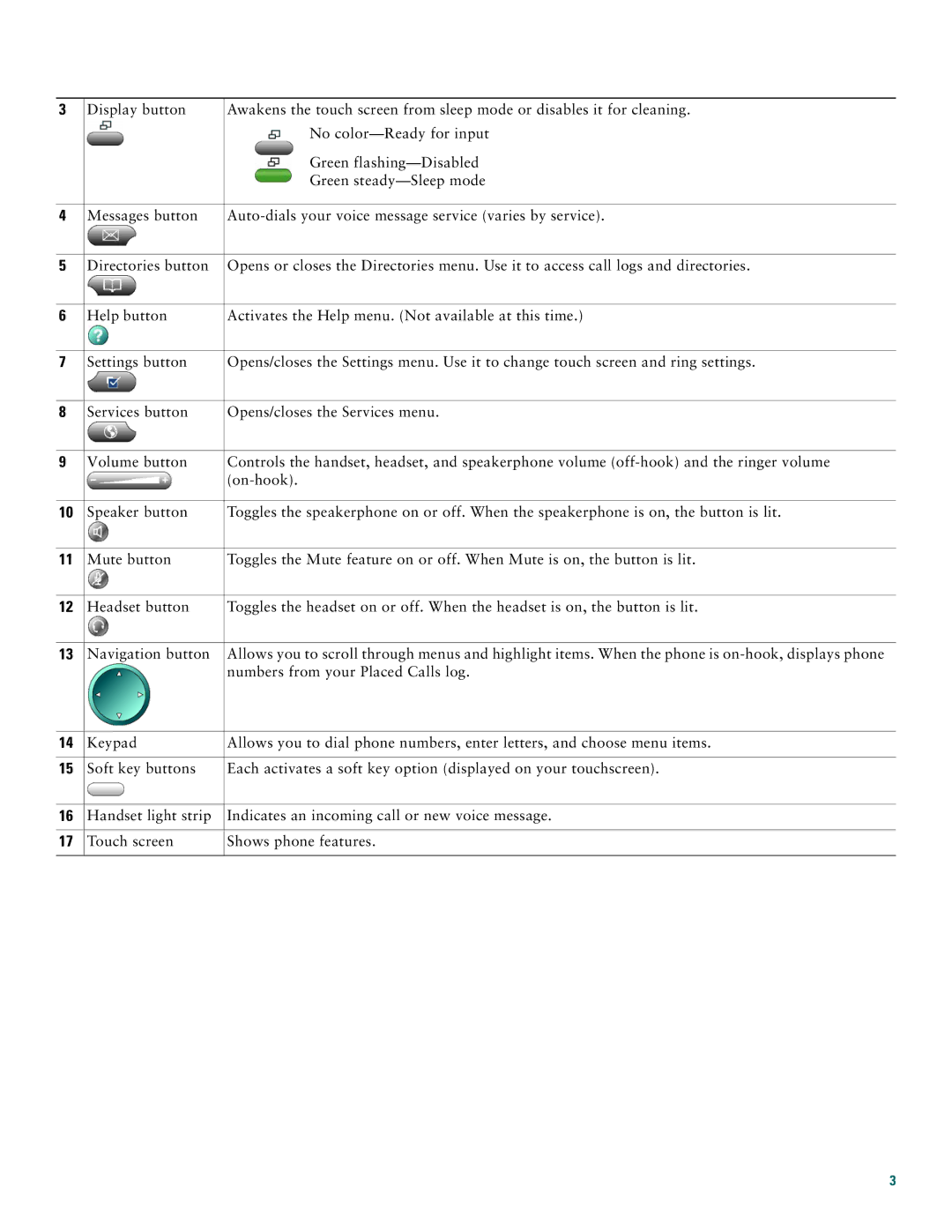3 | Display button | Awakens the touch screen from sleep mode or disables it for cleaning. |
|
| No |
|
| Green |
|
| Green |
|
|
|
4 | Messages button | |
|
|
|
5 | Directories button | Opens or closes the Directories menu. Use it to access call logs and directories. |
|
|
|
6 | Help button | Activates the Help menu. (Not available at this time.) |
|
|
|
7 | Settings button | Opens/closes the Settings menu. Use it to change touch screen and ring settings. |
|
|
|
8 | Services button | Opens/closes the Services menu. |
|
|
|
9 | Volume button | Controls the handset, headset, and speakerphone volume |
|
| |
|
|
|
10 | Speaker button | Toggles the speakerphone on or off. When the speakerphone is on, the button is lit. |
|
|
|
11 | Mute button | Toggles the Mute feature on or off. When Mute is on, the button is lit. |
|
|
|
12 | Headset button | Toggles the headset on or off. When the headset is on, the button is lit. |
|
|
|
13 | Navigation button | Allows you to scroll through menus and highlight items. When the phone is |
|
| numbers from your Placed Calls log. |
|
|
|
14 | Keypad | Allows you to dial phone numbers, enter letters, and choose menu items. |
|
|
|
15 | Soft key buttons | Each activates a soft key option (displayed on your touchscreen). |
|
|
|
16 | Handset light strip | Indicates an incoming call or new voice message. |
|
|
|
17 | Touch screen | Shows phone features. |
|
|
|
3