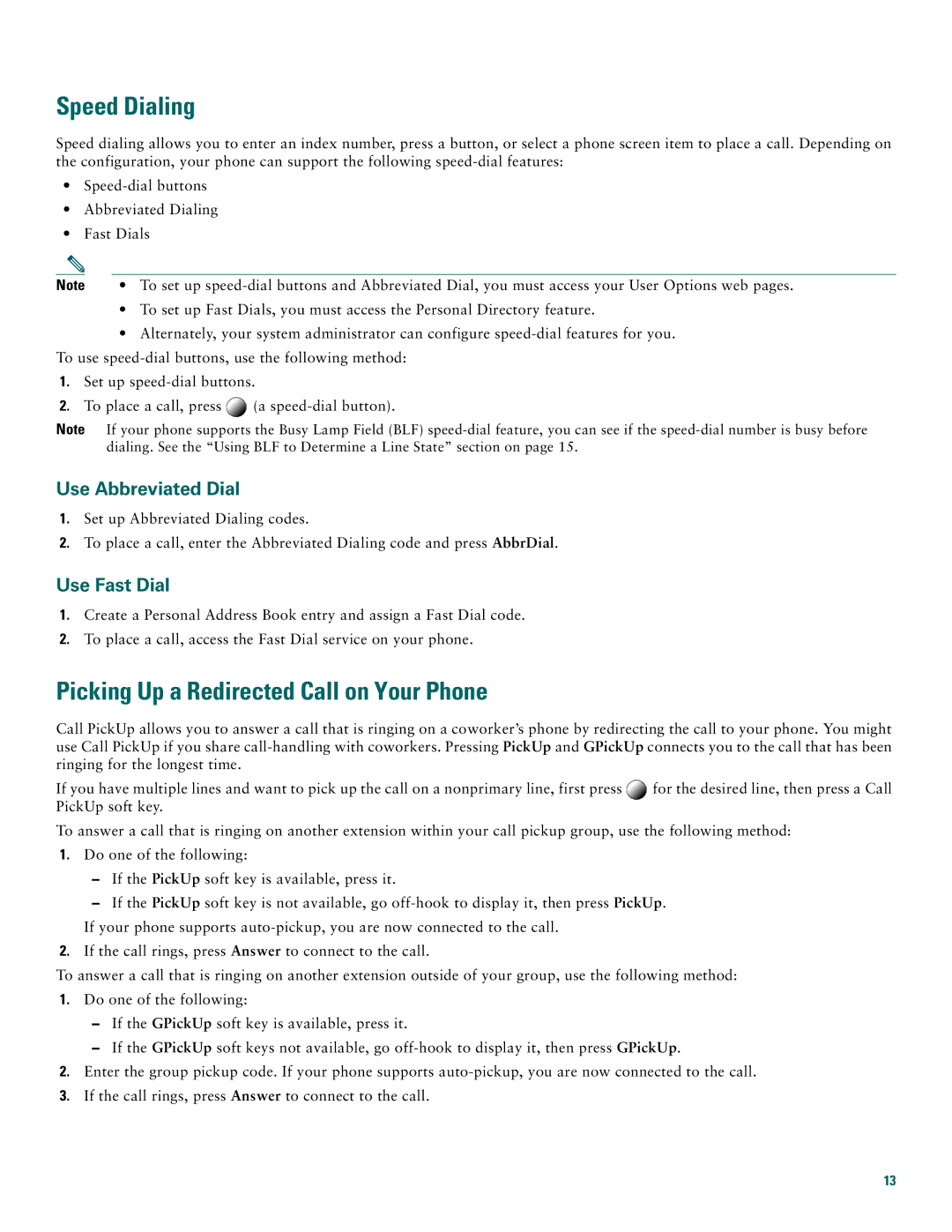Speed Dialing
Speed dialing allows you to enter an index number, press a button, or select a phone screen item to place a call. Depending on the configuration, your phone can support the following
•
•Abbreviated Dialing
•Fast Dials
Note | • To set up |
•To set up Fast Dials, you must access the Personal Directory feature.
•Alternately, your system administrator can configure
1.Set up
2.To place a call, press ![]() (a
(a
Note If your phone supports the Busy Lamp Field (BLF)
Use Abbreviated Dial
1.Set up Abbreviated Dialing codes.
2.To place a call, enter the Abbreviated Dialing code and press AbbrDial.
Use Fast Dial
1.Create a Personal Address Book entry and assign a Fast Dial code.
2.To place a call, access the Fast Dial service on your phone.
Picking Up a Redirected Call on Your Phone
Call PickUp allows you to answer a call that is ringing on a coworker’s phone by redirecting the call to your phone. You might use Call PickUp if you share
If you have multiple lines and want to pick up the call on a nonprimary line, first press ![]() for the desired line, then press a Call PickUp soft key.
for the desired line, then press a Call PickUp soft key.
To answer a call that is ringing on another extension within your call pickup group, use the following method:
1.Do one of the following:
–If the PickUp soft key is available, press it.
–If the PickUp soft key is not available, go
2.If the call rings, press Answer to connect to the call.
To answer a call that is ringing on another extension outside of your group, use the following method:
1.Do one of the following:
–If the GPickUp soft key is available, press it.
–If the GPickUp soft keys not available, go
2.Enter the group pickup code. If your phone supports
3.If the call rings, press Answer to connect to the call.
13