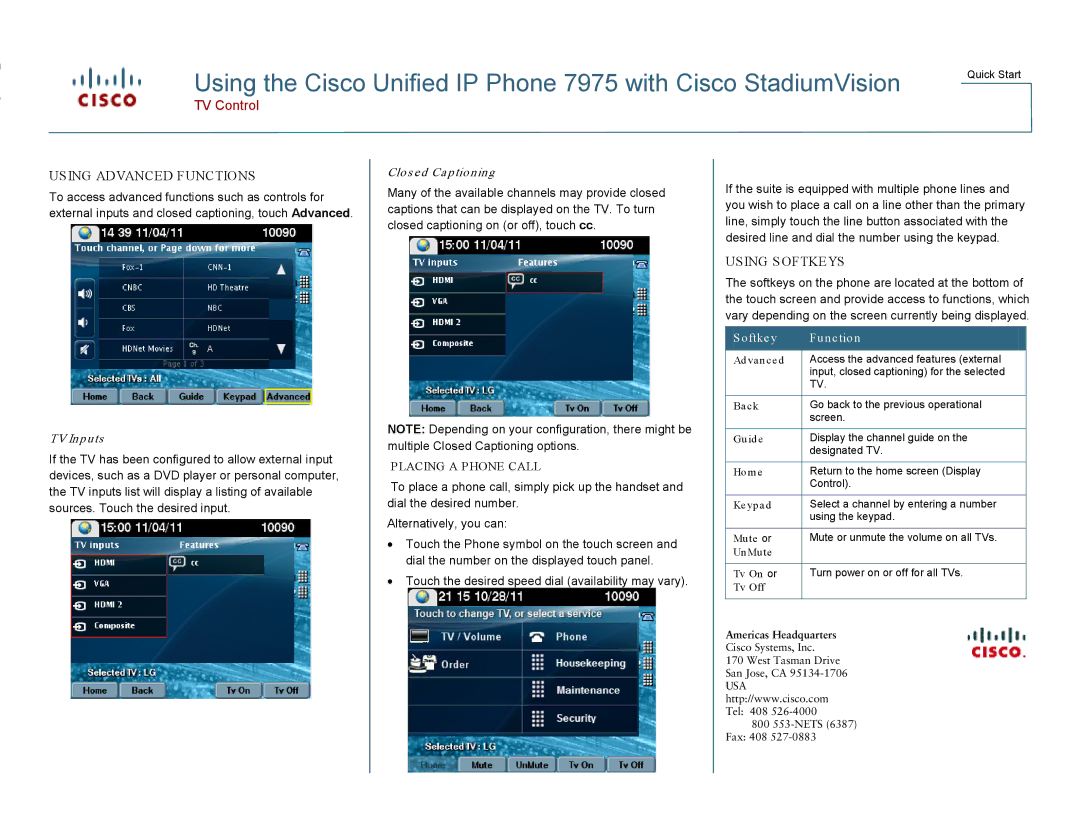Using the Cisco Unified IP Phone 7975 with Cisco StadiumVision
Quick Start
TV Control
USING ADVANCED FUNCTIONS
To access advanced functions such as controls for external inputs and closed captioning, touch Advanced.
TV Inputs
If the TV has been configured to allow external input devices, such as a DVD player or personal computer, the TV inputs list will display a listing of available sources. Touch the desired input.
Clos ed Captioning
Many of the available channels may provide closed captions that can be displayed on the TV. To turn closed captioning on (or off), touch cc.
NOTE: Depending on your configuration, there might be multiple Closed Captioning options.
PLACING A PHONE CALL
To place a phone call, simply pick up the handset and dial the desired number.
Alternatively, you can:
•Touch the Phone symbol on the touch screen and dial the number on the displayed touch panel.
•Touch the desired speed dial (availability may vary).
If the suite is equipped with multiple phone lines and you wish to place a call on a line other than the primary line, simply touch the line button associated with the desired line and dial the number using the keypad.
USING SOFTKEYS
The softkeys on the phone are located at the bottom of the touch screen and provide access to functions, which vary depending on the screen currently being displayed.
Softkey | Function |
|
|
Ad vanced | Access the advanced features (external |
| input, closed captioning) for the selected |
| TV. |
|
|
Back | Go back to the previous operational |
| screen. |
|
|
Guide | Display the channel guide on the |
| designated TV. |
|
|
Home | Return to the home screen (Display |
| Control). |
|
|
Keypad | Select a channel by entering a number |
| using the keypad. |
|
|
Mute or | Mute or unmute the volume on all TVs. |
UnMute |
|
|
|
Tv On or | Turn power on or off for all TVs. |
Tv Off |
|
|
|
Americas Headquarters
Cisco Systems, Inc.
170 West Tasman Drive San Jose, CA
USA http://www.cisco.com Tel: 408
800