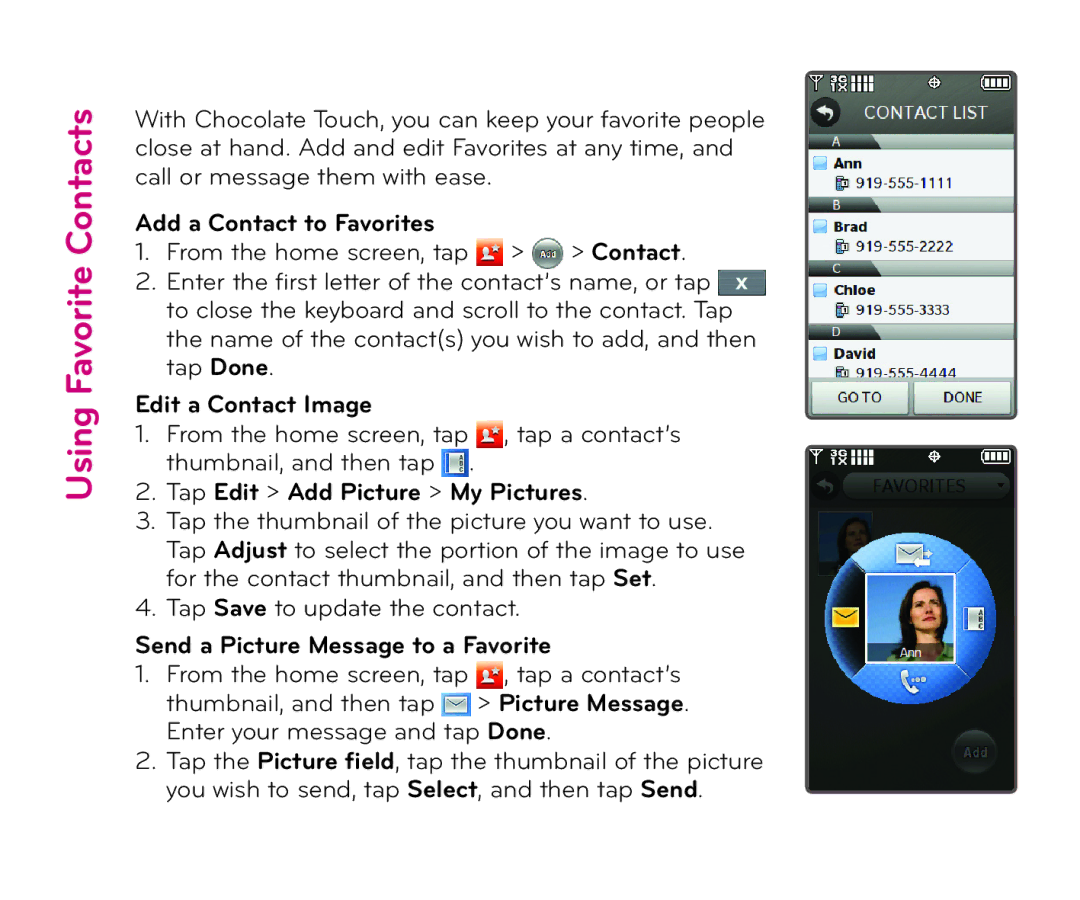Using Favorite Contacts
With Chocolate Touch, you can keep your favorite people close at hand. Add and edit Favorites at any time, and call or message them with ease.
Add a Contact to Favorites
1.From the home screen, tap ![]() >
> ![]() > Contact.
> Contact.
2.Enter the first letter of the contact’s name, or tap ![]() to close the keyboard and scroll to the contact. Tap the name of the contact(s) you wish to add, and then tap Done.
to close the keyboard and scroll to the contact. Tap the name of the contact(s) you wish to add, and then tap Done.
Edit a Contact Image
1.From the home screen, tap ![]() , tap a contact’s thumbnail, and then tap
, tap a contact’s thumbnail, and then tap ![]() .
.
2.Tap Edit > Add Picture > My Pictures.
3.Tap the thumbnail of the picture you want to use. Tap Adjust to select the portion of the image to use for the contact thumbnail, and then tap Set.
4.Tap Save to update the contact.
Send a Picture Message to a Favorite
1.From the home screen, tap ![]() , tap a contact’s thumbnail, and then tap
, tap a contact’s thumbnail, and then tap ![]() > Picture Message. Enter your message and tap Done.
> Picture Message. Enter your message and tap Done.
2.Tap the Picture field, tap the thumbnail of the picture you wish to send, tap Select, and then tap Send.