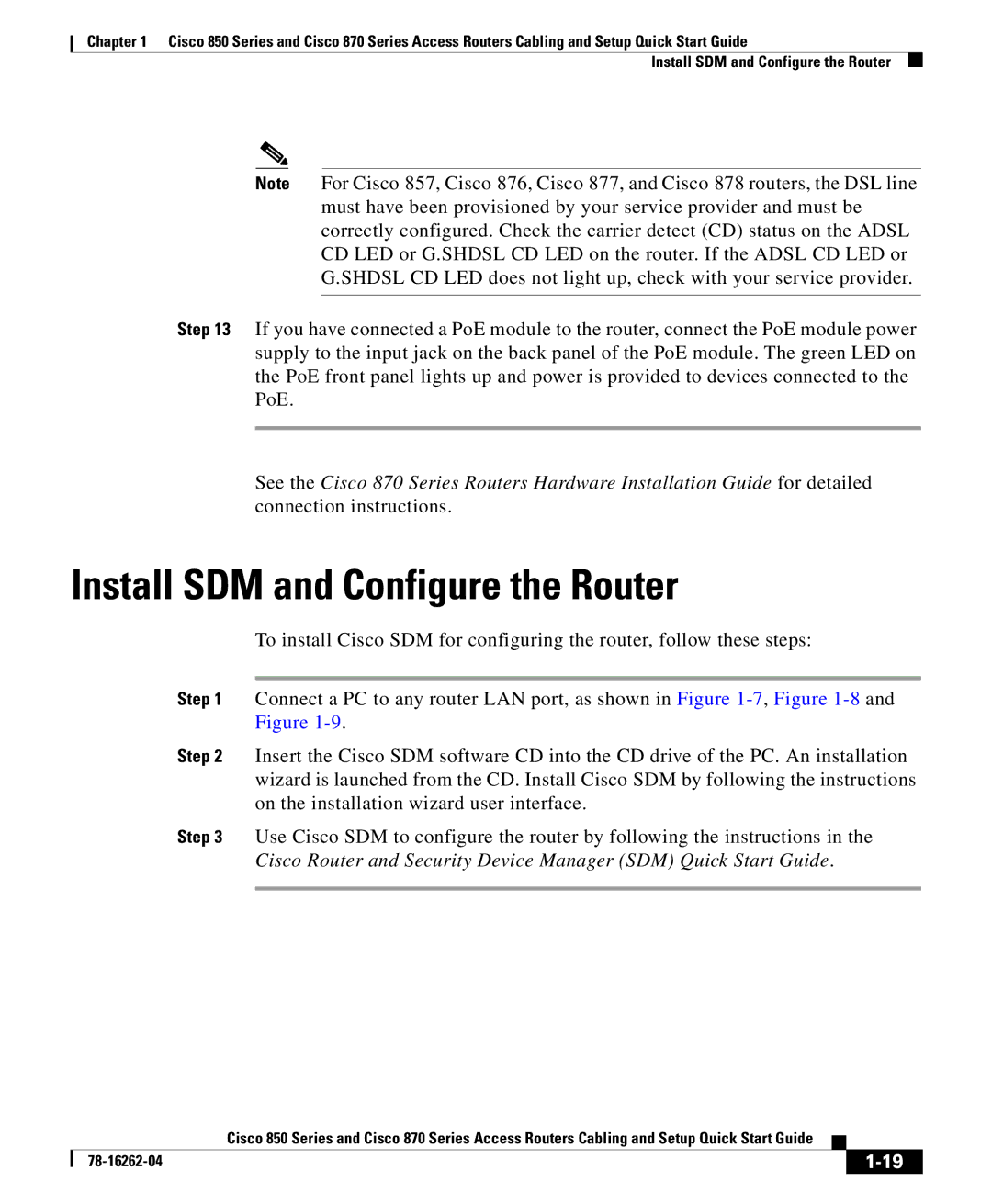Chapter 1 Cisco 850 Series and Cisco 870 Series Access Routers Cabling and Setup Quick Start Guide
Install SDM and Configure the Router
Note For Cisco 857, Cisco 876, Cisco 877, and Cisco 878 routers, the DSL line must have been provisioned by your service provider and must be correctly configured. Check the carrier detect (CD) status on the ADSL CD LED or G.SHDSL CD LED on the router. If the ADSL CD LED or G.SHDSL CD LED does not light up, check with your service provider.
Step 13 If you have connected a PoE module to the router, connect the PoE module power supply to the input jack on the back panel of the PoE module. The green LED on the PoE front panel lights up and power is provided to devices connected to the PoE.
See the Cisco 870 Series Routers Hardware Installation Guide for detailed connection instructions.
Install SDM and Configure the Router
To install Cisco SDM for configuring the router, follow these steps:
Step 1 Connect a PC to any router LAN port, as shown in Figure
Step 2 Insert the Cisco SDM software CD into the CD drive of the PC. An installation wizard is launched from the CD. Install Cisco SDM by following the instructions on the installation wizard user interface.
Step 3 Use Cisco SDM to configure the router by following the instructions in the Cisco Router and Security Device Manager (SDM) Quick Start Guide.
|
| Cisco 850 Series and Cisco 870 Series Access Routers Cabling and Setup Quick Start Guide |
|
|
|
|
| ||
|
|
| ||
|
|
|