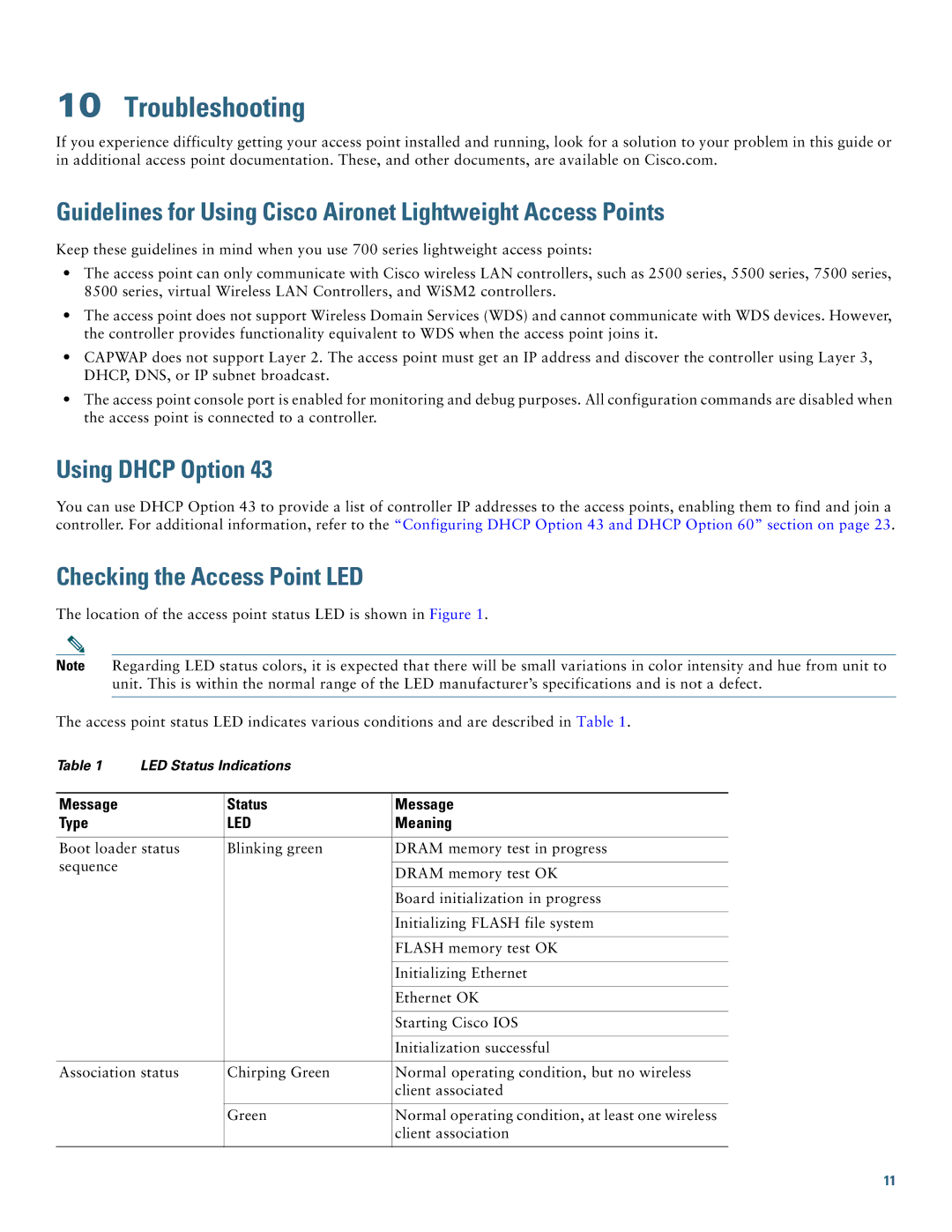10Troubleshooting
If you experience difficulty getting your access point installed and running, look for a solution to your problem in this guide or in additional access point documentation. These, and other documents, are available on Cisco.com.
Guidelines for Using Cisco Aironet Lightweight Access Points
Keep these guidelines in mind when you use 700 series lightweight access points:
•The access point can only communicate with Cisco wireless LAN controllers, such as 2500 series, 5500 series, 7500 series, 8500 series, virtual Wireless LAN Controllers, and WiSM2 controllers.
•The access point does not support Wireless Domain Services (WDS) and cannot communicate with WDS devices. However, the controller provides functionality equivalent to WDS when the access point joins it.
•CAPWAP does not support Layer 2. The access point must get an IP address and discover the controller using Layer 3, DHCP, DNS, or IP subnet broadcast.
•The access point console port is enabled for monitoring and debug purposes. All configuration commands are disabled when the access point is connected to a controller.
Using DHCP Option 43
You can use DHCP Option 43 to provide a list of controller IP addresses to the access points, enabling them to find and join a controller. For additional information, refer to the “Configuring DHCP Option 43 and DHCP Option 60” section on page 23.
Checking the Access Point LED
The location of the access point status LED is shown in Figure 1.
Note Regarding LED status colors, it is expected that there will be small variations in color intensity and hue from unit to unit. This is within the normal range of the LED manufacturer’s specifications and is not a defect.
The access point status LED indicates various conditions and are described in Table 1.
Table 1 | LED Status Indications |
| |
|
|
|
|
Message |
| Status | Message |
Type |
| LED | Meaning |
|
|
| |
Boot loader status | Blinking green | DRAM memory test in progress | |
sequence |
|
|
|
|
| DRAM memory test OK | |
|
|
| |
|
|
|
|
|
|
| Board initialization in progress |
|
|
|
|
|
|
| Initializing FLASH file system |
|
|
|
|
|
|
| FLASH memory test OK |
|
|
|
|
|
|
| Initializing Ethernet |
|
|
|
|
|
|
| Ethernet OK |
|
|
|
|
|
|
| Starting Cisco IOS |
|
|
|
|
|
|
| Initialization successful |
|
|
| |
Association status | Chirping Green | Normal operating condition, but no wireless | |
|
|
| client associated |
|
|
|
|
|
| Green | Normal operating condition, at least one wireless |
|
|
| client association |
|
|
|
|
11