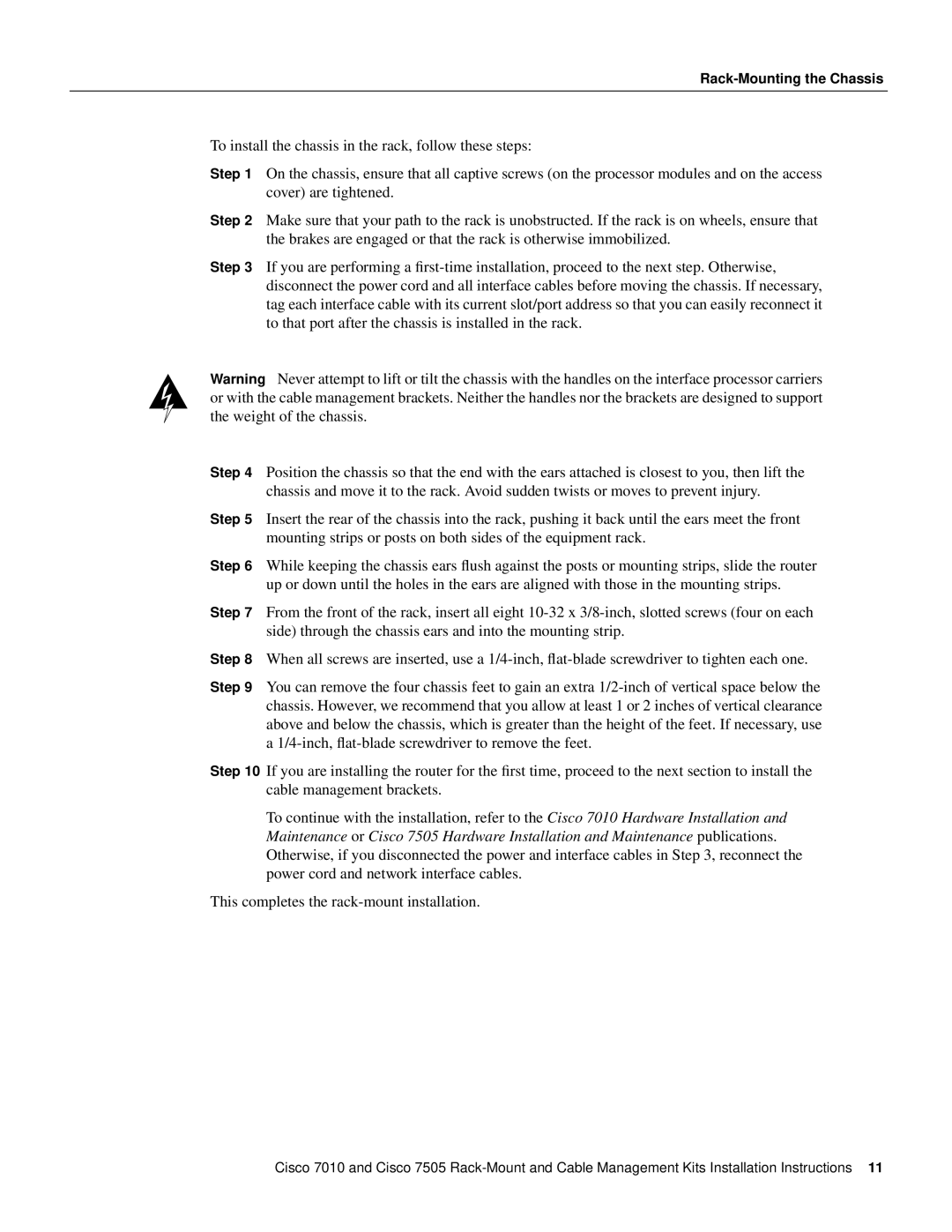Rack-Mounting the Chassis
To install the chassis in the rack, follow these steps:
Step 1 On the chassis, ensure that all captive screws (on the processor modules and on the access cover) are tightened.
Step 2 Make sure that your path to the rack is unobstructed. If the rack is on wheels, ensure that the brakes are engaged or that the rack is otherwise immobilized.
Step 3 If you are performing a
Warning Never attempt to lift or tilt the chassis with the handles on the interface processor carriers or with the cable management brackets. Neither the handles nor the brackets are designed to support the weight of the chassis.
Step 4 Position the chassis so that the end with the ears attached is closest to you, then lift the chassis and move it to the rack. Avoid sudden twists or moves to prevent injury.
Step 5 Insert the rear of the chassis into the rack, pushing it back until the ears meet the front mounting strips or posts on both sides of the equipment rack.
Step 6 While keeping the chassis ears flush against the posts or mounting strips, slide the router up or down until the holes in the ears are aligned with those in the mounting strips.
Step 7 From the front of the rack, insert all eight
Step 8 When all screws are inserted, use a
Step 9 You can remove the four chassis feet to gain an extra
Step 10 If you are installing the router for the first time, proceed to the next section to install the cable management brackets.
To continue with the installation, refer to the Cisco 7010 Hardware Installation and Maintenance or Cisco 7505 Hardware Installation and Maintenance publications. Otherwise, if you disconnected the power and interface cables in Step 3, reconnect the power cord and network interface cables.
This completes the
Cisco 7010 and Cisco 7505