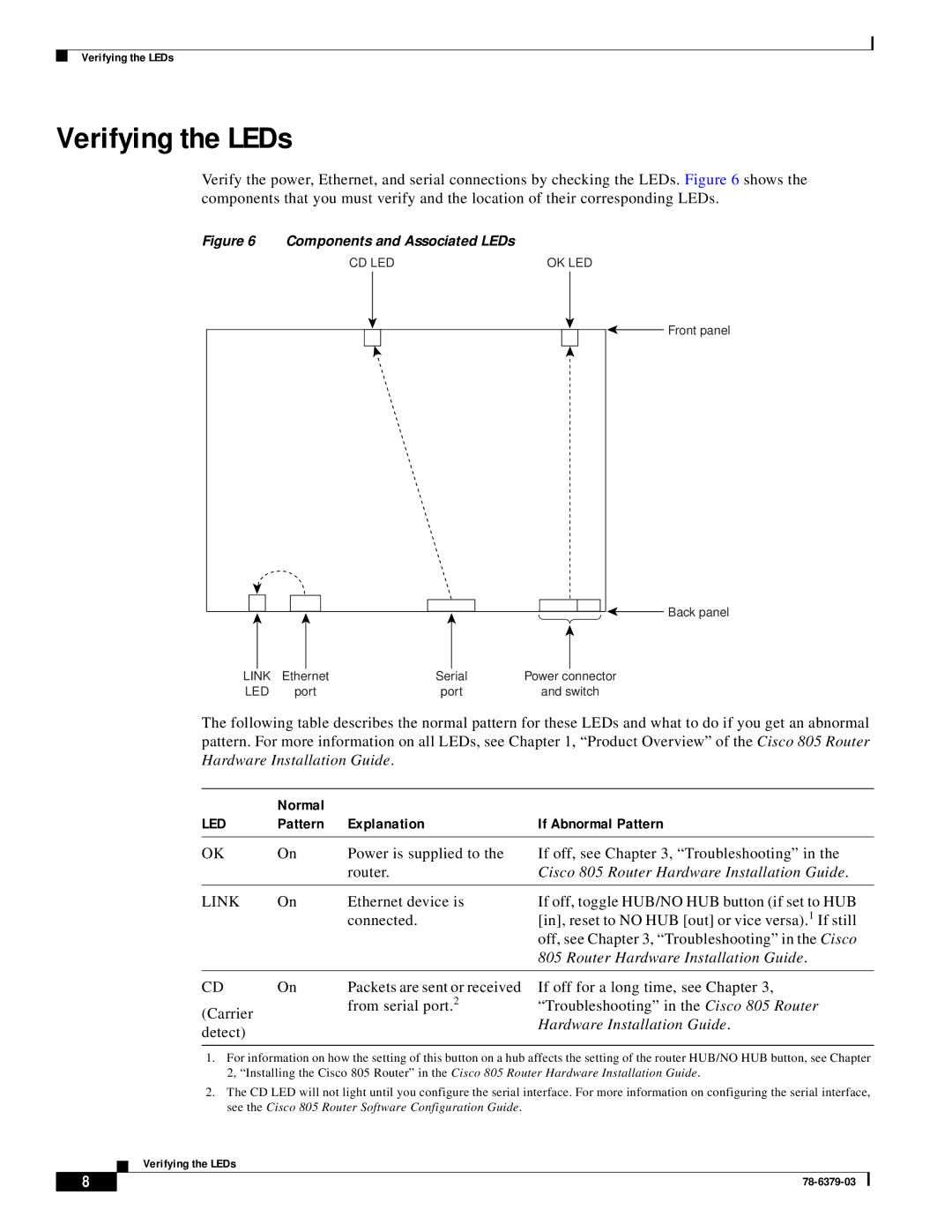Verifying the LEDs
Verifying the LEDs
Verify the power, Ethernet, and serial connections by checking the LEDs. Figure 6 shows the components that you must verify and the location of their corresponding LEDs.
Figure 6 Components and Associated LEDs
CD LED | OK LED |
![]() Front panel
Front panel
Back panel |
LINK | Ethernet | Serial | Power connector |
LED | port | port | and switch |
The following table describes the normal pattern for these LEDs and what to do if you get an abnormal pattern. For more information on all LEDs, see Chapter 1, “Product Overview” of the Cisco 805 Router Hardware Installation Guide.
| Normal |
|
|
LED | Pattern | Explanation | If Abnormal Pattern |
|
|
|
|
OK | On | Power is supplied to the | If off, see Chapter 3, “Troubleshooting” in the |
|
| router. | Cisco 805 Router Hardware Installation Guide. |
|
|
|
|
LINK | On | Ethernet device is | If off, toggle HUB/NO HUB button (if set to HUB |
|
| connected. | [in], reset to NO HUB [out] or vice versa).1 If still |
|
|
| off, see Chapter 3, “Troubleshooting” in the Cisco |
|
|
| 805 Router Hardware Installation Guide. |
|
|
|
|
CD | On | Packets are sent or received |
(Carrier |
| from serial port.2 |
|
| |
detect) |
|
|
If off for a long time, see Chapter 3, “Troubleshooting” in the Cisco 805 Router Hardware Installation Guide.
1.For information on how the setting of this button on a hub affects the setting of the router HUB/NO HUB button, see Chapter 2, “Installing the Cisco 805 Router” in the Cisco 805 Router Hardware Installation Guide.
2.The CD LED will not light until you configure the serial interface. For more information on configuring the serial interface, see the Cisco 805 Router Software Configuration Guide.
Verifying the LEDs
8 |
| |
|