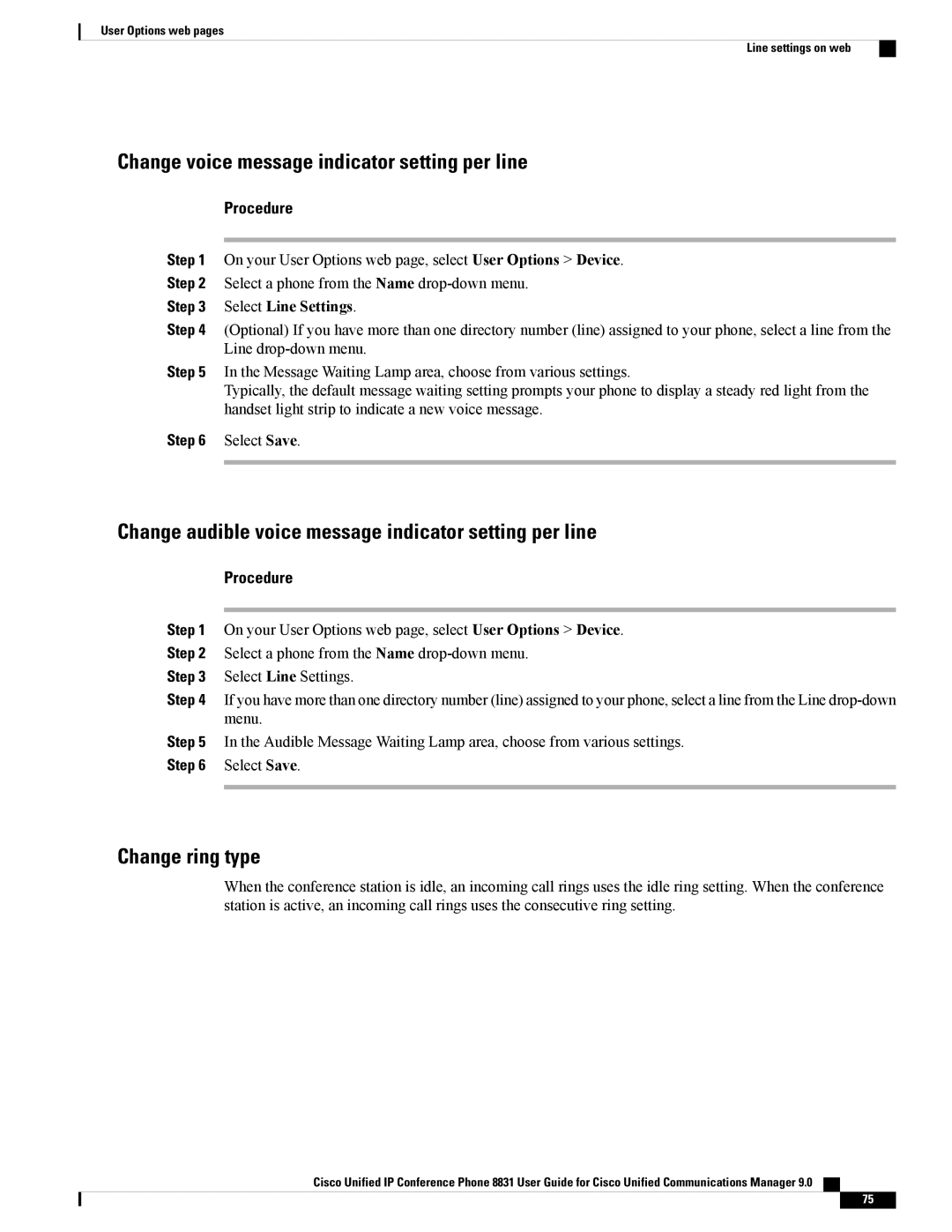CP8831K9, CP8831DCK9, CPMICWIREDS specifications
Cisco Systems has long been a leader in networking and communication technologies, providing a wide range of products designed to enhance collaboration and streamline business communication. Two notable products in its collection are the Cisco Unified IP Phone 8831 (CP8831DCK9) and the Cisco Unified IP Phone 8831 (CP8831K9). These devices are designed to cater to the needs of modern enterprises seeking reliable, high-quality communication solutions.The Cisco CP8831DCK9 is a wireless conference phone known for its superior audio quality and flexibility. This model employs Cisco's cutting-edge Wideband Audio technology, which ensures crystal-clear sound during voice calls. It is designed specifically for conference rooms, enabling teams to communicate effectively regardless of their physical location. One of the key features of the CP8831DCK9 is its support for both local and cloud-based services, making it an adaptable choice for businesses that employ a hybrid communication model.
The CP8831K9, on the other hand, is a wired version of the same phone, offering many similar features with the added reliability of a wired connection. This model still retains the impressive audio quality and clarity that users have come to expect from Cisco devices. The CP8831K9 is particularly well-suited for environments where mobility is less of a concern, such as executive offices or workstations where a fixed connection enhances performance.
Both models feature an intuitive user interface, complete with a large display that provides easy access to contacts, call logs, and a variety of functions. They support multiple user profiles, allowing for a customized experience for different users throughout the organization. Additionally, these phones are equipped with advanced security protocols to ensure that calls are protected against eavesdropping, an increasingly crucial feature in today's business landscape.
In terms of connectivity, both models support Power over Ethernet (PoE), which simplifies installation by eliminating the need for additional power outlets. They are compatible with Cisco's unified communications solutions, making them ideal for organizations looking to integrate voice, video, and data services seamlessly.
In summary, Cisco's CP8831DCK9 and CP8831K9 deliver outstanding performance, advanced features, and robust security, positioning them as excellent choices for enterprises that prioritize effective communication in their operations. Whether opting for wireless or wired solutions, organizations can rely on Cisco technology to facilitate seamless and effective collaboration.