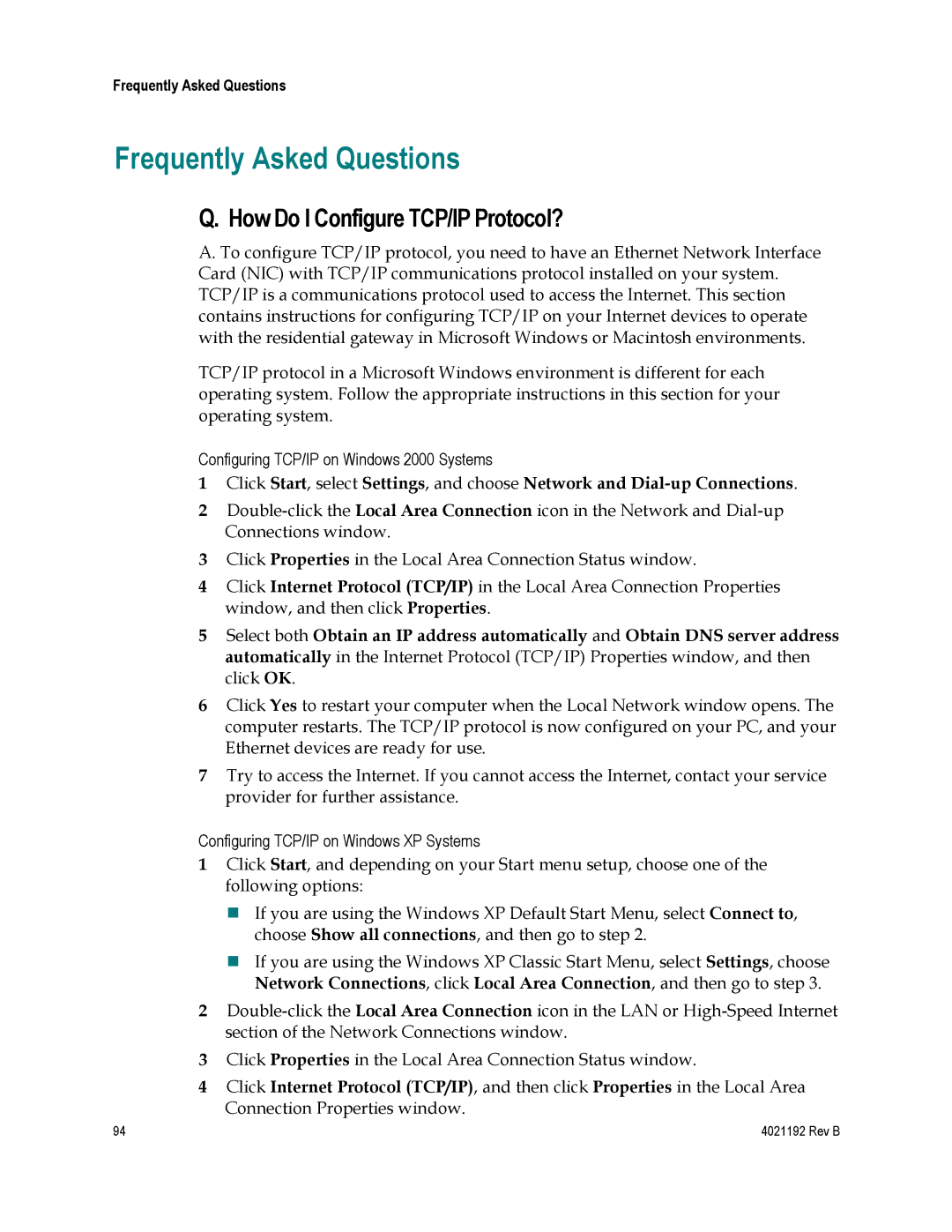4031761, 4033836, DPC3925, 4031762, EPC3925 specifications
Cisco Systems is a leading global technology company known for its networking hardware, software, and telecommunication equipment. Among its expansive product line, the DPQ2160 DOCSIS 2.0 modem series and the EPC3925 are significant models utilized in various internet service delivery scenarios.The DPQ2160 is a DOCSIS 2.0 compliant modem that offers an efficient solution for cable internet services. It features an advanced design to enhance data transfer rates and is compatible with both downstream and upstream channels. With a maximum downstream data rate of 38 Mbps, this modem supports high-speed internet access ideal for home and small business environments. It also ensures reliable connectivity through its robust channel bonding capabilities, which allow multiple data streams. Additionally, the DPQ2160 integrates a user-friendly web interface for easy management and configuration, making it simple for users to troubleshoot and monitor their connection.
Cisco’s EPC3925 is a versatile gateway that satisfies both broadband connectivity and Wi-Fi needs. It combines DOCSIS 3.0 capabilities, enabling high-definition video streaming, online gaming, and other bandwidth-intensive applications. The EPC3925 supports various wireless standards, including 802.11n, providing a strong and reliable Wi-Fi connection throughout homes or offices. Its dual-band feature ensures users can connect multiple devices while minimizing interference. Furthermore, the EPC3925 offers advanced security features, including built-in firewall capabilities and support for Wi-Fi Protected Access (WPA) encryption, which safeguards users' networks.
Both the DPQ2160 and EPC3925 incorporate technologies aimed at improving user experience. They are designed for easy setup, often featuring plug-and-play capabilities that allow for rapid installation without the need for extensive configuration knowledge. Cisco’s emphasis on quality and reliability ensures that these devices consistently provide the performance required in today’s data-driven world.
The models also demonstrate strong backward compatibility with earlier DOCSIS versions, ensuring that users can maintain their internet service even if they have older infrastructure. This versatility is vital for service providers, allowing them to deploy these devices in various scenarios with minimum disruption.
Overall, Cisco's DPQ2160 and EPC3925 modems reflect the company’s commitment to driving connectivity and communication innovations, providing users with essential tools for navigating an increasingly online world. With advanced features and robust performance, these devices exemplify Cisco's dedication to ensuring seamless and secure internet access.