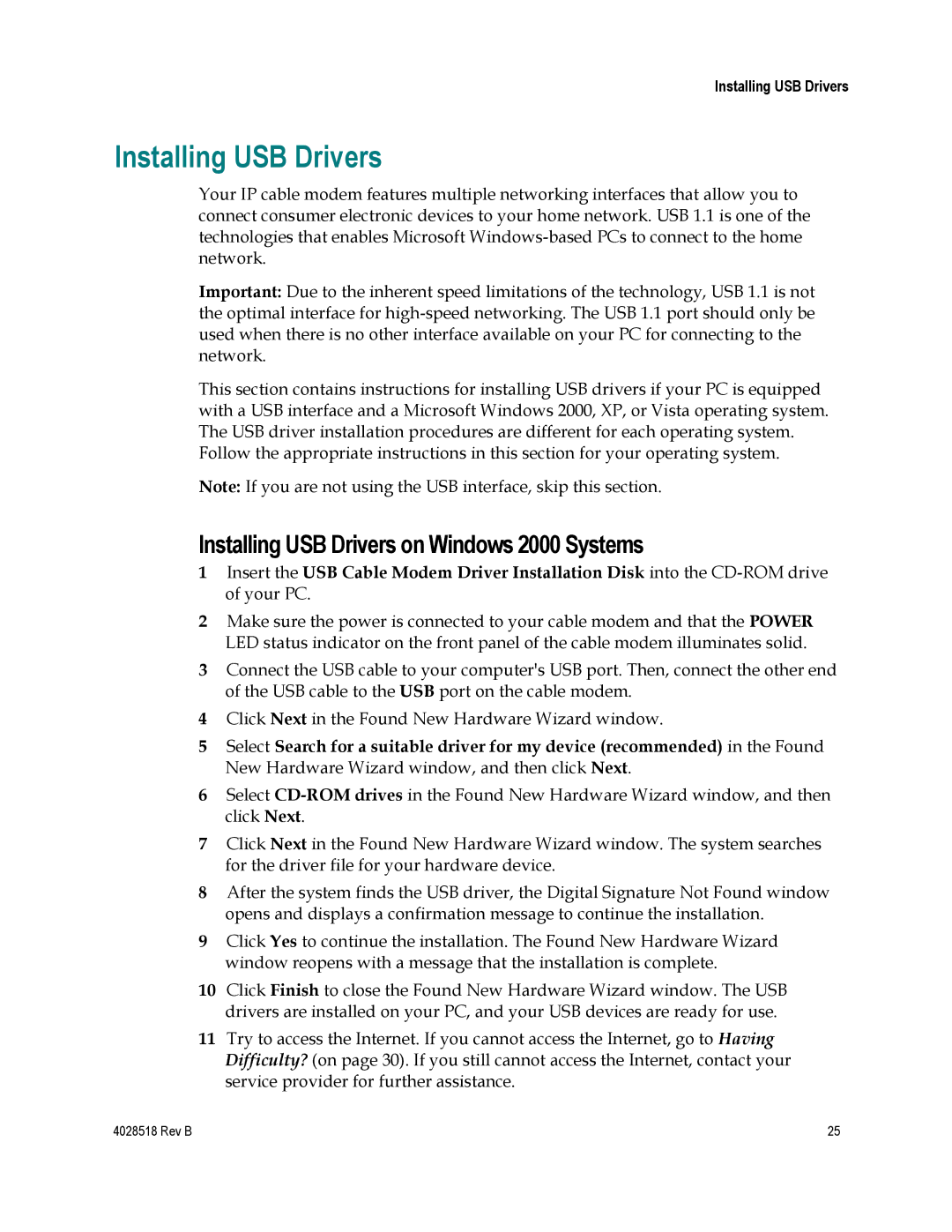Installing USB Drivers
Installing USB Drivers
Your IP cable modem features multiple networking interfaces that allow you to connect consumer electronic devices to your home network. USB 1.1 is one of the technologies that enables Microsoft
Important: Due to the inherent speed limitations of the technology, USB 1.1 is not the optimal interface for
This section contains instructions for installing USB drivers if your PC is equipped with a USB interface and a Microsoft Windows 2000, XP, or Vista operating system. The USB driver installation procedures are different for each operating system. Follow the appropriate instructions in this section for your operating system.
Note: If you are not using the USB interface, skip this section.
Installing USB Drivers on Windows 2000 Systems
1Insert the USB Cable Modem Driver Installation Disk into the
2Make sure the power is connected to your cable modem and that the POWER LED status indicator on the front panel of the cable modem illuminates solid.
3Connect the USB cable to your computer's USB port. Then, connect the other end of the USB cable to the USB port on the cable modem.
4Click Next in the Found New Hardware Wizard window.
5Select Search for a suitable driver for my device (recommended) in the Found New Hardware Wizard window, and then click Next.
6Select
7Click Next in the Found New Hardware Wizard window. The system searches for the driver file for your hardware device.
8After the system finds the USB driver, the Digital Signature Not Found window opens and displays a confirmation message to continue the installation.
9Click Yes to continue the installation. The Found New Hardware Wizard window reopens with a message that the installation is complete.
10Click Finish to close the Found New Hardware Wizard window. The USB drivers are installed on your PC, and your USB devices are ready for use.
11Try to access the Internet. If you cannot access the Internet, go to Having Difficulty? (on page 30). If you still cannot access the Internet, contact your service provider for further assistance.
4028518 Rev B | 25 |