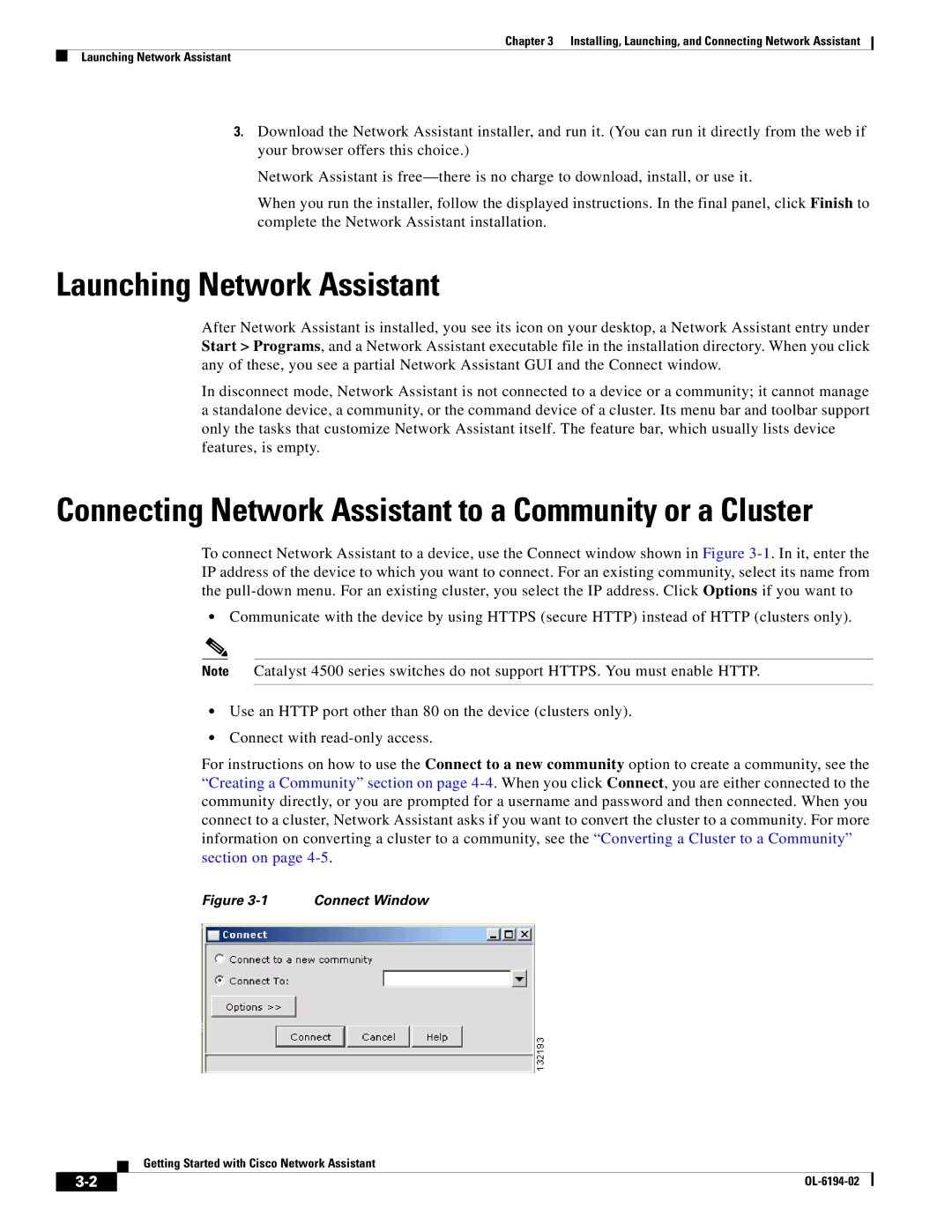and Connecting Network Assistant, Launching specifications
Cisco Systems, a global leader in IT and networking solutions, has long been at the forefront of innovation, continually enhancing the capabilities of organizations worldwide. One of its notable offerings is the Cisco Connecting Network Assistant (CNA). Launched to help IT administrators streamline their networking tasks, the CNA is designed to simplify network management, ensuring that even complex networks can be monitored and maintained with relative ease.The main features of the Cisco CNA are centered around user-friendliness and efficiency. Its intuitive graphical user interface enables administrators to visualize their entire network infrastructure, including switches, routers, and access points, all in one place. This holistic view is crucial for troubleshooting and managing network resources effectively. With a centralized dashboard, IT teams can monitor device status, traffic patterns, and alerts, allowing them to quickly identify and rectify issues before they escalate into larger problems.
One of the standout technologies integrated into Cisco CNA is advanced automation. The tool supports automated network discovery, which significantly reduces the time required to map and understand the network landscape. By automatically detecting and classifying devices, administrators are equipped with real-time data that enhances decision-making and operational efficiency. Furthermore, automation of routine tasks, such as firmware upgrades and configuration changes, helps ensure consistency and decreases the potential for human error.
Security is another fundamental aspect that Cisco emphasizes in the CNA. With built-in security features that monitor for vulnerabilities and potential threats, organizations can proactively defend their networks. This includes the ability to manage security policies and implement user access controls from the same interface, thereby aligning security with overall network management.
Cisco's commitment to scalability is also evident in the CNA. As organizations grow, their networking needs evolve, and CNA is designed to adapt seamlessly. This ensures that businesses can expand their infrastructure without significant disruptions or the need for extensive retraining.
In conclusion, Cisco Systems continues to set the standard for networking solutions with tools like the Connecting Network Assistant. By combining user-centric design, advanced automation, robust security, and scalability, the CNA empowers organizations to optimize their networking operations. This positions them to navigate the complexities of the digital landscape with greater confidence and efficiency, further solidifying Cisco's place as a leader in the industry.