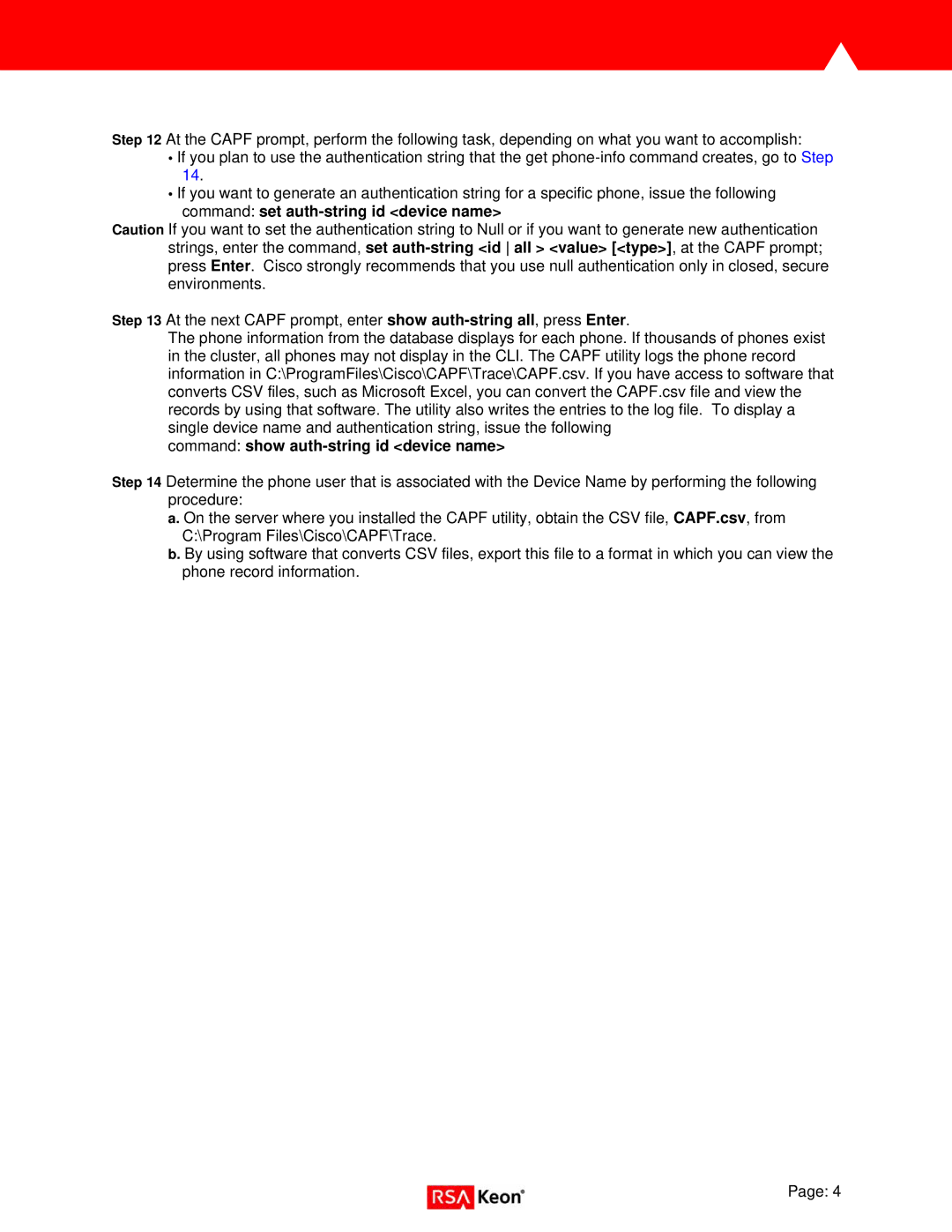Step 12 At the CAPF prompt, perform the following task, depending on what you want to accomplish:
•If you plan to use the authentication string that the get
•If you want to generate an authentication string for a specific phone, issue the following
command: set auth-string id <device name>
Caution If you want to set the authentication string to Null or if you want to generate new authentication strings, enter the command, set
Step 13 At the next CAPF prompt, enter show
The phone information from the database displays for each phone. If thousands of phones exist in the cluster, all phones may not display in the CLI. The CAPF utility logs the phone record information in C:\ProgramFiles\Cisco\CAPF\Trace\CAPF.csv. If you have access to software that converts CSV files, such as Microsoft Excel, you can convert the CAPF.csv file and view the records by using that software. The utility also writes the entries to the log file. To display a single device name and authentication string, issue the following
command: show auth-string id <device name>
Step 14 Determine the phone user that is associated with the Device Name by performing the following procedure:
a. On the server where you installed the CAPF utility, obtain the CSV file, CAPF.csv, from C:\Program Files\Cisco\CAPF\Trace.
b. By using software that converts CSV files, export this file to a format in which you can view the phone record information.
Page: 4