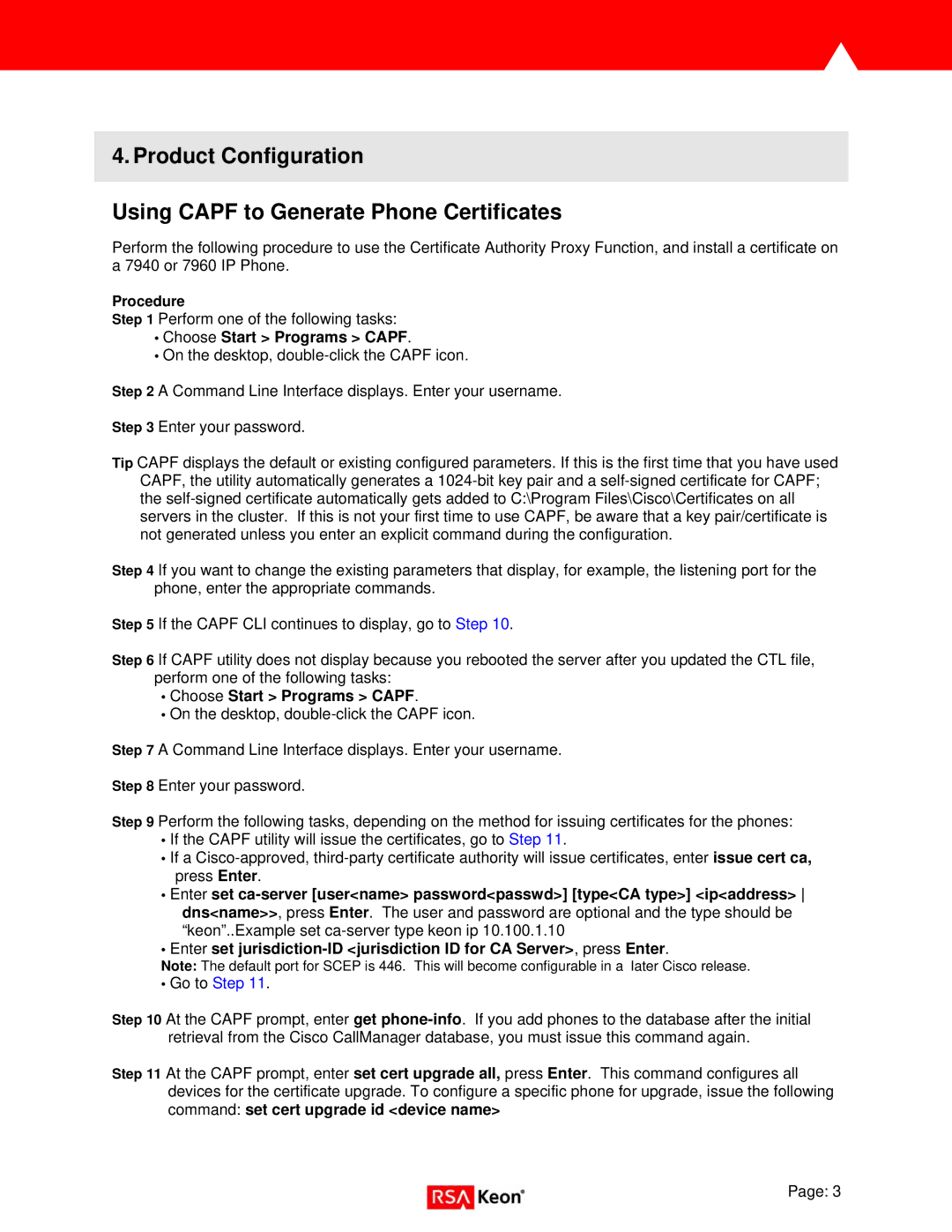4. Product Configuration
Using CAPF to Generate Phone Certificates
Perform the following procedure to use the Certificate Authority Proxy Function, and install a certificate on a 7940 or 7960 IP Phone.
Procedure
Step 1 Perform one of the following tasks:
•Choose Start > Programs > CAPF.
•On the desktop,
Step 2 A Command Line Interface displays. Enter your username.
Step 3 Enter your password.
Tip CAPF displays the default or existing configured parameters. If this is the first time that you have used CAPF, the utility automatically generates a
Step 4 If you want to change the existing parameters that display, for example, the listening port for the phone, enter the appropriate commands.
Step 5 If the CAPF CLI continues to display, go to Step 10.
Step 6 If CAPF utility does not display because you rebooted the server after you updated the CTL file, perform one of the following tasks:
•Choose Start > Programs > CAPF.
•On the desktop,
Step 7 A Command Line Interface displays. Enter your username.
Step 8 Enter your password.
Step 9 Perform the following tasks, depending on the method for issuing certificates for the phones:
•If the CAPF utility will issue the certificates, go to Step 11.
•If a
•Enter set
•Enter set
Note: The default port for SCEP is 446. This will become configurable in a later Cisco release.
•Go to Step 11.
Step 10 At the CAPF prompt, enter get
Step 11 At the CAPF prompt, enter set cert upgrade all, press Enter. This command configures all devices for the certificate upgrade. To configure a specific phone for upgrade, issue the following command: set cert upgrade id <device name>
Page: 3