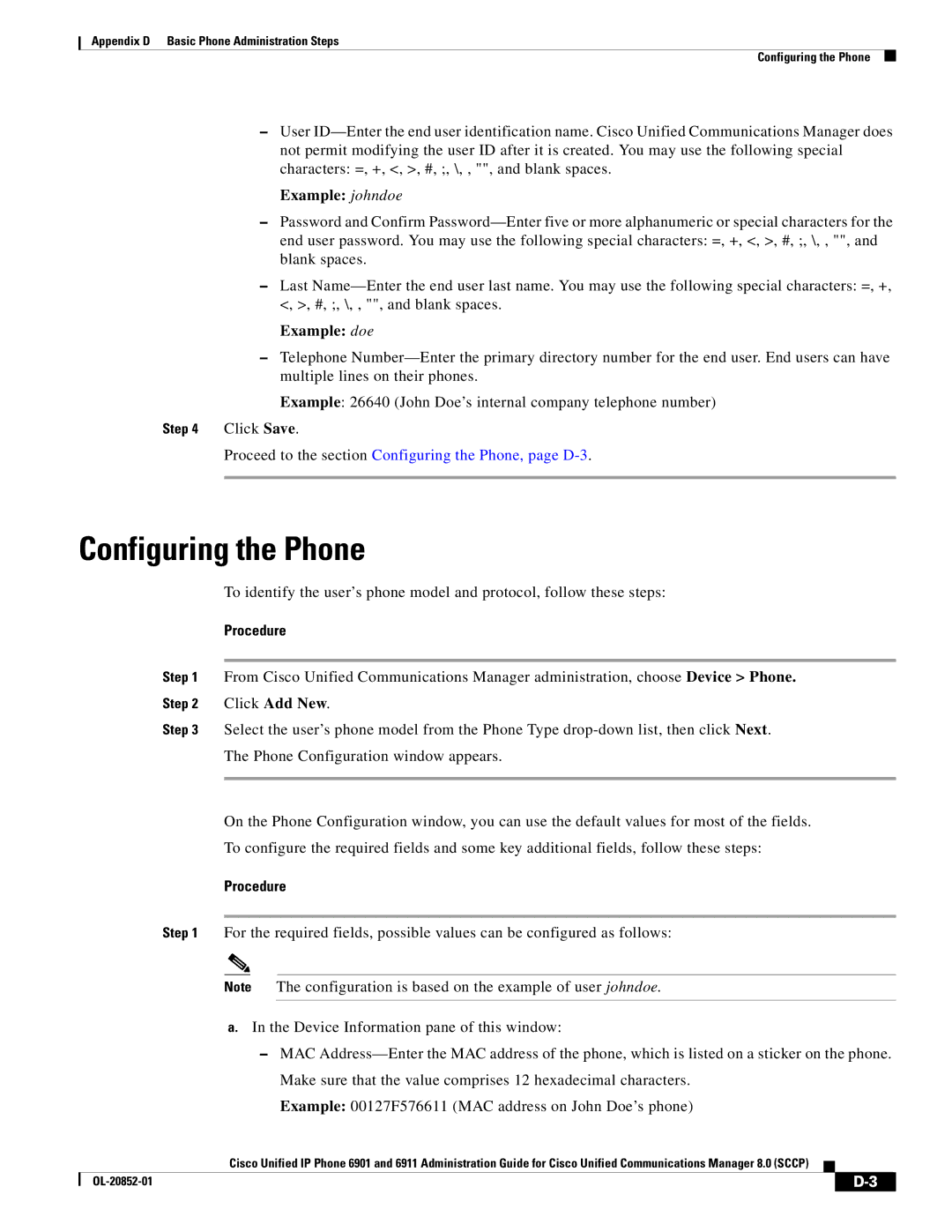Appendix D Basic Phone Administration Steps
Configuring the Phone
–User
Example: johndoe
–Password and Confirm
–Last
Example: doe
–Telephone
Example: 26640 (John Doe’s internal company telephone number)
Step 4 Click Save.
Proceed to the section Configuring the Phone, page
Configuring the Phone
To identify the user’s phone model and protocol, follow these steps:
Procedure
Step 1 From Cisco Unified Communications Manager administration, choose Device > Phone. Step 2 Click Add New.
Step 3 Select the user’s phone model from the Phone Type
The Phone Configuration window appears.
On the Phone Configuration window, you can use the default values for most of the fields.
To configure the required fields and some key additional fields, follow these steps:
Procedure
Step 1 For the required fields, possible values can be configured as follows:
Note The configuration is based on the example of user johndoe.
a.In the Device Information pane of this window:
–MAC
Example: 00127F576611 (MAC address on John Doe’s phone)
Cisco Unified IP Phone 6901 and 6911 Administration Guide for Cisco Unified Communications Manager 8.0 (SCCP)
| ||
|