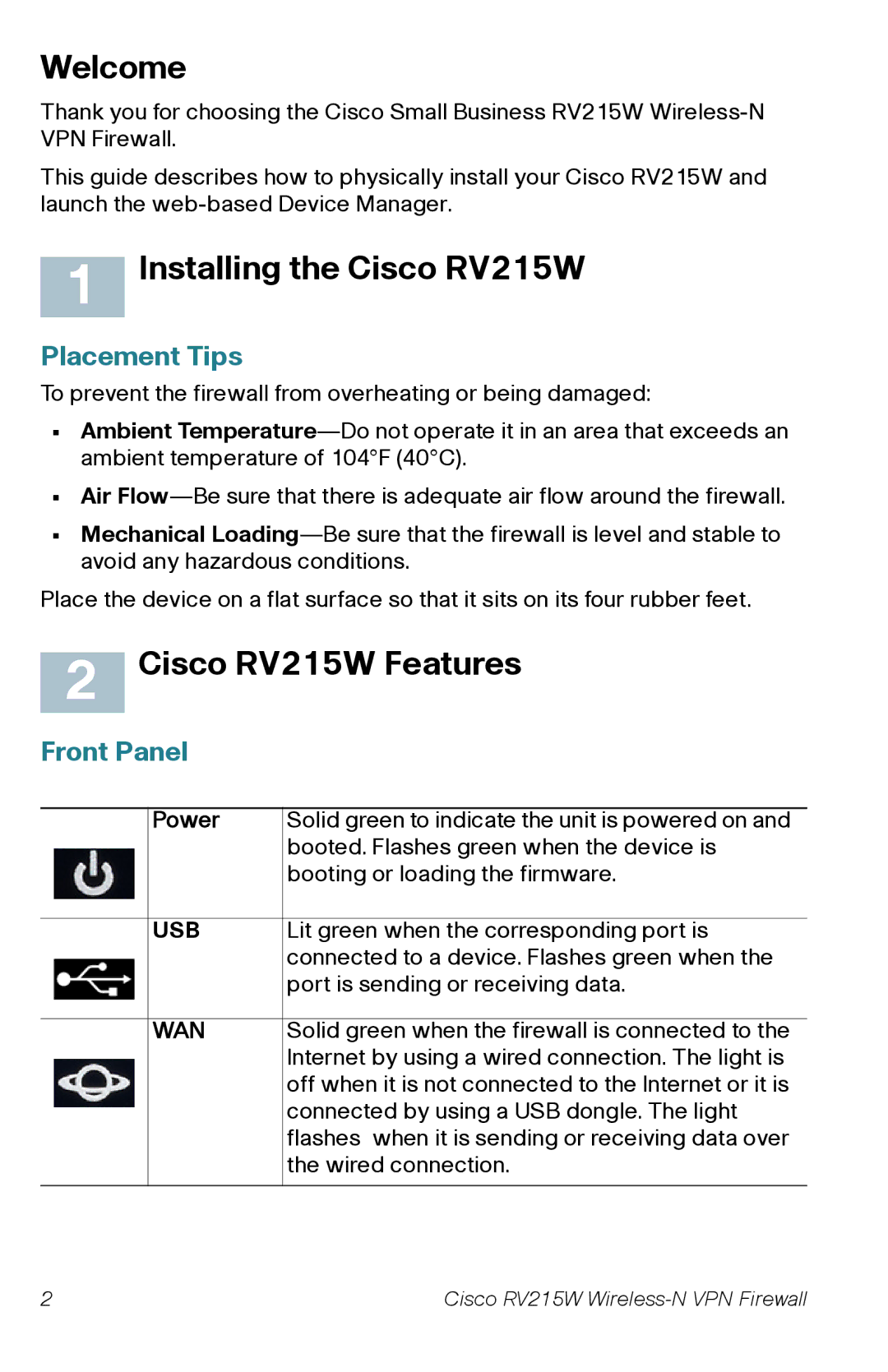Welcome
Thank you for choosing the Cisco Small Business RV215W
This guide describes how to physically install your Cisco RV215W and launch the
1 Installing the Cisco RV215W
Placement Tips
To prevent the firewall from overheating or being damaged:
•Ambient
•Air
•Mechanical
Place the device on a flat surface so that it sits on its four rubber feet.
2 Cisco RV215W Features
Front Panel
| Power | Solid green to indicate the unit is powered on and |
|
| booted. Flashes green when the device is |
|
| booting or loading the firmware. |
|
|
|
| USB | Lit green when the corresponding port is |
|
| connected to a device. Flashes green when the |
|
| port is sending or receiving data. |
|
|
|
| WAN | Solid green when the firewall is connected to the |
|
| Internet by using a wired connection. The light is |
|
| off when it is not connected to the Internet or it is |
|
| connected by using a USB dongle. The light |
|
| flashes when it is sending or receiving data over |
|
| the wired connection. |
|
|
|
2 | Cisco RV215W |