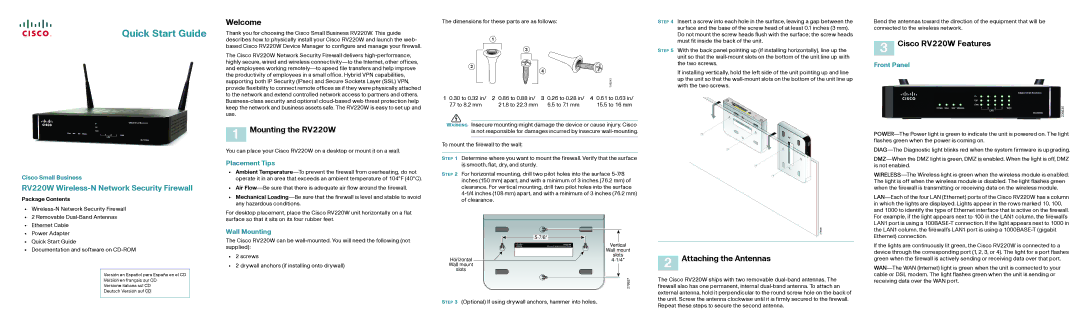Quick Start Guide
Welcome
Thank you for choosing the Cisco Small Business RV220W. This guide
The dimensions for these parts are as follows:
STEP 4 Insert a screw into each hole in the surface, leaving a gap between the surface and the base of the screw head of at least 0.1 inches (3 mm). Do not mount the screw heads flush with the surface; the screw heads
Bend the antennas toward the direction of the equipment that will be connected to the wireless network.
describes how to physically install your Cisco RV220W and launch the web- based Cisco RV220W Device Manager to configure and manage your firewall.
The Cisco RV220W Network Security Firewall delivers
2
1
3
must fit inside the back of the unit.
STEP 5 With the back panel pointing up (if installing horizontally), line up the unit so that the
3 Cisco RV220W Features
Front Panel
Cisco Small Business
RV220W Wireless-N Network Security Firewall
Package Contents
•
•2 Removable
•Ethernet Cable
•Power Adapter
•Quick Start Guide
•Documentation and software on
Versión en Español para España en el CD
Version en français sur CD
Versione italiana sul CD
Deutsch Version auf CD
the productivity of employees in a small office. Hybrid VPN capabilities, supporting both IP Security (IPsec) and Secure Sockets Layer (SSL) VPN, provide flexibility to connect remote offices as if they were physically attached to the network and extend controlled network access to partners and others.
1 Mounting the RV220W
You can place your Cisco RV220W on a desktop or mount it on a wall.
Placement Tips
•Ambient
•Air
•Mechanical
For desktop placement, place the Cisco RV220W unit horizontally on a flat surface so that it sits on its four rubber feet.
Wall Mounting
The Cisco RV220W can be
•2 screws
•2 drywall anchors (if installing onto drywall)
|
| 4 |
|
|
|
| 196243 |
1 0.30 to 0.32 in/ | 2 0.86 to 0.88 in/ | 3 0.26 to 0.28 in/ | 4 0.61 to 0.63 in/ |
7.7 to 8.2 mm | 21.8 to 22.3 mm | 6.5 to 7.1 mm | 15.5 to 16 mm |
WARNING Insecure mounting might damage the device or cause injury. Cisco is not responsible for damages incurred by insecure
To mount the firewall to the wall:
STEP 1 Determine where you want to mount the firewall. Verify that the surface is smooth, flat, dry, and sturdy.
STEP 2 For horizontal mounting, drill two pilot holes into the surface
Wireless N Network Security Firewall | Vertical |
RV220W |
|
| Wall mount |
Horizontal | slots |
Wall mount |
|
slots |
|
| 279937 |
STEP 3 (Optional) If using drywall anchors, hammer into holes.
If installing vertically, hold the left side of the unit pointing up and line up the unit so that the
Wirel |
|
|
|
essN |
|
|
|
Network | Secu | rityF | W |
| |||
|
|
| irewall |
![]() 0WRV22
0WRV22
POWER DIAG |
|
DMZ WIRELESS |
|
100 | 10 |
LAN |
|
RV220W | SmallBusiness |
279938
2 Attaching the Antennas
The Cisco RV220W ships with two removable
If the lights are continuously lit green, the Cisco RV220W is connected to a device through the corresponding port (1, 2, 3, or 4). The light for a port flashes green when the firewall is actively sending or receiving data over that port.