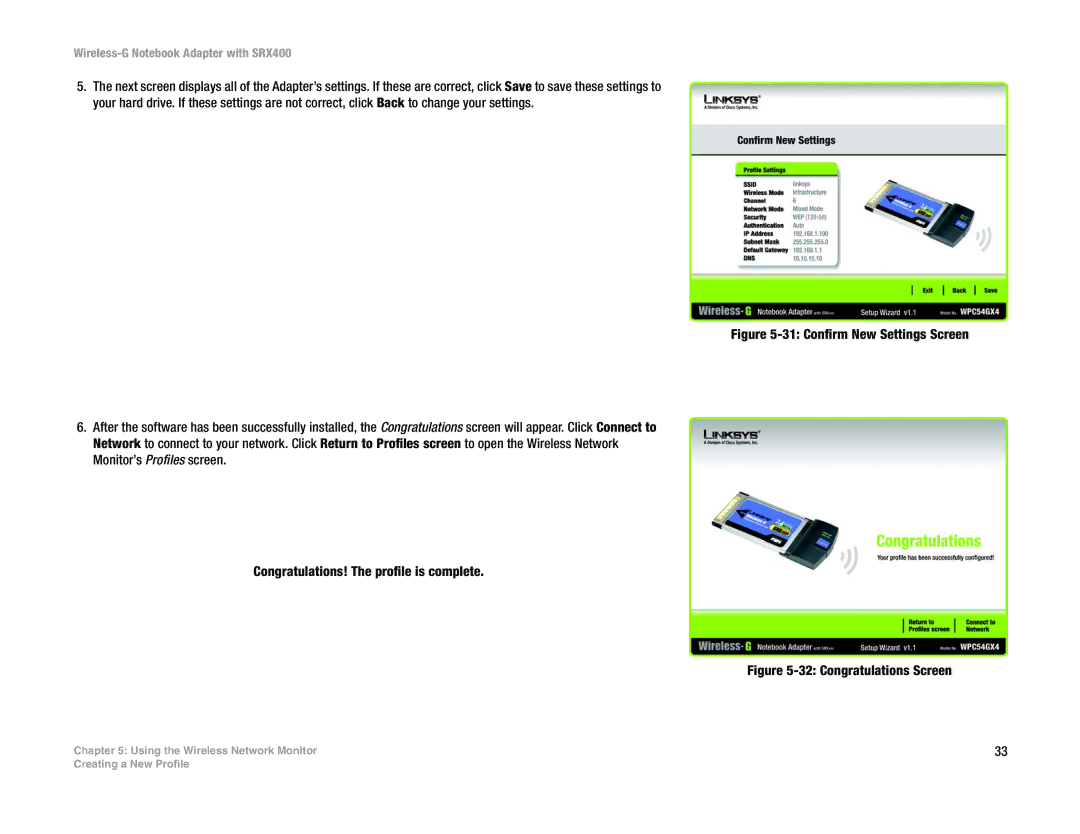5.The next screen displays all of the Adapter’s settings. If these are correct, click Save to save these settings to your hard drive. If these settings are not correct, click Back to change your settings.
Figure 5-31: Confirm New Settings Screen
6.After the software has been successfully installed, the Congratulations screen will appear. Click Connect to Network to connect to your network. Click Return to Profiles screen to open the Wireless Network Monitor’s Profiles screen.
Congratulations! The profile is complete.
Figure 5-32: Congratulations Screen
Chapter 5: Using the Wireless Network Monitor | 33 |
Creating a New Profile