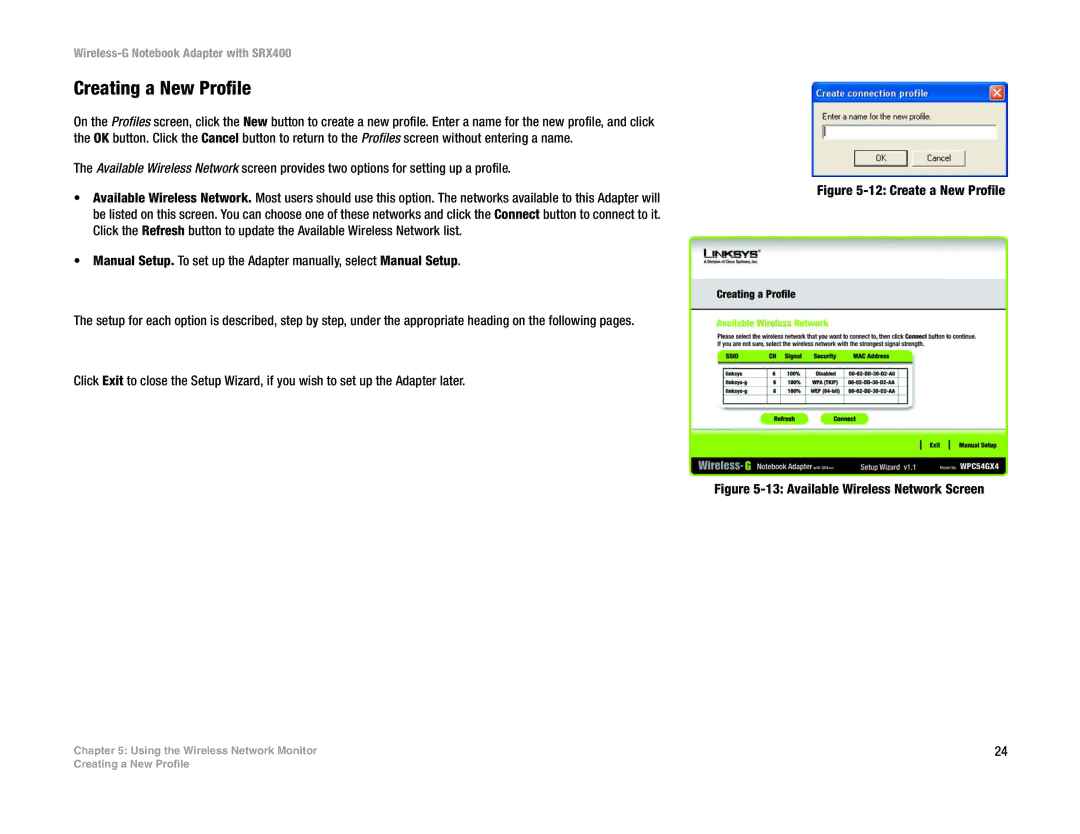Creating a New Profile
On the Profiles screen, click the New button to create a new profile. Enter a name for the new profile, and click the OK button. Click the Cancel button to return to the Profiles screen without entering a name.
The Available Wireless Network screen provides two options for setting up a profile.
•Available Wireless Network. Most users should use this option. The networks available to this Adapter will be listed on this screen. You can choose one of these networks and click the Connect button to connect to it. Click the Refresh button to update the Available Wireless Network list.
•Manual Setup. To set up the Adapter manually, select Manual Setup.
The setup for each option is described, step by step, under the appropriate heading on the following pages.
Click Exit to close the Setup Wizard, if you wish to set up the Adapter later.
Chapter 5: Using the Wireless Network Monitor
Figure 5-12: Create a New Profile
Figure 5-13: Available Wireless Network Screen
24
Creating a New Profile