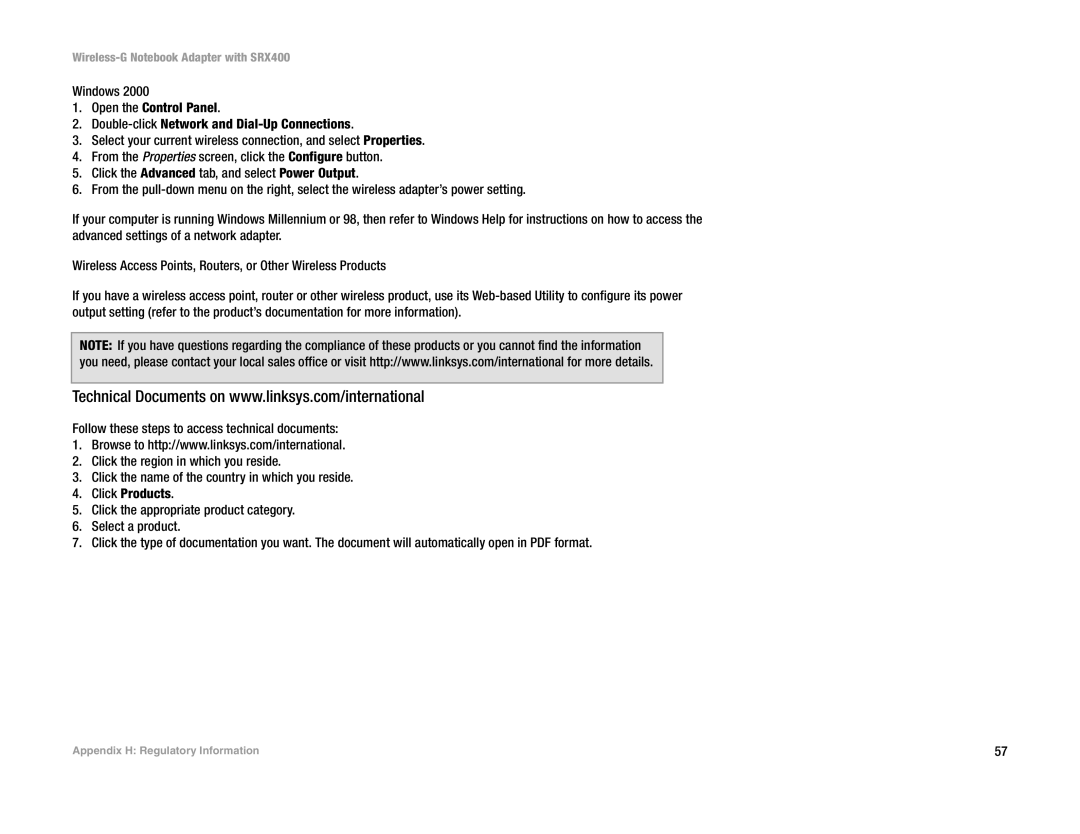Wireless-G Notebook Adapter with SRX400
Windows 2000
1.Open the Control Panel.
2.
3.Select your current wireless connection, and select Properties.
4.From the Properties screen, click the Configure button.
5.Click the Advanced tab, and select Power Output.
6.From the
If your computer is running Windows Millennium or 98, then refer to Windows Help for instructions on how to access the advanced settings of a network adapter.
Wireless Access Points, Routers, or Other Wireless Products
If you have a wireless access point, router or other wireless product, use its
NOTE: If you have questions regarding the compliance of these products or you cannot find the information you need, please contact your local sales office or visit http://www.linksys.com/international for more details.
Technical Documents on www.linksys.com/international
Follow these steps to access technical documents:
1.Browse to http://www.linksys.com/international.
2.Click the region in which you reside.
3.Click the name of the country in which you reside.
4.Click Products.
5.Click the appropriate product category.
6.Select a product.
7.Click the type of documentation you want. The document will automatically open in PDF format.
Appendix H: Regulatory Information | 57 |