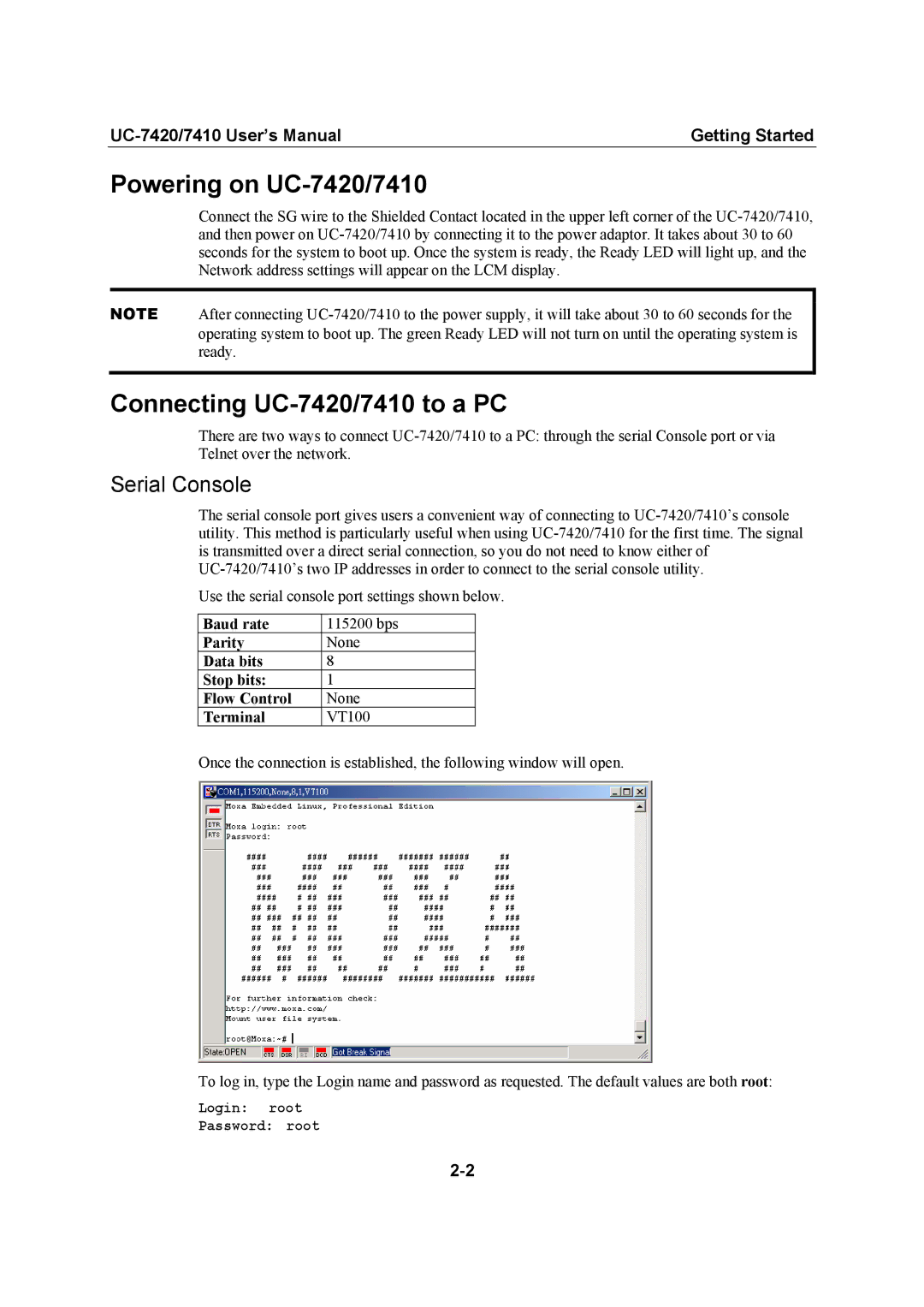UC-7420/7410 User’s Manual | Getting Started |
Powering on UC-7420/7410
Connect the SG wire to the Shielded Contact located in the upper left corner of the UC-7420/7410, and then power on UC-7420/7410 by connecting it to the power adaptor. It takes about 30 to 60 seconds for the system to boot up. Once the system is ready, the Ready LED will light up, and the Network address settings will appear on the LCM display.
NOTE After connecting UC-7420/7410 to the power supply, it will take about 30 to 60 seconds for the operating system to boot up. The green Ready LED will not turn on until the operating system is ready.
Connecting UC-7420/7410 to a PC
There are two ways to connect UC-7420/7410 to a PC: through the serial Console port or via Telnet over the network.
Serial Console
The serial console port gives users a convenient way of connecting to UC-7420/7410’s console utility. This method is particularly useful when using UC-7420/7410 for the first time. The signal is transmitted over a direct serial connection, so you do not need to know either of UC-7420/7410’s two IP addresses in order to connect to the serial console utility.
Use the serial console port settings shown below.
Baud rate | 115200 bps |
Parity | None |
Data bits | 8 |
Stop bits: | 1 |
Flow Control | None |
Terminal | VT100 |
Once the connection is established, the following window will open.
To log in, type the Login name and password as requested. The default values are both root:
Login: root
Password: root
2-2