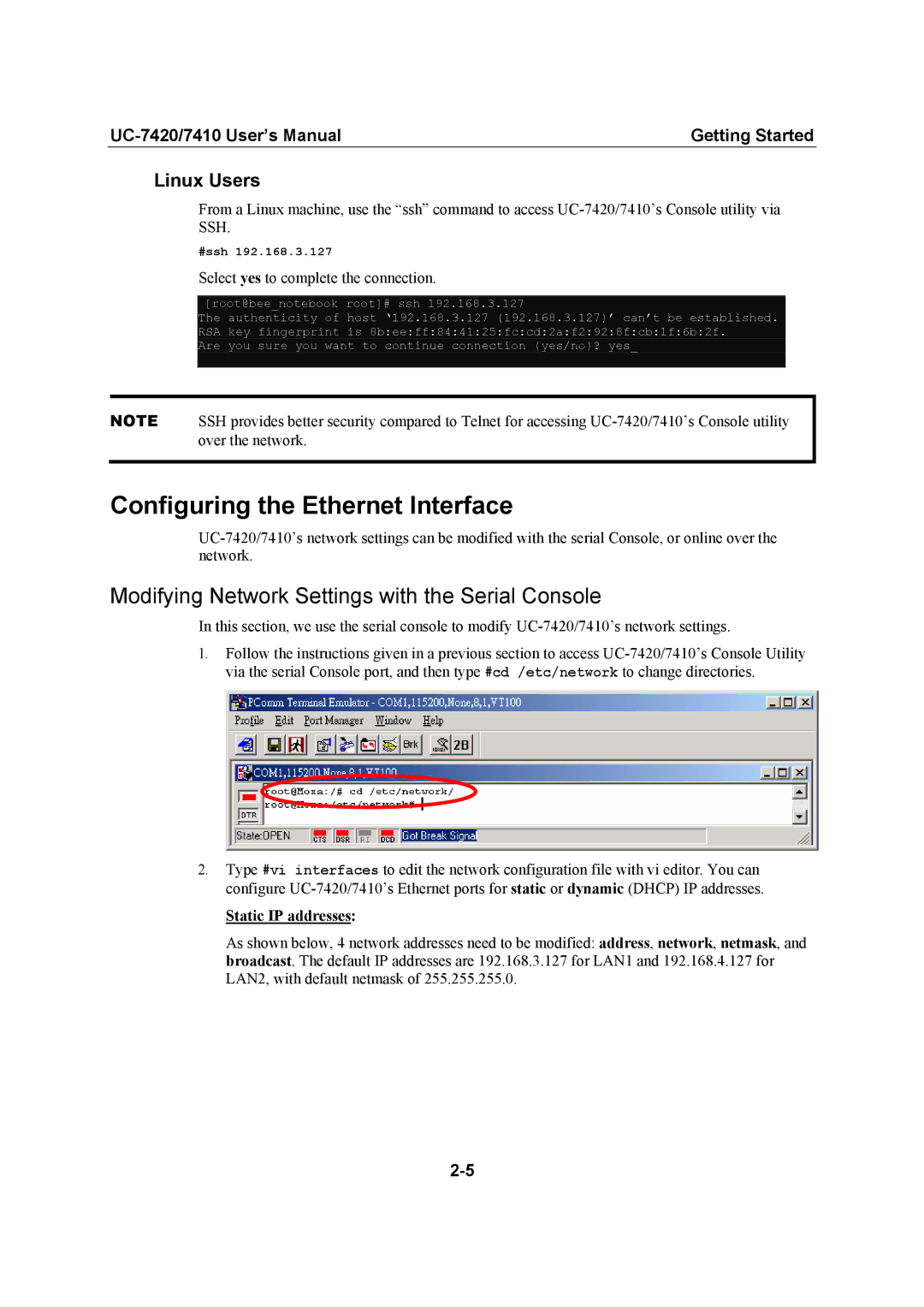Getting Started |
Linux Users
From a Linux machine, use the “ssh” command to access
#ssh 192.168.3.127
Select yes to complete the connection.
[root@bee_notebook root]# ssh 192.168.3.127
The authenticity of host ‘192.168.3.127 (192.168.3.127)’ can’t be established. RSA key fingerprint is 8b:ee:ff:84:41:25:fc:cd:2a:f2:92:8f:cb:1f:6b:2f.
Are you sure you want to continue connection (yes/no)? yes_
NOTE SSH provides better security compared to Telnet for accessing
Configuring the Ethernet Interface
Modifying Network Settings with the Serial Console
In this section, we use the serial console to modify
1.Follow the instructions given in a previous section to access
2.Type #vi interfaces to edit the network configuration file with vi editor. You can configure
Static IP addresses:
As shown below, 4 network addresses need to be modified: address, network, netmask, and broadcast. The default IP addresses are 192.168.3.127 for LAN1 and 192.168.4.127 for LAN2, with default netmask of 255.255.255.0.