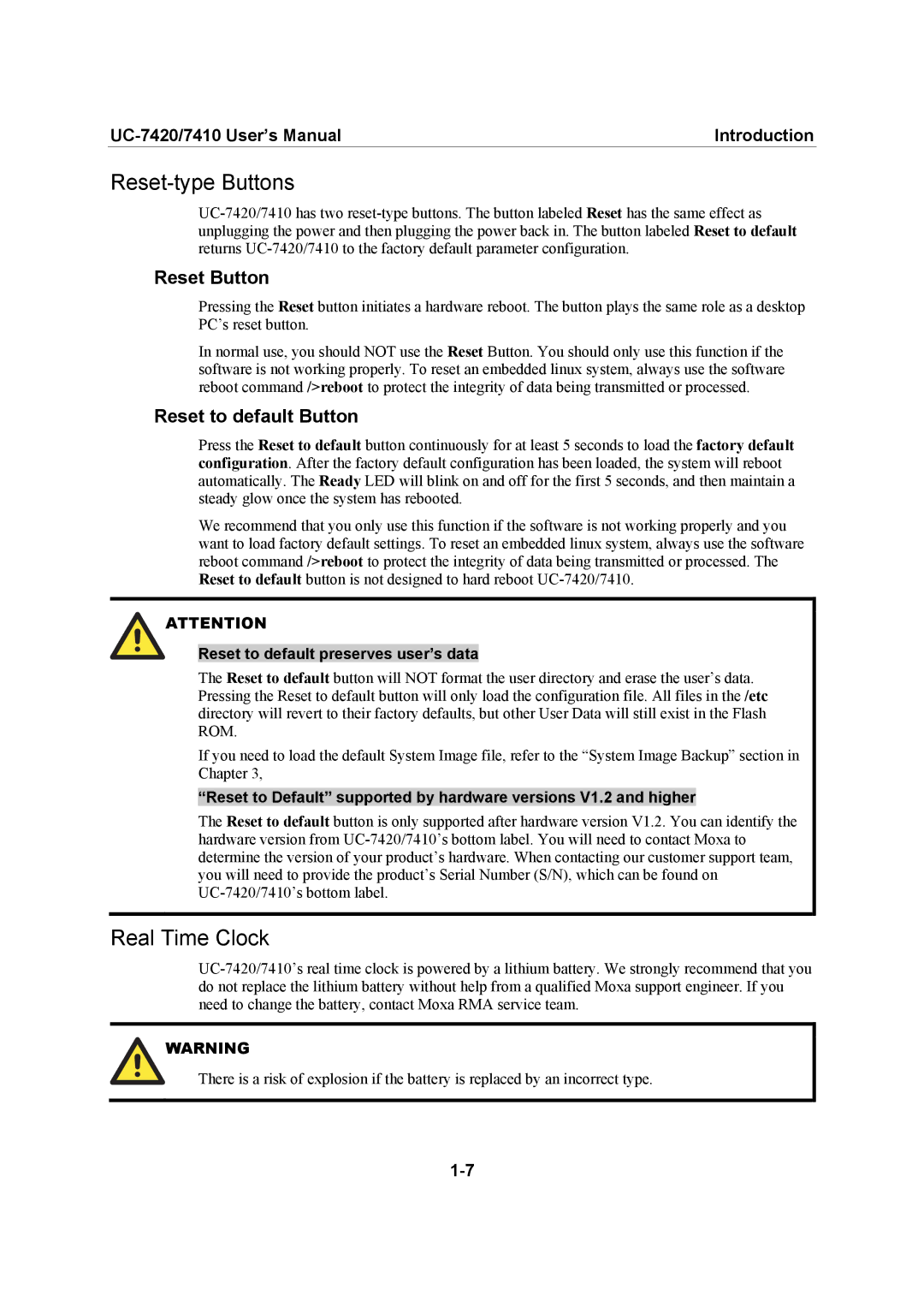Introduction |
Reset-type Buttons
Reset Button
Pressing the Reset button initiates a hardware reboot. The button plays the same role as a desktop PC’s reset button.
In normal use, you should NOT use the Reset Button. You should only use this function if the software is not working properly. To reset an embedded linux system, always use the software reboot command />reboot to protect the integrity of data being transmitted or processed.
Reset to default Button
Press the Reset to default button continuously for at least 5 seconds to load the factory default configuration. After the factory default configuration has been loaded, the system will reboot automatically. The Ready LED will blink on and off for the first 5 seconds, and then maintain a steady glow once the system has rebooted.
We recommend that you only use this function if the software is not working properly and you want to load factory default settings. To reset an embedded linux system, always use the software reboot command />reboot to protect the integrity of data being transmitted or processed. The Reset to default button is not designed to hard reboot
ATTENTION
Reset to default preserves user’s data
The Reset to default button will NOT format the user directory and erase the user’s data. Pressing the Reset to default button will only load the configuration file. All files in the /etc directory will revert to their factory defaults, but other User Data will still exist in the Flash ROM.
If you need to load the default System Image file, refer to the “System Image Backup” section in Chapter 3,
“Reset to Default” supported by hardware versions V1.2 and higher
The Reset to default button is only supported after hardware version V1.2. You can identify the hardware version from
Real Time Clock
WARNING
There is a risk of explosion if the battery is replaced by an incorrect type.