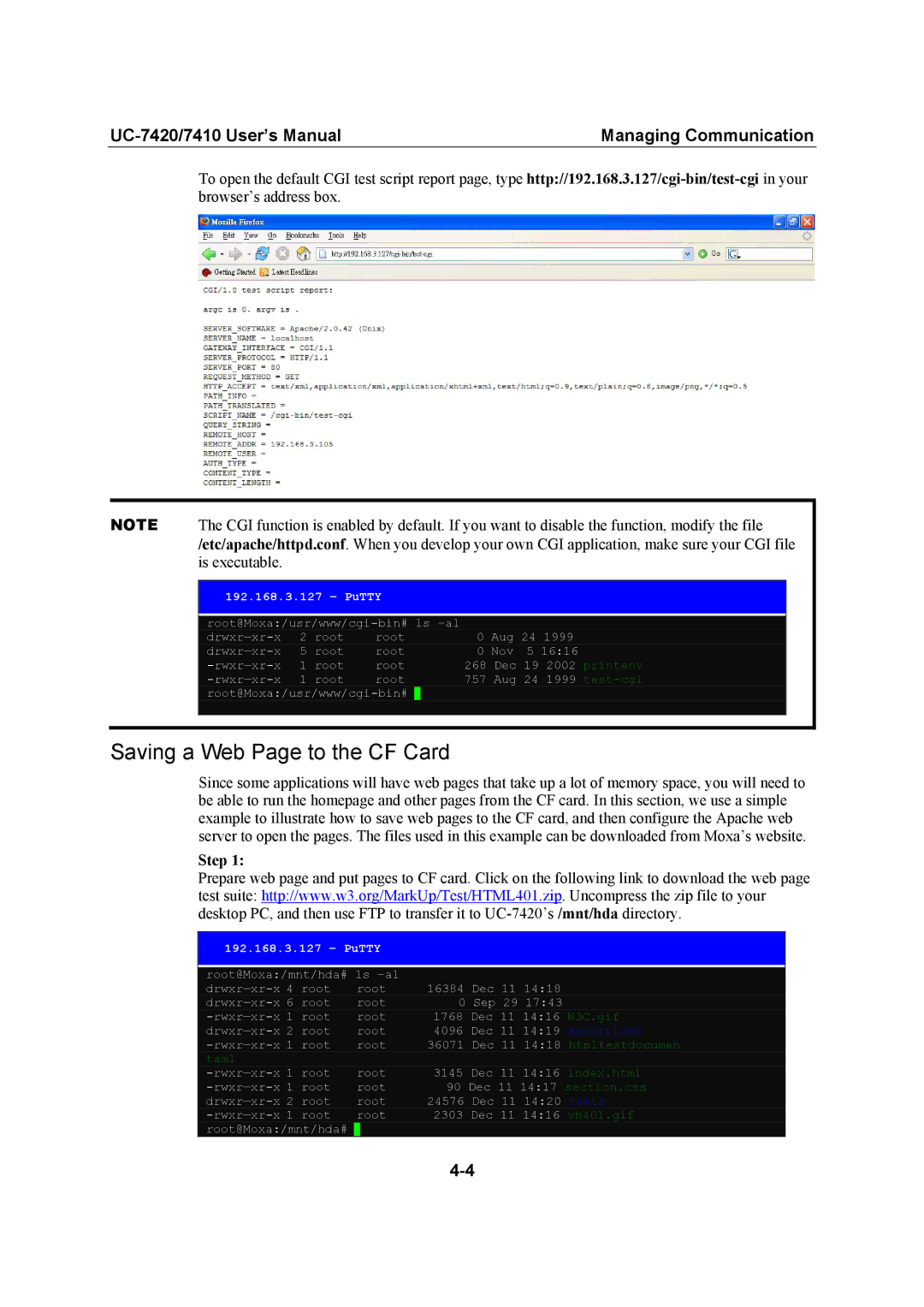Managing Communication |
To open the default CGI test script report page, type
NOTE The CGI function is enabled by default. If you want to disable the function, modify the file /etc/apache/httpd.conf. When you develop your own CGI application, make sure your CGI file is executable.
192.168.3.127 – PuTTY
0 | Aug | 24 1999 |
| ||||
2 | root | root |
| ||||
5 | root | root | 0 | Nov | 5 16:16 | printenv | |
1 | root | root | 268 | Dec 19 2002 | |||
1 | root | root | 757 | Aug 24 1999 | |||
![]()
Saving a Web Page to the CF Card
Since some applications will have web pages that take up a lot of memory space, you will need to be able to run the homepage and other pages from the CF card. In this section, we use a simple example to illustrate how to save web pages to the CF card, and then configure the Apache web server to open the pages. The files used in this example can be downloaded from Moxa’s website.
Step 1:
Prepare web page and put pages to CF card. Click on the following link to download the web page test suite: http://www.w3.org/MarkUp/Test/HTML401.zip. Uncompress the zip file to your desktop PC, and then use FTP to transfer it to
192.168.3.127 – PuTTY
root@Moxa:/mnt/hda# ls | 16384 Dec 11 14:18 | |||
root | ||||
root | 0 Sep 29 17:43 | |||
root | 1768 | Dec 11 14:16 W3C.gif | ||
root | 4096 | Dec 11 14:19 assertions | ||
root | 36071 Dec 11 14:18 htmltestdocumen | |||
taml |
| root | 3145 | Dec 11 14:16 index.html |
root | root | 90 Dec 11 14:17 section.css | ||
root | root | 24576 Dec 11 14:20 tests | ||
root | root | 2303 | Dec 11 14:16 vh401.gif | |
root@Moxa:/mnt/hda# ![]()