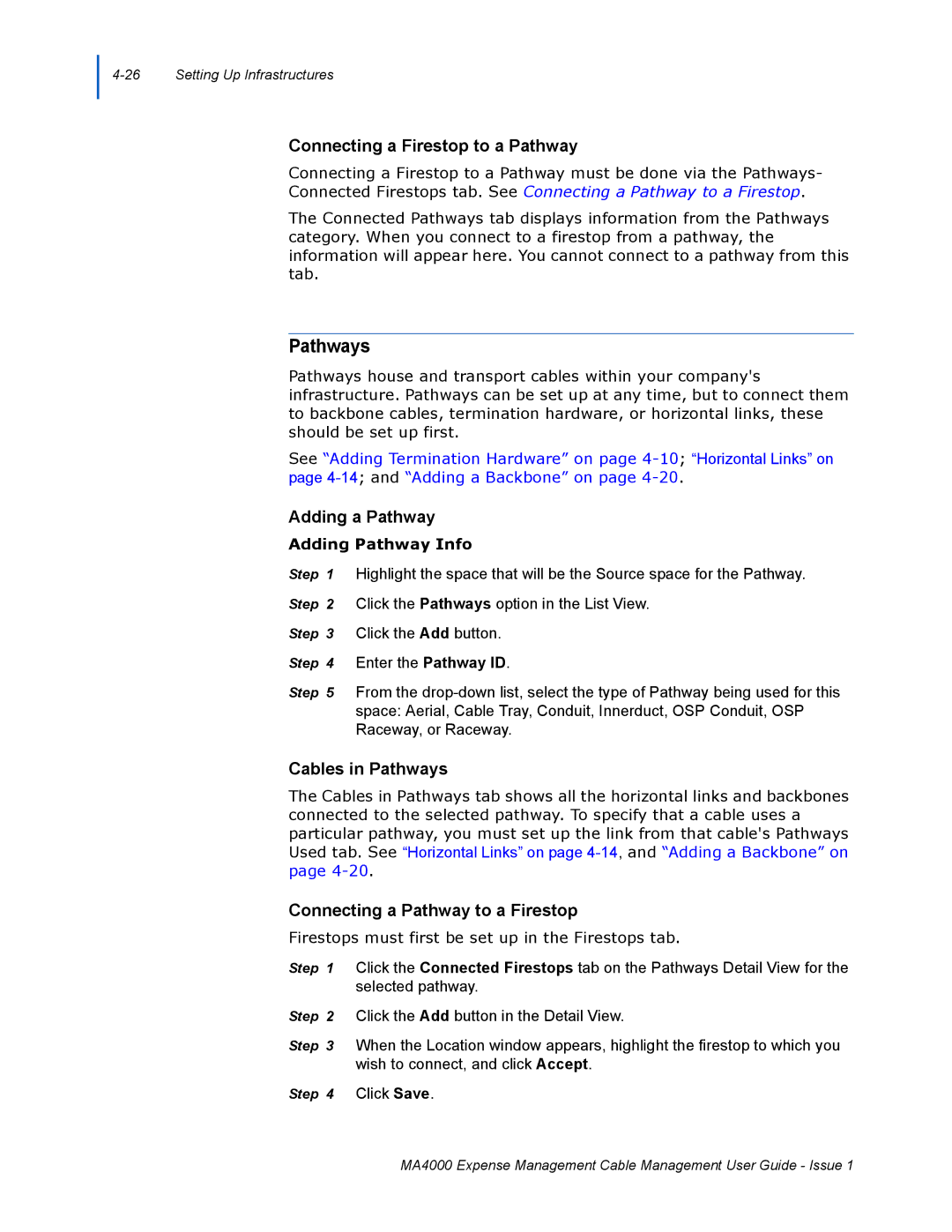Connecting a Firestop to a Pathway
Connecting a Firestop to a Pathway must be done via the Pathways- Connected Firestops tab. See Connecting a Pathway to a Firestop.
The Connected Pathways tab displays information from the Pathways category. When you connect to a firestop from a pathway, the information will appear here. You cannot connect to a pathway from this tab.
Pathways
Pathways house and transport cables within your company's infrastructure. Pathways can be set up at any time, but to connect them to backbone cables, termination hardware, or horizontal links, these should be set up first.
See “Adding Termination Hardware” on page
Adding a Pathway
Adding Pathway Info
Step 1 Highlight the space that will be the Source space for the Pathway. Step 2 Click the Pathways option in the List View.
Step 3 Click the Add button. Step 4 Enter the Pathway ID.
Step 5 From the
Cables in Pathways
The Cables in Pathways tab shows all the horizontal links and backbones connected to the selected pathway. To specify that a cable uses a particular pathway, you must set up the link from that cable's Pathways Used tab. See “Horizontal Links” on page
Connecting a Pathway to a Firestop
Firestops must first be set up in the Firestops tab.
Step 1 Click the Connected Firestops tab on the Pathways Detail View for the selected pathway.
Step 2 Click the Add button in the Detail View.
Step 3 When the Location window appears, highlight the firestop to which you wish to connect, and click Accept.
Step 4 Click Save.
MA4000 Expense Management Cable Management User Guide - Issue 1