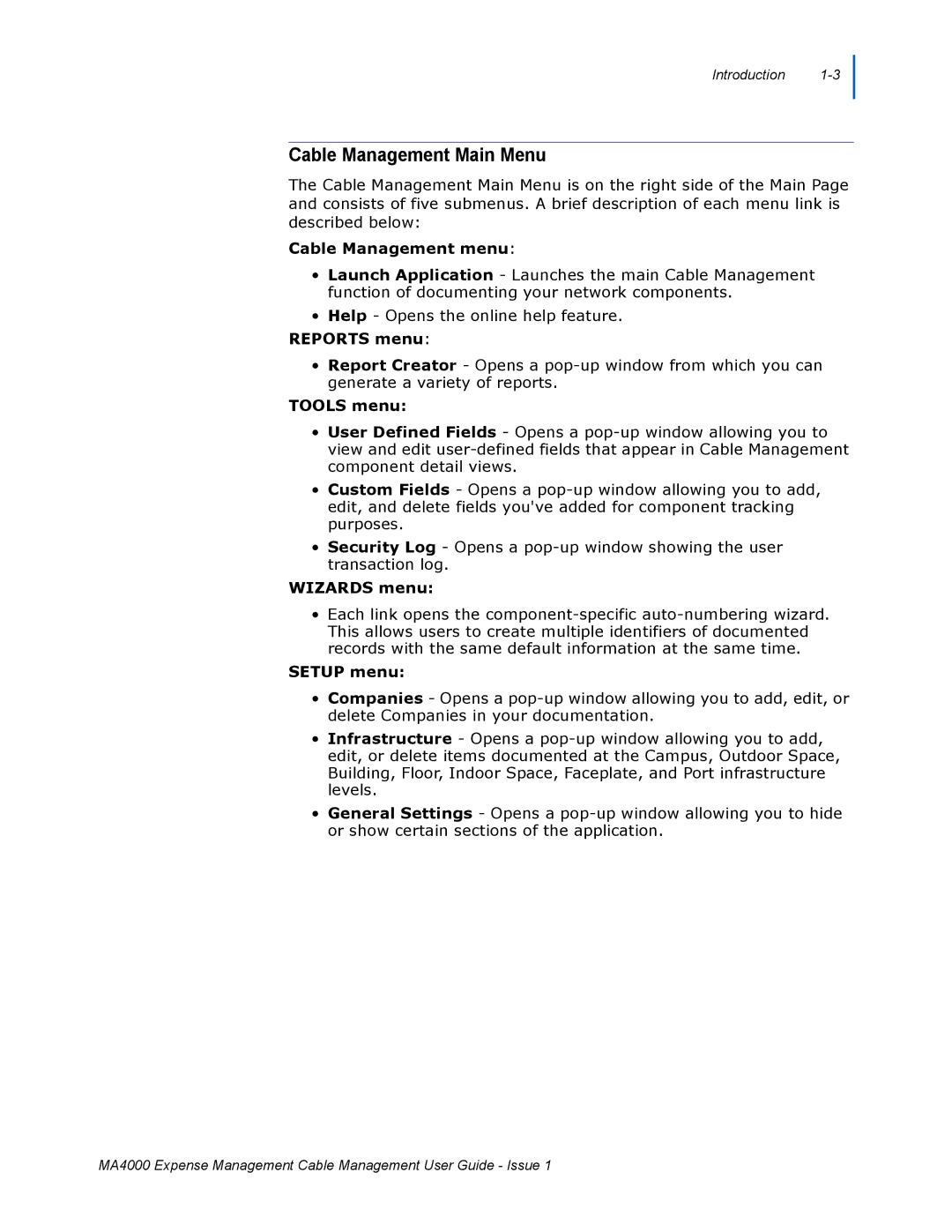Introduction 1-3
Cable Management Main Menu
The Cable Management Main Menu is on the right side of the Main Page and consists of five submenus. A brief description of each menu link is described below:
Cable Management menu:
•Launch Application - Launches the main Cable Management function of documenting your network components.
•Help - Opens the online help feature.
REPORTS menu:
•Report Creator - Opens a pop-up window from which you can generate a variety of reports.
TOOLS menu:
•User Defined Fields - Opens a pop-up window allowing you to view and edit user-defined fields that appear in Cable Management component detail views.
•Custom Fields - Opens a pop-up window allowing you to add, edit, and delete fields you've added for component tracking purposes.
•Security Log - Opens a pop-up window showing the user transaction log.
WIZARDS menu:
•Each link opens the component-specific auto-numbering wizard. This allows users to create multiple identifiers of documented records with the same default information at the same time.
SETUP menu:
•Companies - Opens a pop-up window allowing you to add, edit, or delete Companies in your documentation.
•Infrastructure - Opens a pop-up window allowing you to add, edit, or delete items documented at the Campus, Outdoor Space, Building, Floor, Indoor Space, Faceplate, and Port infrastructure levels.
•General Settings - Opens a pop-up window allowing you to hide or show certain sections of the application.