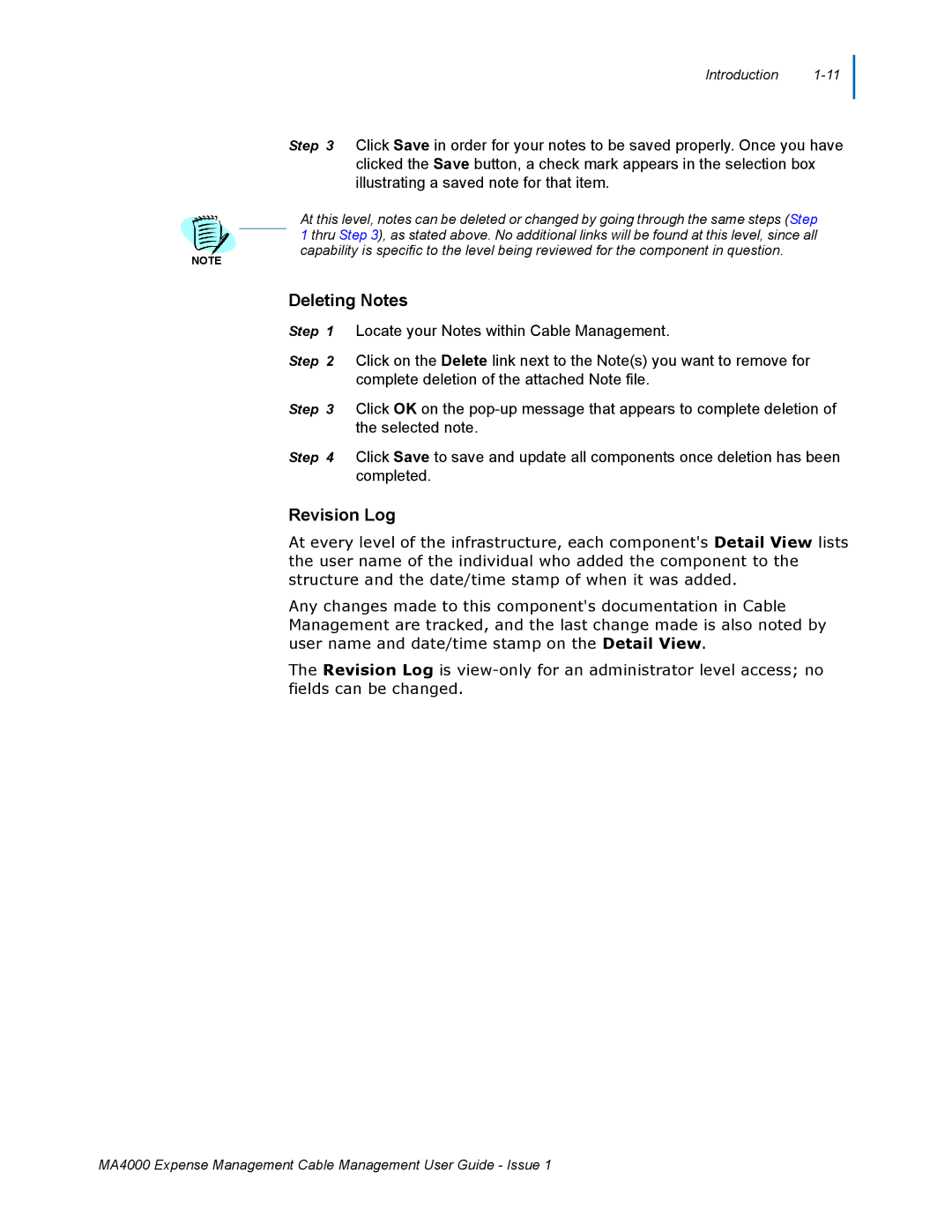Introduction
Step 3 Click Save in order for your notes to be saved properly. Once you have clicked the Save button, a check mark appears in the selection box illustrating a saved note for that item.
NOTE
At this level, notes can be deleted or changed by going through the same steps (Step 1 thru Step 3), as stated above. No additional links will be found at this level, since all capability is specific to the level being reviewed for the component in question.
Deleting Notes
Step 1 Locate your Notes within Cable Management.
Step 2 Click on the Delete link next to the Note(s) you want to remove for complete deletion of the attached Note file.
Step 3 Click OK on the
Step 4 Click Save to save and update all components once deletion has been completed.
Revision Log
At every level of the infrastructure, each component's Detail View lists the user name of the individual who added the component to the structure and the date/time stamp of when it was added.
Any changes made to this component's documentation in Cable Management are tracked, and the last change made is also noted by user name and date/time stamp on the Detail View.
The Revision Log is
MA4000 Expense Management Cable Management User Guide - Issue 1