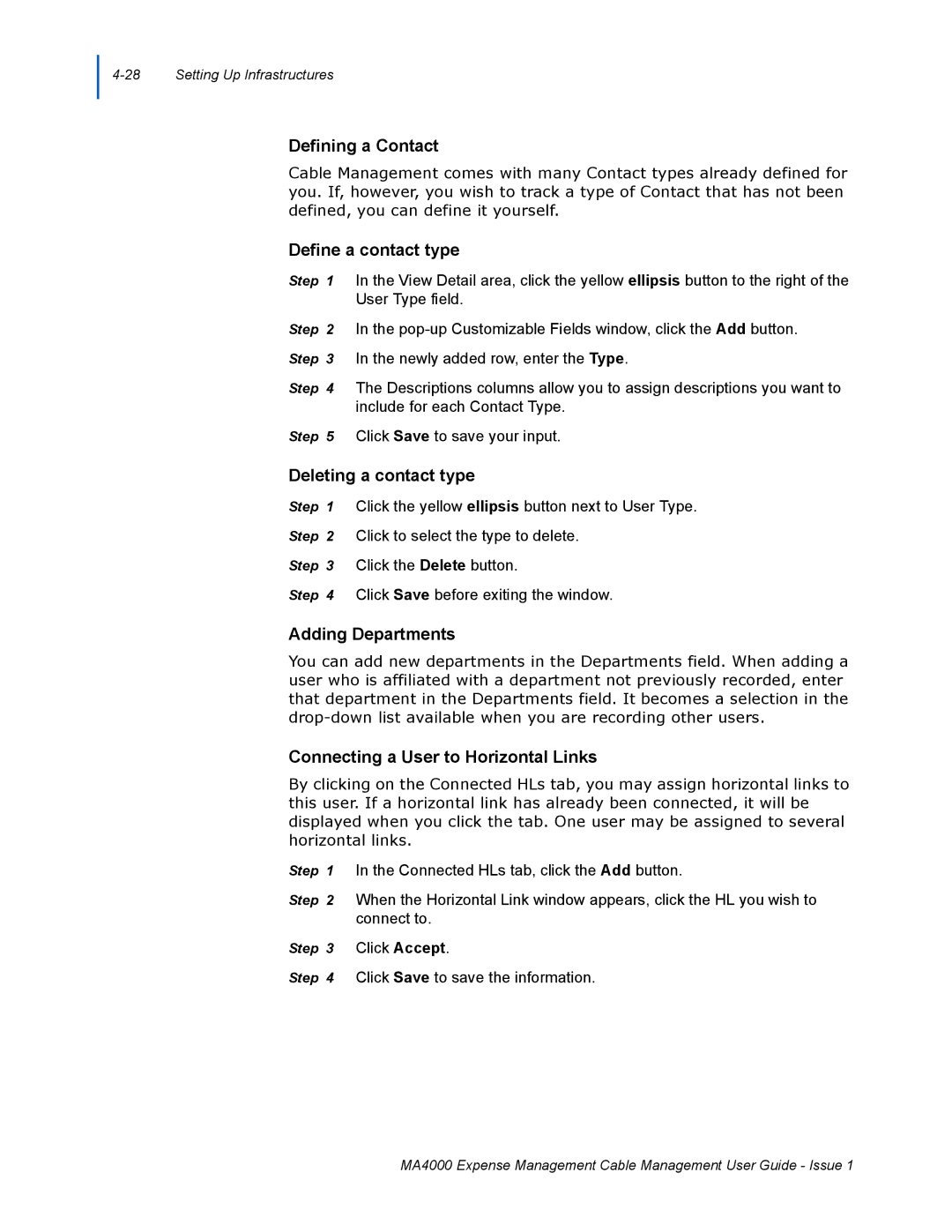Defining a Contact
Cable Management comes with many Contact types already defined for you. If, however, you wish to track a type of Contact that has not been defined, you can define it yourself.
Define a contact type
Step 1 In the View Detail area, click the yellow ellipsis button to the right of the User Type field.
Step 2 In the
Step 4 The Descriptions columns allow you to assign descriptions you want to include for each Contact Type.
Step 5 Click Save to save your input.
Deleting a contact type
Step 1 Click the yellow ellipsis button next to User Type.
Step 2 Click to select the type to delete.
Step 3 Click the Delete button.
Step 4 Click Save before exiting the window.
Adding Departments
You can add new departments in the Departments field. When adding a user who is affiliated with a department not previously recorded, enter that department in the Departments field. It becomes a selection in the
Connecting a User to Horizontal Links
By clicking on the Connected HLs tab, you may assign horizontal links to this user. If a horizontal link has already been connected, it will be displayed when you click the tab. One user may be assigned to several horizontal links.
Step 1 In the Connected HLs tab, click the Add button.
Step 2 When the Horizontal Link window appears, click the HL you wish to connect to.
Step 3 Click Accept.
Step 4 Click Save to save the information.
MA4000 Expense Management Cable Management User Guide - Issue 1