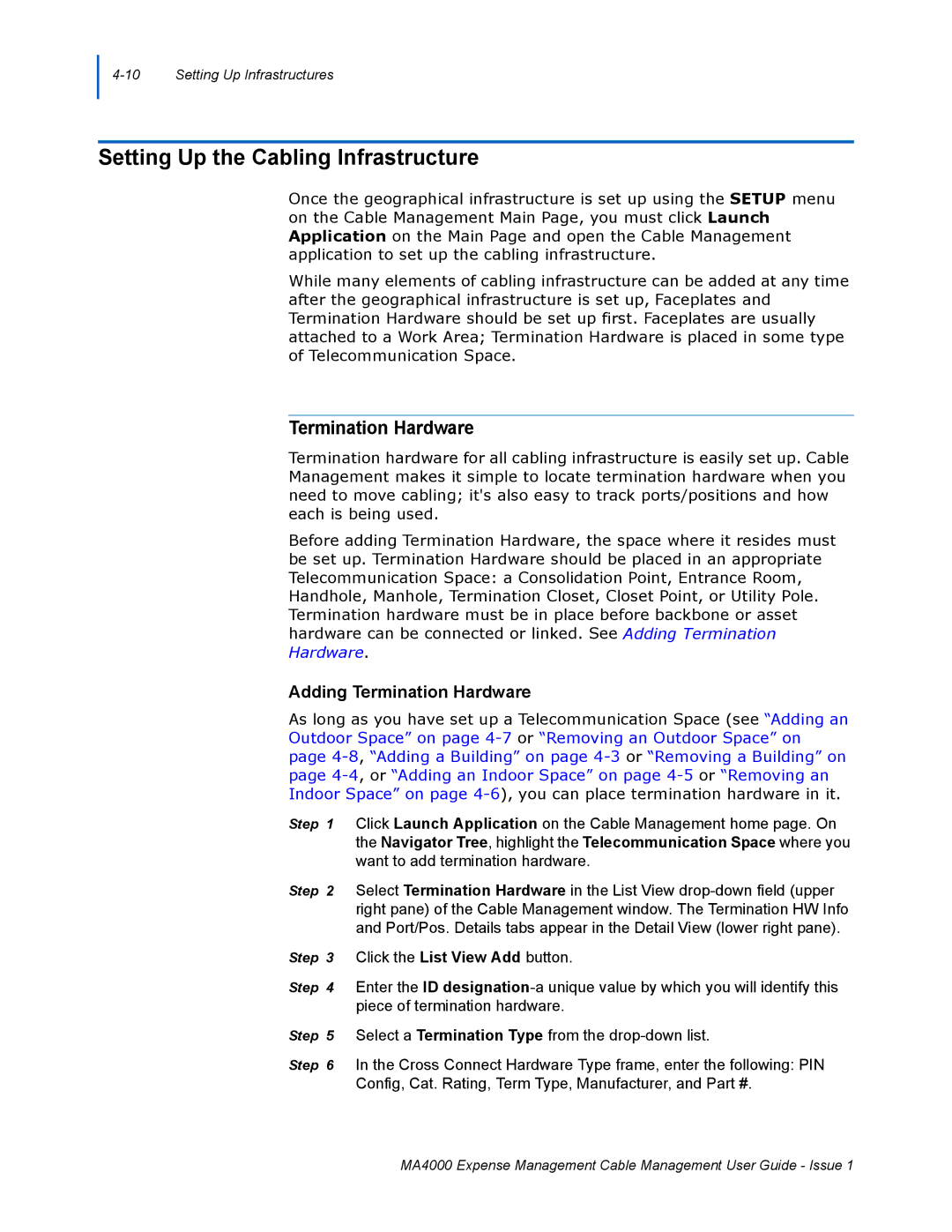Setting Up the Cabling Infrastructure
Once the geographical infrastructure is set up using the SETUP menu on the Cable Management Main Page, you must click Launch Application on the Main Page and open the Cable Management application to set up the cabling infrastructure.
While many elements of cabling infrastructure can be added at any time after the geographical infrastructure is set up, Faceplates and Termination Hardware should be set up first. Faceplates are usually attached to a Work Area; Termination Hardware is placed in some type of Telecommunication Space.
Termination Hardware
Termination hardware for all cabling infrastructure is easily set up. Cable Management makes it simple to locate termination hardware when you need to move cabling; it's also easy to track ports/positions and how each is being used.
Before adding Termination Hardware, the space where it resides must be set up. Termination Hardware should be placed in an appropriate Telecommunication Space: a Consolidation Point, Entrance Room, Handhole, Manhole, Termination Closet, Closet Point, or Utility Pole. Termination hardware must be in place before backbone or asset hardware can be connected or linked. See Adding Termination Hardware.
Adding Termination Hardware
As long as you have set up a Telecommunication Space (see “Adding an Outdoor Space” on page
Step 1 Click Launch Application on the Cable Management home page. On the Navigator Tree, highlight the Telecommunication Space where you want to add termination hardware.
Step 2 Select Termination Hardware in the List View
Step 3 Click the List View Add button.
Step 4 Enter the ID
Step 5 Select a Termination Type from the
Step 6 In the Cross Connect Hardware Type frame, enter the following: PIN Config, Cat. Rating, Term Type, Manufacturer, and Part #.
MA4000 Expense Management Cable Management User Guide - Issue 1