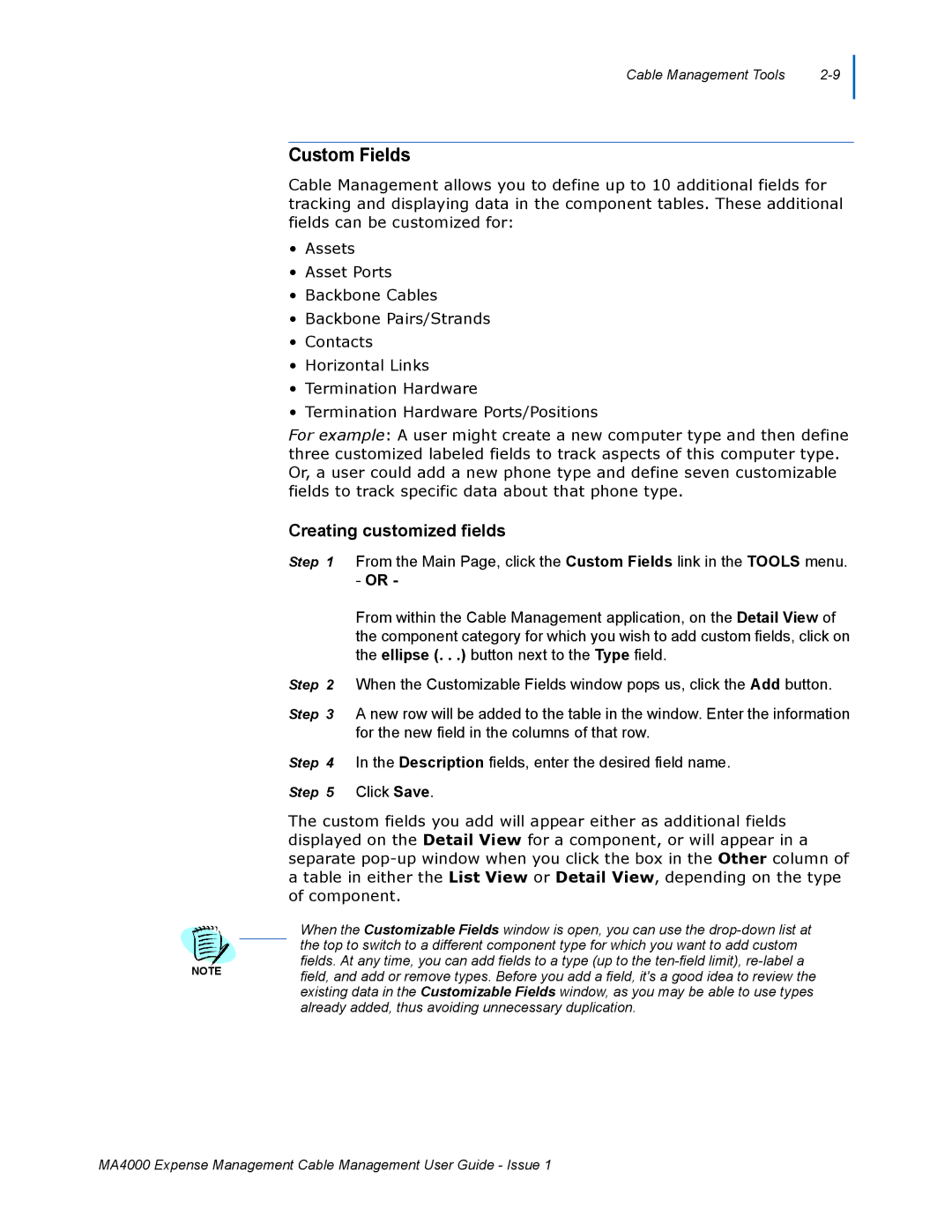Cable Management Tools |
Custom Fields
Cable Management allows you to define up to 10 additional fields for tracking and displaying data in the component tables. These additional fields can be customized for:
•Assets
•Asset Ports
•Backbone Cables
•Backbone Pairs/Strands
•Contacts
•Horizontal Links
•Termination Hardware
•Termination Hardware Ports/Positions
For example: A user might create a new computer type and then define three customized labeled fields to track aspects of this computer type. Or, a user could add a new phone type and define seven customizable fields to track specific data about that phone type.
Creating customized fields
Step 1 From the Main Page, click the Custom Fields link in the TOOLS menu.
-OR -
From within the Cable Management application, on the Detail View of the component category for which you wish to add custom fields, click on the ellipse (. . .) button next to the Type field.
Step 2 When the Customizable Fields window pops us, click the Add button.
Step 3 A new row will be added to the table in the window. Enter the information for the new field in the columns of that row.
Step 4 In the Description fields, enter the desired field name. Step 5 Click Save.
The custom fields you add will appear either as additional fields displayed on the Detail View for a component, or will appear in a separate
When the Customizable Fields window is open, you can use the
NOTEfield, and add or remove types. Before you add a field, it's a good idea to review the existing data in the Customizable Fields window, as you may be able to use types already added, thus avoiding unnecessary duplication.
MA4000 Expense Management Cable Management User Guide - Issue 1