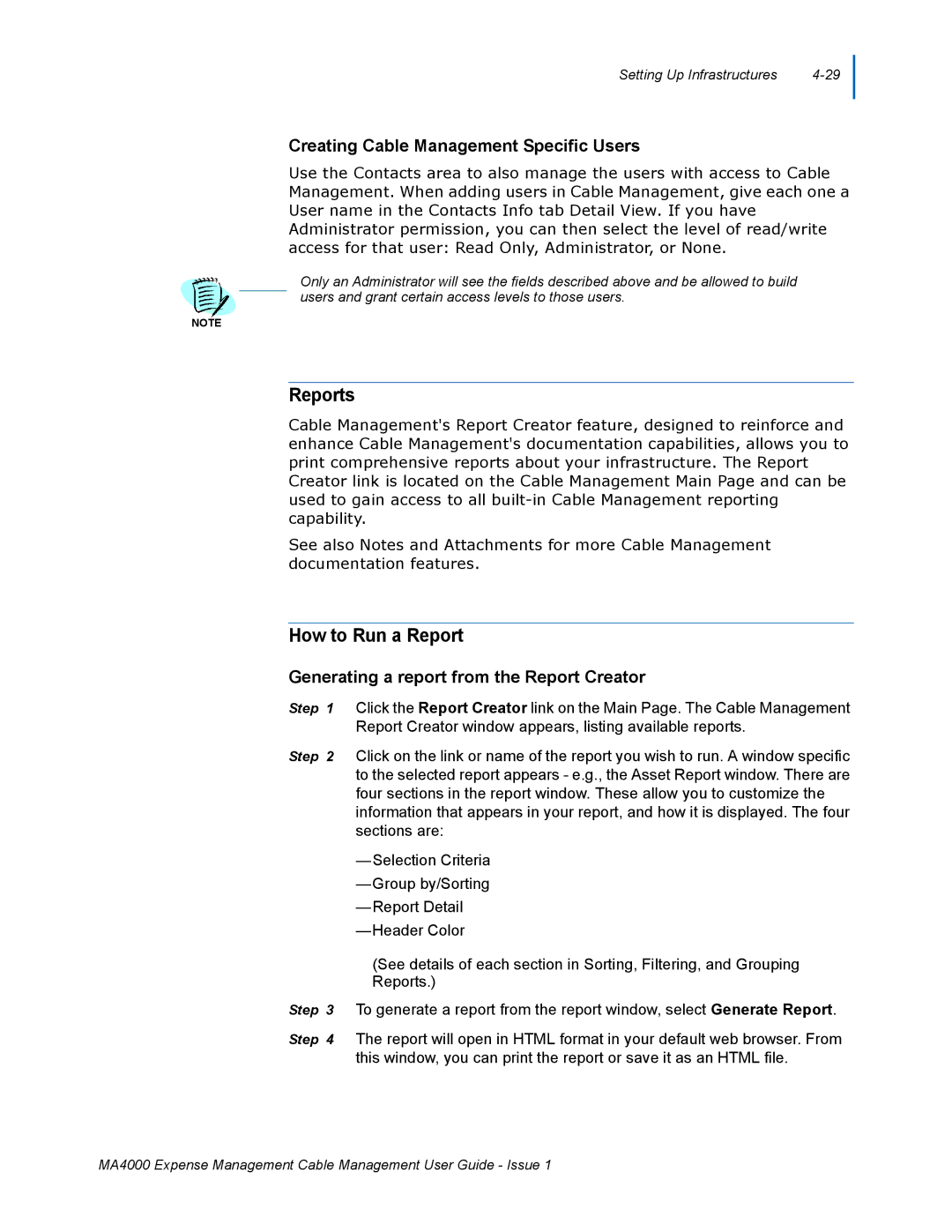Setting Up Infrastructures |
Creating Cable Management Specific Users
Use the Contacts area to also manage the users with access to Cable Management. When adding users in Cable Management, give each one a User name in the Contacts Info tab Detail View. If you have Administrator permission, you can then select the level of read/write access for that user: Read Only, Administrator, or None.
Only an Administrator will see the fields described above and be allowed to build users and grant certain access levels to those users.
NOTE
Reports
Cable Management's Report Creator feature, designed to reinforce and enhance Cable Management's documentation capabilities, allows you to print comprehensive reports about your infrastructure. The Report Creator link is located on the Cable Management Main Page and can be used to gain access to all
See also Notes and Attachments for more Cable Management documentation features.
How to Run a Report
Generating a report from the Report Creator
Step 1 Click the Report Creator link on the Main Page. The Cable Management Report Creator window appears, listing available reports.
Step 2 Click on the link or name of the report you wish to run. A window specific to the selected report appears - e.g., the Asset Report window. There are four sections in the report window. These allow you to customize the information that appears in your report, and how it is displayed. The four sections are:
—Selection Criteria
—Group by/Sorting
—Report Detail
—Header Color
(See details of each section in Sorting, Filtering, and Grouping Reports.)
Step 3 To generate a report from the report window, select Generate Report.
Step 4 The report will open in HTML format in your default web browser. From this window, you can print the report or save it as an HTML file.
MA4000 Expense Management Cable Management User Guide - Issue 1