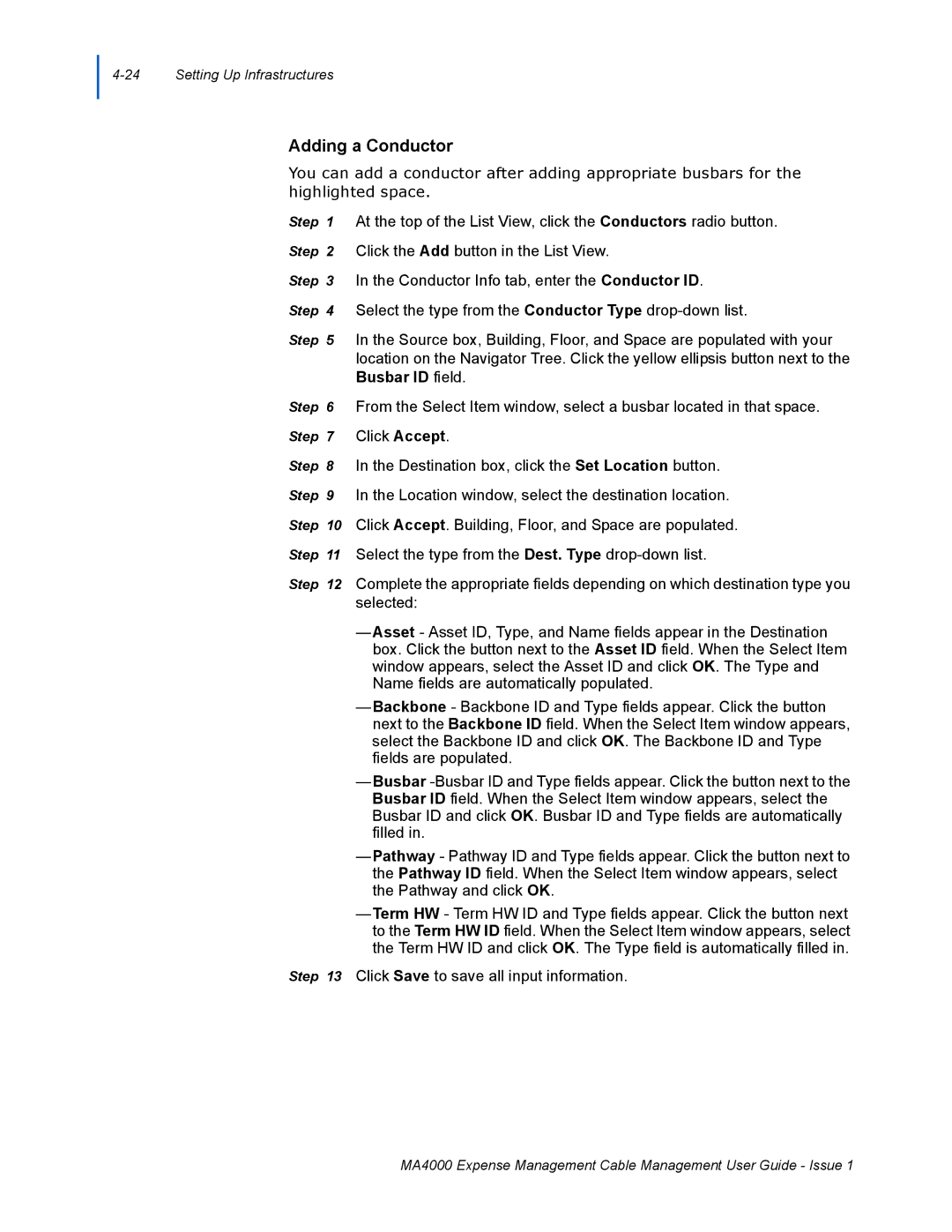Adding a Conductor
You can add a conductor after adding appropriate busbars for the highlighted space.
Step 1 At the top of the List View, click the Conductors radio button. Step 2 Click the Add button in the List View.
Step 3 In the Conductor Info tab, enter the Conductor ID.
Step 4 Select the type from the Conductor Type
Step 5 In the Source box, Building, Floor, and Space are populated with your location on the Navigator Tree. Click the yellow ellipsis button next to the Busbar ID field.
Step 6 From the Select Item window, select a busbar located in that space. Step 7 Click Accept.
Step 8 In the Destination box, click the Set Location button. Step 9 In the Location window, select the destination location. Step 10 Click Accept. Building, Floor, and Space are populated. Step 11 Select the type from the Dest. Type
Step 12 Complete the appropriate fields depending on which destination type you selected:
—Asset - Asset ID, Type, and Name fields appear in the Destination box. Click the button next to the Asset ID field. When the Select Item window appears, select the Asset ID and click OK. The Type and Name fields are automatically populated.
—Backbone - Backbone ID and Type fields appear. Click the button next to the Backbone ID field. When the Select Item window appears, select the Backbone ID and click OK. The Backbone ID and Type fields are populated.
—Busbar
—Pathway - Pathway ID and Type fields appear. Click the button next to the Pathway ID field. When the Select Item window appears, select the Pathway and click OK.
—Term HW - Term HW ID and Type fields appear. Click the button next to the Term HW ID field. When the Select Item window appears, select the Term HW ID and click OK. The Type field is automatically filled in.
Step 13 Click Save to save all input information.
MA4000 Expense Management Cable Management User Guide - Issue 1